Sage 300 is a renowned Enterprise Resource Planning (ERP) software that empowers businesses to efficiently manage key functions such as Inventory Management, General Ledger, Order Entry, and more. One of its standout features is the ability to send invoices and order details to customers with just a single click, ensuring prompt and accurate communication. This seamless process not only enhances customer satisfaction by providing real-time updates but also reduces manual efforts, leading to increased productivity and faster transaction cycles.
New Stuff :- Installing Sage 300C Web extensions in Visual Studio.
This blog aims to provide a comprehensive guide on configuring Microsoft Graph and sending the email within Sage 300.
Previously, Sage 300 relied on SMTP for sending emails, but with the release of Sage 300 v2022 Product Update 2 (PU 2), the Sage 300 team introduced a new email service option within the Company Profile’s Email tab: Microsoft Graph. In this blog, we’ll explore how to configure Microsoft Graph in the Azure Portal and then integrate it into Sage 300. To set up the Microsoft Graph email service in Sage 300, you’ll need the Tenant ID, Client ID, and Client Secret, all of which are obtained during the Microsoft Graph configuration in the Azure Portal. Let’s dive into the step-by-step process to get this configured.
Step 1: Log in to the Azure Portal using the username or email ID associated with the account you want to use for sending emails from Sage 300.
Step 2: On the top left corner of the Azure Portal, click the toggle menu and select Microsoft Entra ID.
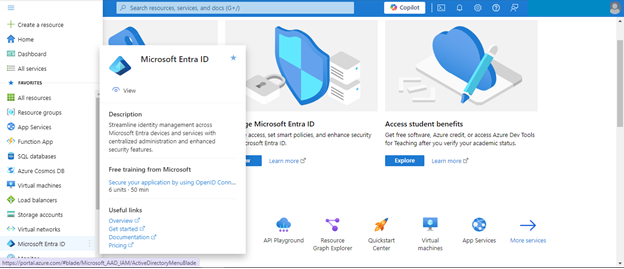
Step 3: Expand the “Manage” section and click on “App registrations”.
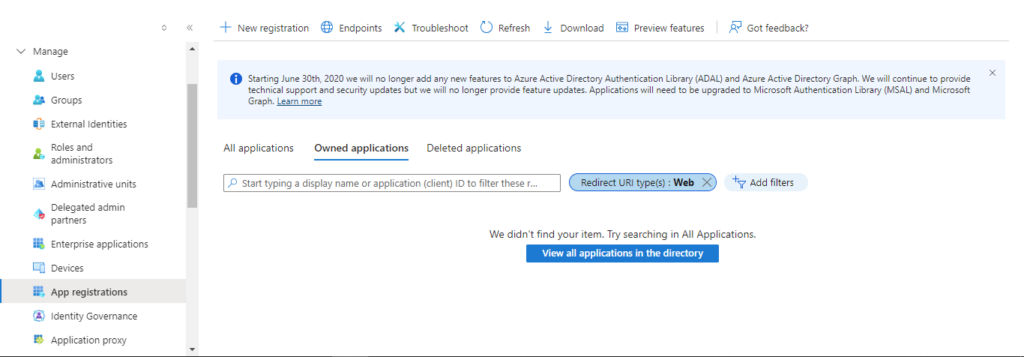
Step 4: Click on the “New registration” button. Enter the required details and then click on “Register” to complete the process.
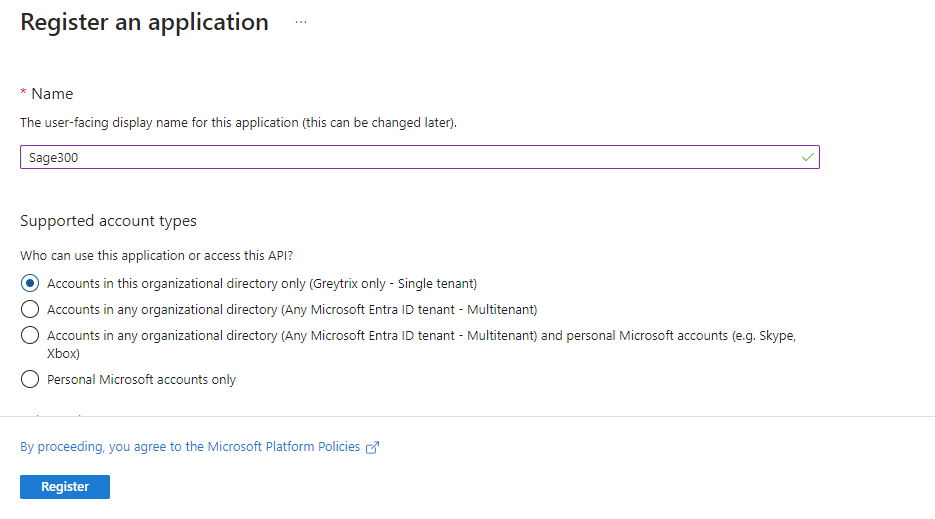
Step 5: The following screen will appear.
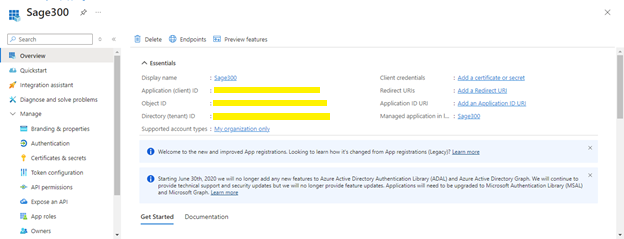
Step 6: Next, add client credentials by clicking on “Add a certificate or secret” and then select “New client secret”.
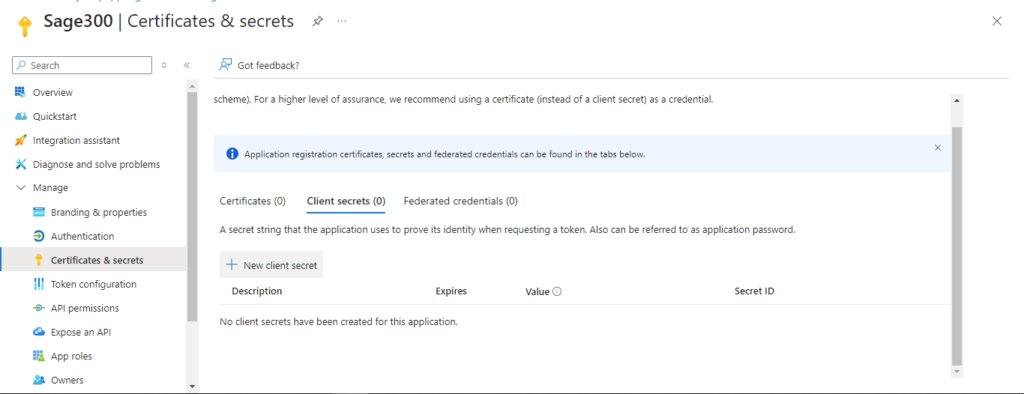
Step 7: Click on “Add” to create a new client secret.
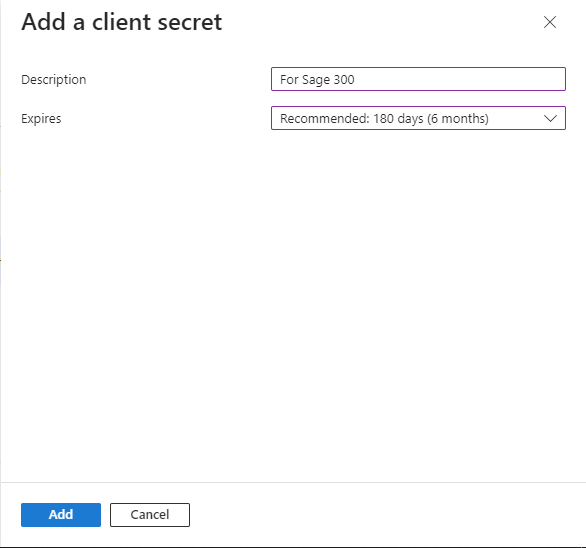
Step 8: After successfully creating the client secret, copy the “Value” and store it securely on your local machine. Note that this value will not be displayed again after you close the screen.
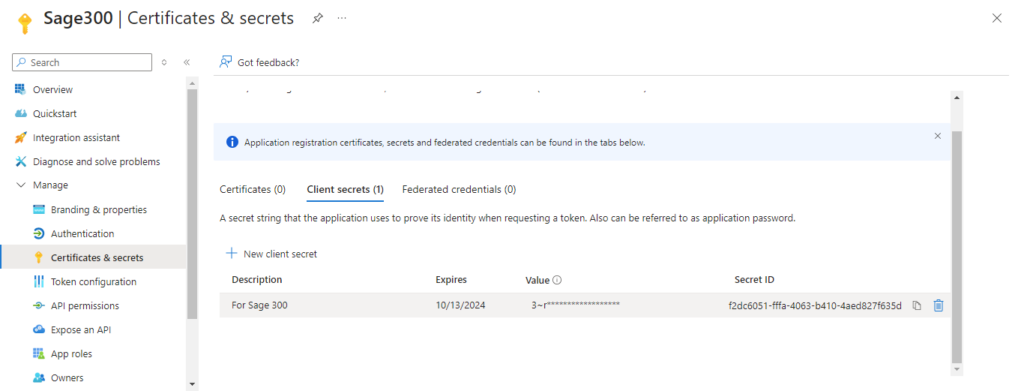
Step 9: Next, add API permissions to the app you just created. In the “Manage” section, select “API permissions” By default, the “Microsoft Graph” permission with “User.Read” is assigned. You need to add two more permissions: “Mail.Read” and “Mail.Send,” both with Delegated permission.
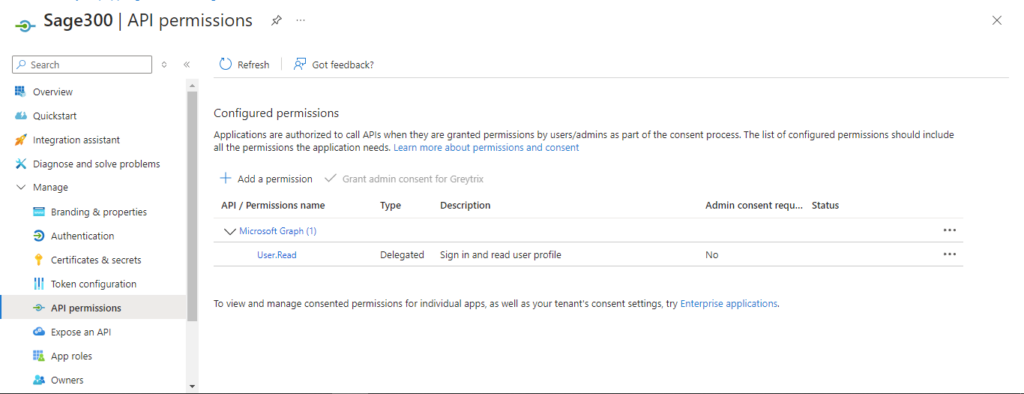
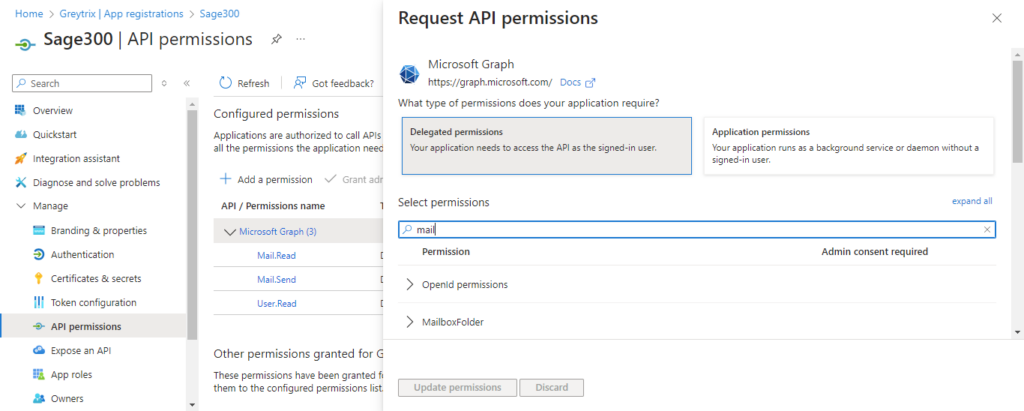
Step 10: Collect the Tenant ID, Client ID and the client secret value you copied in Step 8. These credentials will be used to configure Microsoft Graph in Sage 300.
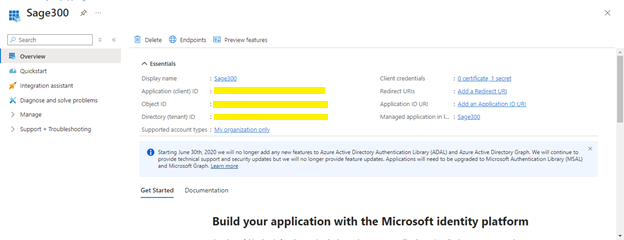
Step 11: Open Sage 300 and navigate to Common Services -> Company Profile. Select the Email tab, set the Email Service option to “Microsoft Graph,” and enter the corresponding values for Tenant ID, Client ID, and Client Secret.
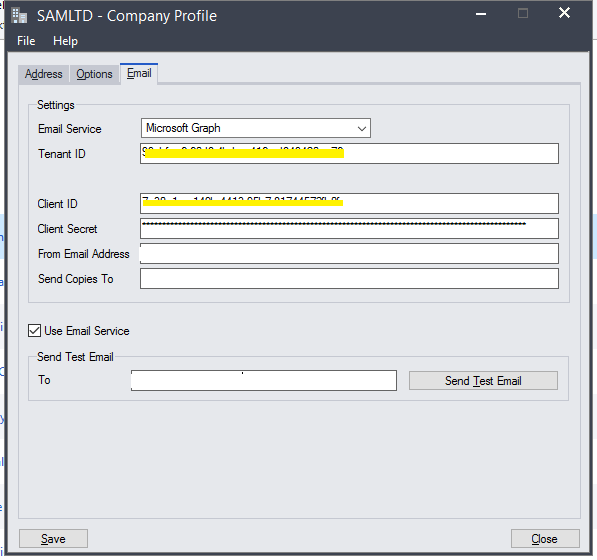
Step 12: After completing the configuration, click on “Send Test Email” to verify that the email is being sent correctly using Microsoft Graph.
By following the steps outlined above, you will be able to configure the Microsoft Graph API in Sage 300 for sending emails.
About Us
Greytrix – a globally recognized and one of the oldest Sage Development Partners is a one-stop solution provider for Sage ERP and Sage CRM organizational needs. Being acknowledged and rewarded for multi-man years of experience, we bring complete end-to-end assistance for your technical consultations, product customizations, data migration, system integrations, third-party add-on development, and implementation competence.
Greytrix offers unique GUMU™ integrated solutions of Sage 300 with Sage CRM, Salesforce(listed on Salesforce Appexchange), Dynamics 365 CRM, and Magento eCommerce, along with Sage 300 Migration from Sage 50 US, Sage 50 CA, Sage PRO, QuickBooks, Sage Business Vision and Sage Business Works. We also offer best-in-class Sage 300 customization and development services and integration services for applications such as POS | WMS | Payroll | Shipping System | Business Intelligence | eCommerce for Sage 300 ERP and for Sage 300c development services we offer, upgrades of older codes and screens to new web screens, latest integrations using Data and web services to Sage business partners, end users and Sage PSG worldwide.
Greytrix offers 20+ add-ons for Sage 300 to enhance productivity such as GreyMatrix, Document Attachment, Document Numbering, Auto-Bank Reconciliation, Purchase Approval System, Three-way PO matching, Bill of Lading, and VAT for the Middle East. The GUMU™ integration for Dynamics 365 CRM – Sage ERP is listed on Microsoft Appsource with an easy implementation package.
The GUMU™ Cloud framework by Greytrix forms the backbone of cloud integrations that are managed in real-time for processing and execution of application programs at the click of a button.
For more details on Sage 300 and Sage 300c Services, please contact us at accpac@greytrix.com, We will like to hear from you.

