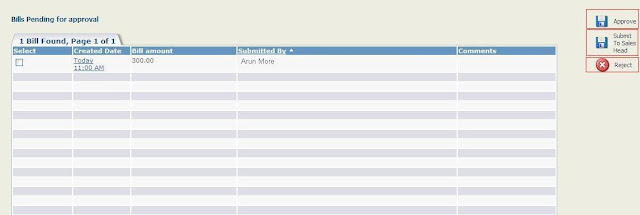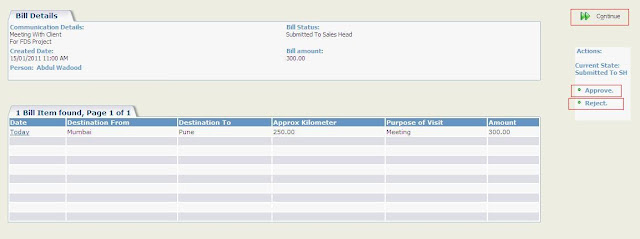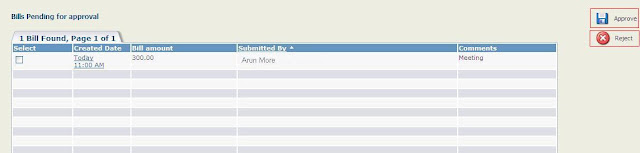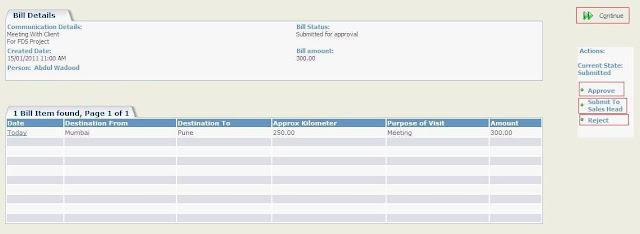With the growing client base Sales process becomes an integral part of the business. This is very much important task in consultancy firms as well as services industry where lots of sales and marketing people are moving around the globe to meet business minds and grow their business. In large organizations there might be 100’s of people involved in this process. Nobody spends money from their own pockets for the Sales meetings; hence there must be a system in place to manage the bill claims submitted by these sales people. We must also have an approval process outlined so that we can keep a track of amount being spent on such activities and whether it is properly utilized.
For example we can consider below mentioned simple flow for claims management although this may vary based on the type of business.
Sales Person | Regional Sales Head | Sales Head | Administration
Here the Sales Person submits the claims for the bills of meetings. The claim must be visible to Regional Sales Head. He can even see the bill items in details submitted by the sales person like travelling fare. He can do 3 actions either Approve, Reject or submit the claim to his immediate senior like Sales Head for his approval. Now the reason for forwarding bill for approval to the next level of management may be the unexpected claim amount or the claim amount exceeding certain limit set. Sales Head can also view and act on claims as that of the Regional Sales Head. The moment when either of these Approves or Rejects the claim, an email regarding the same will be sent to sales user as well as the Administration department to act further. If the claim is Rejected user can see the Resubmit option to modify and resubmit the claim again through same process.
We have replicated the process in our component as follows.
For every meeting Sales person has to create an Appointment in CRM. As soon as the status of this Appointment is set to Complete, the tab named Submit Claim will be visible under appointment context. Inside this sales user can create and submit the bills for the meeting to be approved.
For every Bill multiple bill items can be added as displayed above through Add New Bill Item button. Adding every bill item an amount for the same is added up to the total Bill amount above. After adding the entire bill items user can then click on Submit for Approval workflow button in order to submit the corresponding bill for Approval. As soon as the bill is submitted for approval, this user won’t be able to add new items or edit the existing ones.
After this as explained the bill will now be visible to Regional Sales Head for approval. He can go to My CRM area and click on View Claims tab to view the claims submitted to him for an approval.
Regional Sales Head can either Approve, Reject claim or submit it to the Sales Head using the buttons on the right hand side as shown above. These actions can be done against multiple bills at a time using the checkboxes or we can also do them for single bill at a time from bill summary.
If Regional Sales Head sights any reason to get it approved from Sales Head he can use Submit to Sales Head workflow button. After doing so the bill will now be available for Approval under Sales Head’s MY CRM | View Claims tab.
He can also Approve or Reject multiple bills at a time or one at a time through Bill summary.
Moment when the Sales Head approves or rejects the claim an email regarding the same is sent to Regional Sales head as well as the User submitting the bill. At every action in Bill workflow, the mails are sent for notifications like when User submits the bill to Regional sales Head an email regarding the same is sent to that user to view the bill in MY CRM area through link provided. This maintains the level of control and flow of the bills and implements the proper Approval process.
At the end of the month a scheduled job runs and creates an excel sheet with all the approved bills in that particular month and sends it to Administration department for clearance. At this stage if any bills are in resubmitted or pending for approval stage they are changed to status expired. This seems to be pretty straight forward and easy way of handling claims right? For organization having all employee data in CRM it is very easy to set up this module and implement the process. Of course everyone who wants everything in CRM needs such functionality as when it comes to business every penny counts.
If you find this content useful, please drop us an email at crm@greytrix.com.