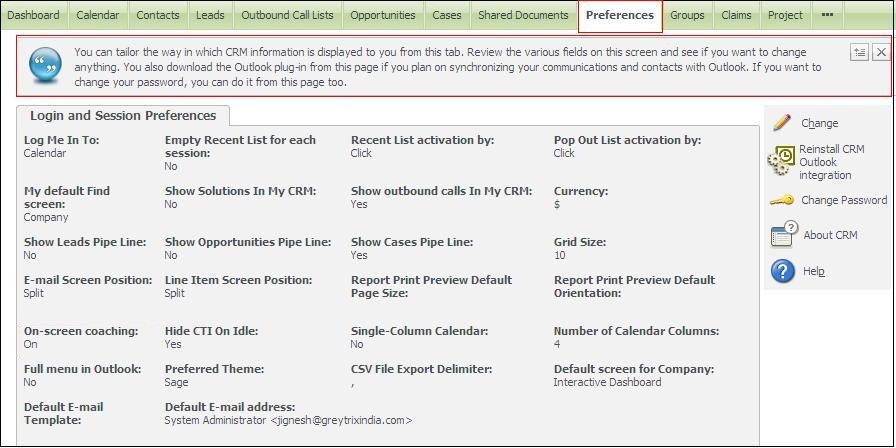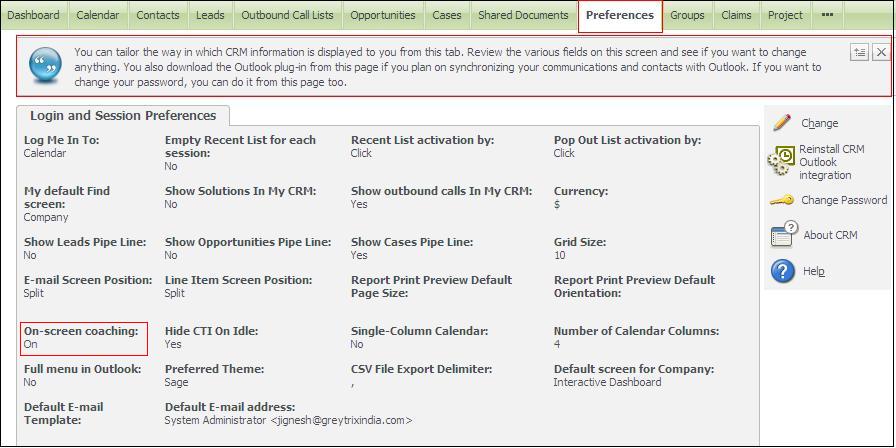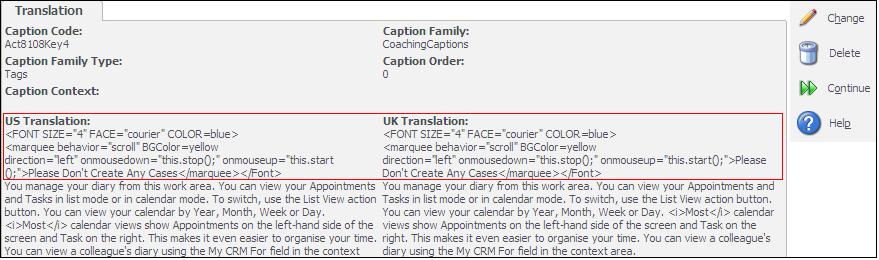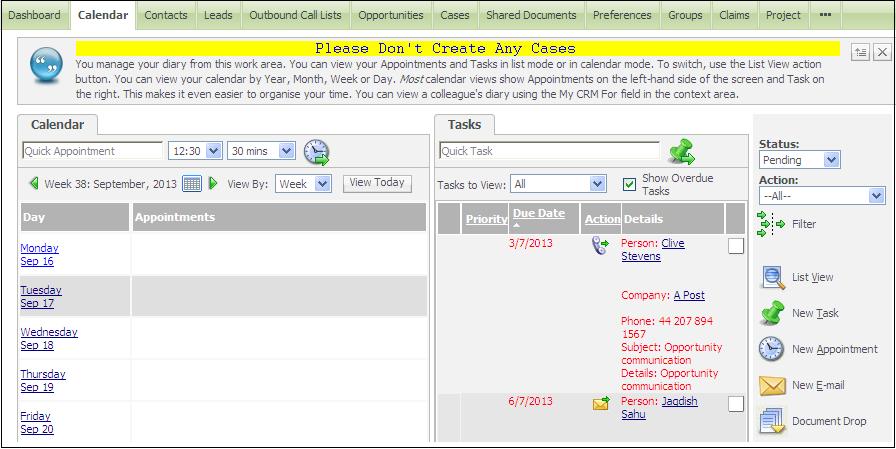Hello readers! How many of you find the coaching texts on CRM screens helpful? Most of the people disable these or remove them from the screen. Well, can this area be customized in order to make it more interesting? For e.g. In my organization login page for all the users is set to Calendar and we use coaching text on this screen as a mean to post the updates. You have the flexibility of using full-fledged HTML to make these notifications more intuitive.
Our Other Blogs: Sage ERP X3 | Sage 300 ERP | Salesforce.com
What is On-Screen Coaching/Coaching Text?
1) It is a small description about the particular tab. Please refer below screen for your reference.
2) If you are not able to see Coaching Text on your system, here is how you can enable it.
a) Login to CRM.
b) Click Preference tab.
c) Click on Change button.
d) Select On-Screen coaching drop down.
e) Select “On” and click save.
f) Refer below screen shot for your reference.
Here is how I post updates on Calendar tab
a) Login to CRM.
b) Go to Administration | Customization | Translation.
c) Type first two character followed by ‘%’ of coaching text present on calendar screen in US Translation and click find button, required coaching text gets opened up.
Please refer below screen for your reference.
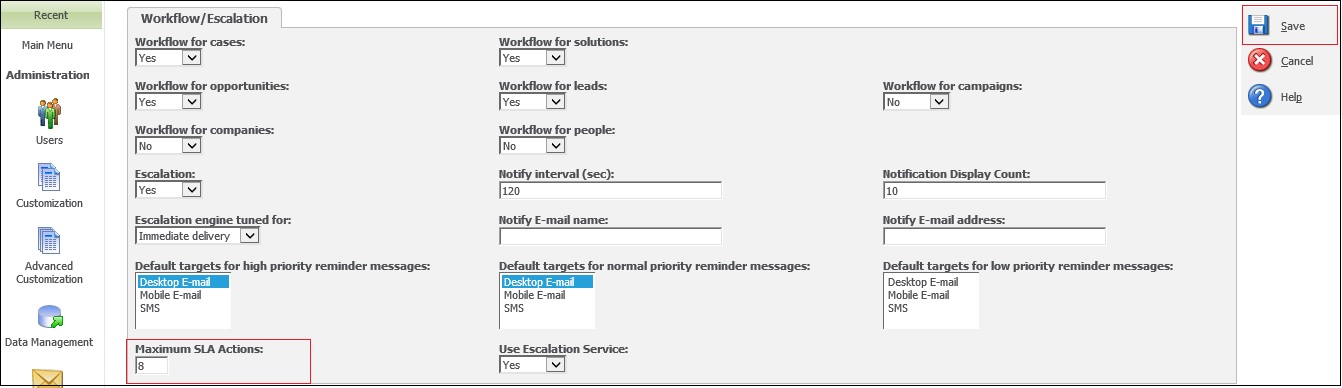
Now click on the Caption Code hyperlink. Then below screen will appear.
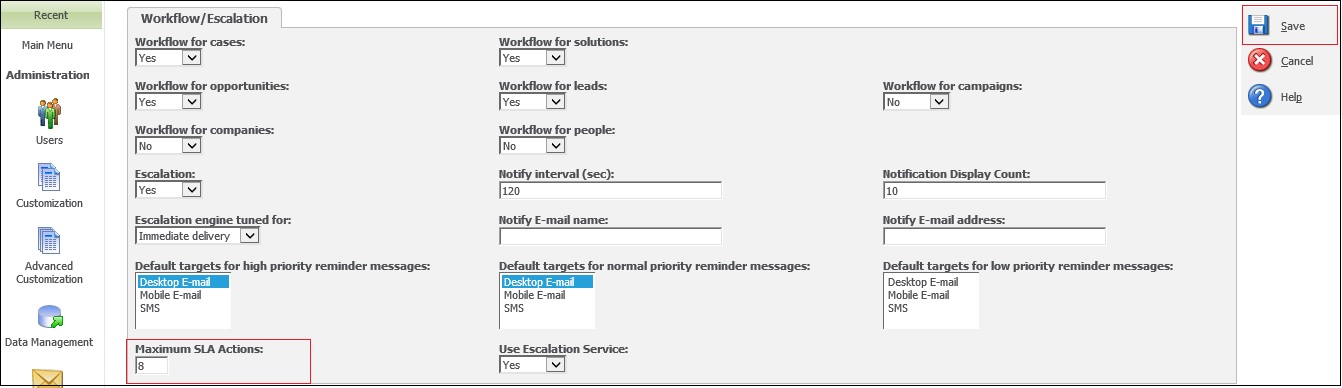
Click the change button, then enter the required message under “US Translation” and “UK Translation “which you want to show in notification.
Here is how the text will appear.