If you are new to Sage CRM and you need to know which Sage CRM versions and patches are installed on your machine, then you have come to right place. We will be explaining various ways through which one can easily do the same.
Also Read: Login Error in Sage CRM
Below are the various ways to identify Sage CRM version and its patches.
A) Sage CRM Login Screen
Simplest way to identify is Sage CRM Login screen.
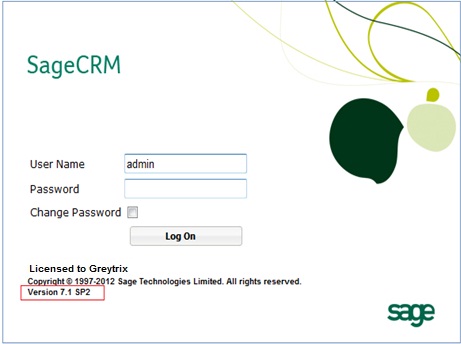
Here on this screen, you can observe the Sage CRM version along with its patch information under the Copyright section. (Highlighted above)
B) Preferences Tab under My CRM
User can navigate to My CRM | Preferences tab and click on About CRM button to check Sage CRM version and patch information.
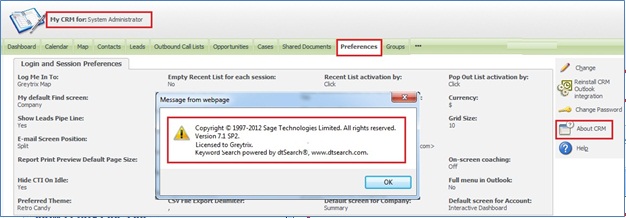
C) User Preferences Tab
Screen mentioned in the Option B can be accessible from user section. To do the same,
1) Navigate to Administration |Users |Users.
2) Find any particular user and click on the hyperlink of user last name to navigate to User details screen.
3) Click on User Preferences tab and you will get the similar screen which is visible under My CRM tab and on click of About CRM button, you will get Sage CRM version and patch information.
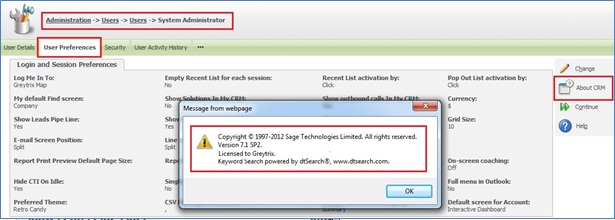
D) Sage CRM database
User can even get the same information if you have an access to Sage CRM database. You just need to execute below query on Sage CRM database.
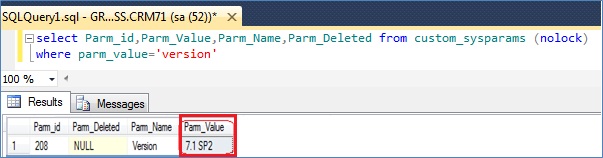
So if you want to check version and patches installed on your Sage CRM system, you can follow any of the above methods.
Also Read:
1) Ways to Replace Sage CRM License Key
2) How to identify and backup correct Sage CRM Database
3) Manual registration of Sage CRM software
4) Quick look on Sage CRM tables
5) Registration screen in CRM v7.2
Sage CRM – Tips, Tricks and Components
Explore the possibilities with Sage CRM insights through our comprehensive blogs. As a leading Sage partner, Greytrix helps businesses maximize their Sage CRM potential with its rich expertise and immense knowledge. Here, you will find blogs that feature expert advice, tips & tricks, best practices, and comprehensive guides on customizing and configuring Sage CRM for your business. Stay informed with our regular updates and expert insights!

