In earlier blog, we had explained how to Enable Keyword Search on Sage CRM find screen. In this blog, we will be explaining how to add custom entities in Keyword Search that allows users to search for keywords across all primary entities. By default, All primary entities are listed under the Keyword Search option.
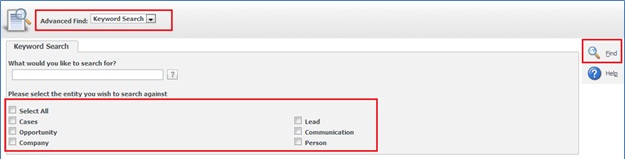
The New Stuff: How Address, Company Person links are stored
To add custom entities in Keyword Search, follow below steps.
Step 1:
Suppose you need to add Project entity under Keyword Search menu. Then create a new view vProject by navigating to Administration | Customization | Project | Views tab. Make sure to check the checkbox Keyword Search View.
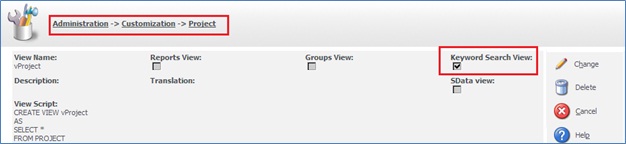
Step 2:
Do Metadata Refresh.
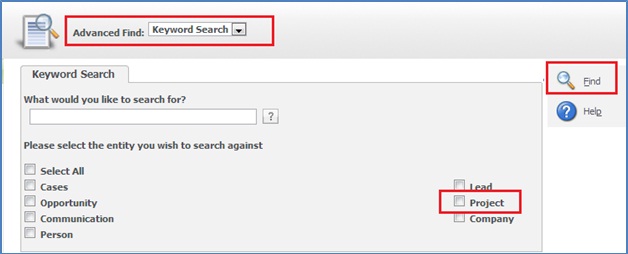
In this way, you can add new option in the Keyword Search dropdown and making it work using above 2 easy and simple steps.
Also Read:
1) 3 Easy Steps to Add Sage CRM Custom Entity in Advanced Find
2) Enable De-duplication check in Act CRM
3) Enable external access for CRM entities from within CRM
4) Enable CLR for SQL
5) Enabling entities for web service access
Sage CRM – Tips, Tricks and Components
Explore the possibilities with Sage CRM insights through our comprehensive blogs. As a leading Sage partner, Greytrix helps businesses maximize their Sage CRM potential with its rich expertise and immense knowledge. Here, you will find blogs that feature expert advice, tips & tricks, best practices, and comprehensive guides on customizing and configuring Sage CRM for your business. Stay informed with our regular updates and expert insights!

