Opportunity tracks leads from first contact to final closure, so that time and resources are ensured to be directed towards the most winnable deals. An opportunity is any potential sale, from a Lead to a Closed Sale. Opportunity Management also ensures the following:
- Leads are handled by the most qualified sales representatives
- Automate follow-up activities for greater efficiency
- Escalation and re-assignation of leads can be done directly from your interactive dashboard
Managing opportunities in Sage CRM is the heart of Customer Relationship Management. Creating Opportunities is the first step towards managing sales in Sage CRM. This is the reason where we have provided users to select a pre-existing Opportunity while creating a New Sales Order in our GUMU Integration to select. By default, CRM creates new opportunity whenever user create a new order through New >>order option provided in Sage CRM. Let see how this can be done.
Creating an Order with Existing Opportunity scenario can be achieved by following two different methods-
In the first one, it is required to navigate to the New Sales Order screen. After navigating to the Sales Order screen, the user can select the desired opportunity from the list provided by processing the search icon.
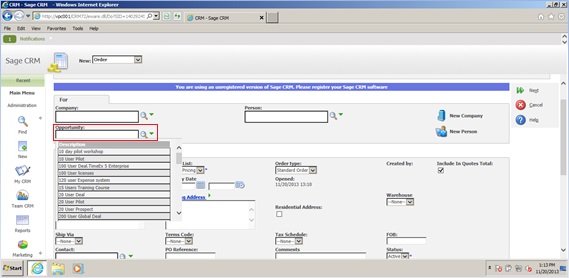
As soon as the Opportunity is selected, all the fields including Company and the Person associated with the selected opportunity is auto populated. The process of creating a new Order can be now followed.
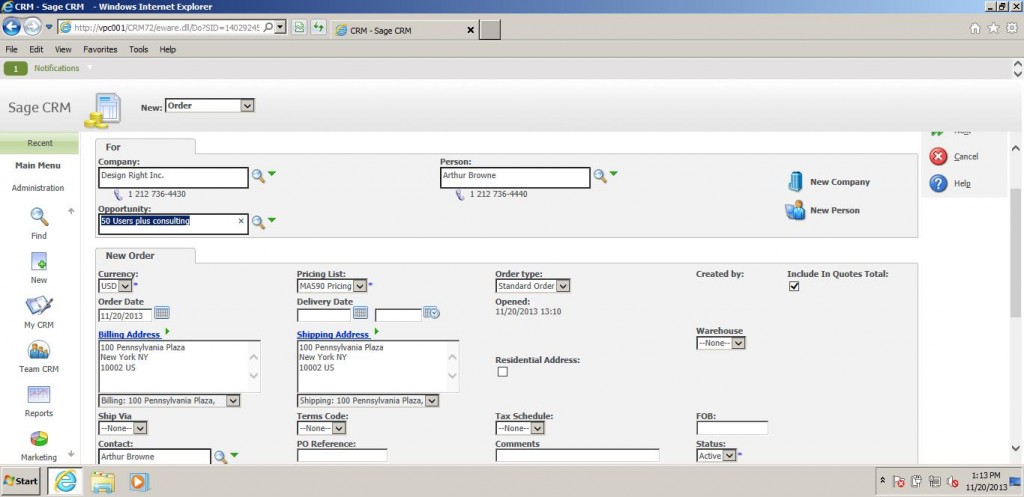
The second way is by select an Opportunity from the Main Menu and creating an Order for it. For this user should navigate to the Find Opportunity screen, filter the desired Opportunity and select it.
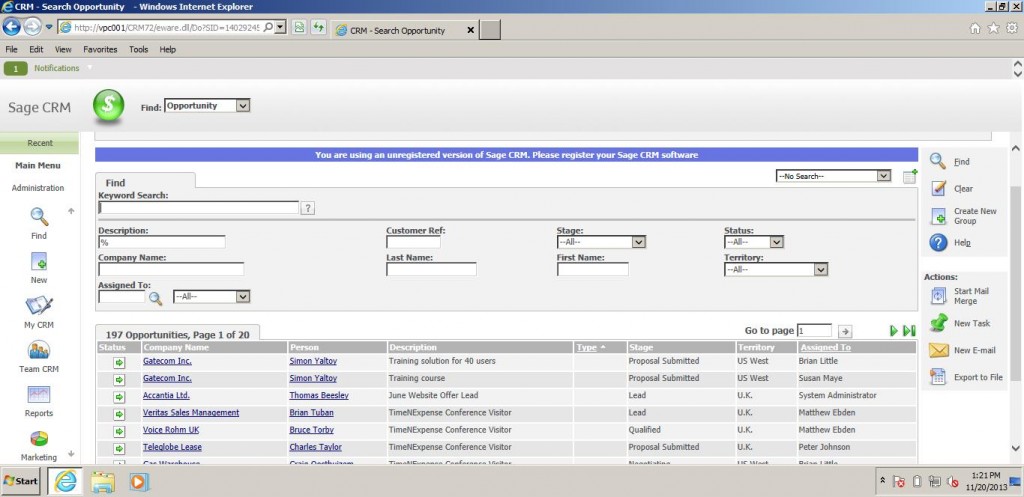
Now by processing New Order for the Main Menu, we can create Order for the selected Company and the data on screen will be auto populated.
Also Read:
1) View Credit history real-time in Sage CRM using GUMU
2) View GUMU Dashboard in Sage CRM using GUMU Integration for Sage 100 ERP
3) Promote Orders in Real-time to Sage 100 from your Mobile/Tablet using GUMU Sage CRM – Sage 100 Integration
4) GUMU Sage 100 Tips – Configuring Sage 100 Company code
5) Configuration and Working for Creating AR Invoice in Sage CRM using GUMU Integration

