As we have mentioned in our previous blog post, we are coming up with a new integration product where we will be integrating Sage ERP X3 with Sage CRM. With the help of this product, a user can create Orders and Customers from sage CRM to sage ERP X3 on real time basis. For creating orders/customers in Sage ERP X3 from Sage CRM, the following steps should be followed,
New Stuff: Sage 100 user mapping with Sage CRM User
1. Import Customers from Sage ERP X3 to Sage CRM
2. Import product from Sage ERP X3 to Sage CRM
3. Synchronize Dropdown so that all the Essential dropdown values necessary for processing orders and promoting customers from sage CRM gets populated in Sage CRM
In this blog post, we will go through the Synchronize dropdown process. Currently in our GUMU for Sage CRM – Sage ERP X3, we are synchronizing dropdown options for Tax rules, Sites, Currency and payment terms. User has to follow below steps to synchronize the dropdown,
1. Login to Sage CRM.
2. Navigate to administration > Sage ERP X3 > Synchronize Dropdowns.
3. Select the Folder Name for which user wants to synchronize the dropdown.
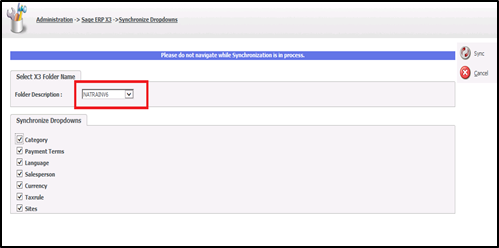
4. Select checkboxes for the dropdowns you want to sync in Sage CRM and click on the Sync button.
5. Finally, refresh the Metadata.
Please note that this is a onetime process and if user adds any new options to any of the above dropdown field, then you just have to select that field in Synchronize dropdown page and click the sync button. This will bring the new option in Sage CRM.
Also Read:-
1. Steps to Import Sage ERP X3 Customers in Sage CRM
2. GUMU for Sage CRM – Sage ERP X3 Integration
3. Sage CRM and Sage 100 user configurations for GUMU integration
4. GUMU™ Pre-requisite Setting for IIS
5. GUMU integration loads all type of pricing on real time basis
Sage CRM – Tips, Tricks and Components
Explore the possibilities with Sage CRM insights through our comprehensive blogs. As a leading Sage partner, Greytrix helps businesses maximize their Sage CRM potential with its rich expertise and immense knowledge. Here, you will find blogs that feature expert advice, tips & tricks, best practices, and comprehensive guides on customizing and configuring Sage CRM for your business. Stay informed with our regular updates and expert insights!


Pingback: swan168
Pingback: Saba sport เดิมพันกีฬาเสมือนจริง
Pingback: LSM99 เว็บเดิมพันออนไลน์ยอดนิยมอันดับ 1 ในไทย
Pingback: พรมปูพื้นรถยนต์
Pingback: หวยฮานอยพิเศษ ออกผลรางวัลช่องทางไหน
Pingback: zbet911
Pingback: สล็อตเว็บใหญ่ เว็บเกมอันดับ1 ที่ดีที่สุดในเอเชีย
Pingback: pgslot
Pingback: fitness equipment for sale
Pingback: pト〉dot meナセu
Pingback: บริการส่ง SMS
Pingback: jili slot
Pingback: ใบพัดมอเตอร์
Pingback: read article
Pingback: กระเป๋าผ้าดิบ
Pingback: 1ufabet
Pingback: เว็บตรง สล็อต บาคาร่า
Pingback: สต๊อกสินค้า
Pingback: jav
Pingback: fear of god essentials
Pingback: ดูพรีเมียร์ลีก ais
Pingback: browse
Pingback: ศัลยกรรมตาสองชั้น
Pingback: ufabet789
Pingback: av ซับไทย
Pingback: tga168