In our previous blog we have gone through the steps to Import Business Partner from Sage ERP X3 to Sage CRM. In this blog, we will discuss about Import Products feature of GUMU integration.
Using this feature, user can Import the Products from Sage ERP X3 to Sage CRM. Once these products are available in Sage CRM, then we can use it for creating quote/order from Sage CRM.
For importing products from Sage ERP X3 to CRM, please follow below steps:-
– In Sage CRM, go to Sage CRM Administration menu.
– Click on Sage ERP X3-> Import Product button. It will navigate you to Import Product page (Please refer below screenshot).
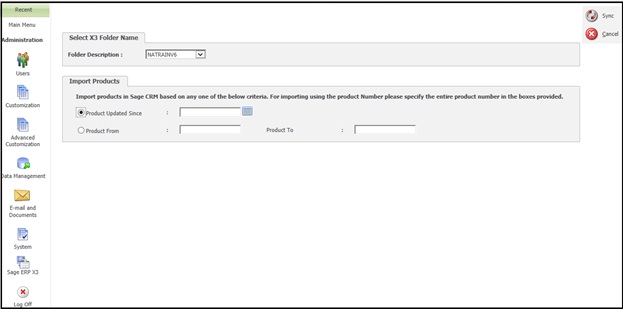
– Select Folder Name from which you want to import customers.
– There are 2 import criteria which user can use while importing Products from Sage ERP X3 to Sage CRM.
1. Last Updated Since: – Using this criteria, you can import Products on the basis of last updated date of particular product. You can select particular date from field and can sync products updated from that selected date.
2. Product code: – You can also synch products by specifying particular range of product code in From and To field (it will be synched alphabetical range of product code).
– Finally click on synch button.
– Note: If you do not specify any criteria and if you just click on synch button, by default it will synch all Products from Sage ERP X3 to Sage CRM.
By following above steps you can import Products from Sage ERP X3 to Sage CRM.
Also Read:-
1. GUMU for Sage CRM – Sage ERP X3 Integration
2. Steps to Import Sage ERP X3 Customers in Sage CRM
3. Import Sage 100 Sales order data into Sage CRM
4. GUMU Sage 100 Tips – Items are not getting hyperlinked in Sage100 Item Lookup
5. GUMU™ Sage 100 Tips – Creating additional address from Sage CRM to Sage 100
Sage CRM – Tips, Tricks and Components
Explore the possibilities with Sage CRM insights through our comprehensive blogs. As a leading Sage partner, Greytrix helps businesses maximize their Sage CRM potential with its rich expertise and immense knowledge. Here, you will find blogs that feature expert advice, tips & tricks, best practices, and comprehensive guides on customizing and configuring Sage CRM for your business. Stay informed with our regular updates and expert insights!


Pingback: big gaming
Pingback: สล็อต เครดิตฟรี
Pingback: arena breakout infinite hack
Pingback: fenix168
Pingback: ป้ายห้อยสินค้า
Pingback: siam855 ทางเข้า หวยออนไลน์
Pingback: lucabet
Pingback: superslotmax
Pingback: ของเล่นสนาม
Pingback: Aviator
Pingback: https://winangunindoperkasa.co.id/torgovlja-s-pocket-option-atr-osnovy-i-strategii/
Pingback: https://supplier.vn/2025/03/02/pocket-option-reviews-an-in-depth-analysis-2/
Pingback: รับทำใบอนุญาต
Pingback: ufa168bet
Pingback: เช็คสลิปโอนเงิน
Pingback: EV Charger
Pingback: Fortune Tiger 777 Brazil
Pingback: vps forex
Pingback: แทงหวย