While browsing through Sage CRM Forums, we came across a forum in which a user wanted to understand how to add or remove a tab under My CRM. In this blog post, we will explain how it can be done with an example.
New Stuff: Opening Asp.Net page in CRM 7.2 without losing context menus
Consider an example where a user wants to add Contracts tab under My CRM. This can be easily achieved by following below steps.
1) Navigate to Administration | Advanced Customization | System Menus.
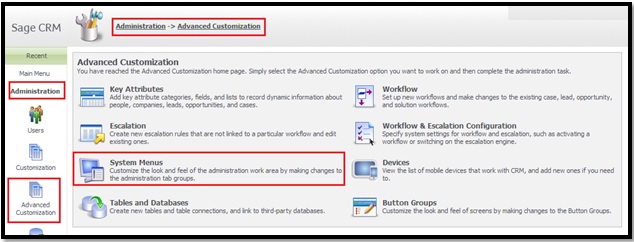
2) Click on User Tab Group Name which consist of all tabs that are added in My CRM area and you will see Customization section.
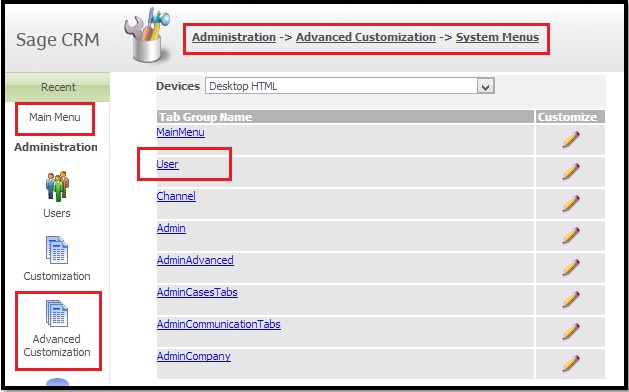
3) Suppose you wanted to add Contracts tab which is designed by ASP page. You need to fill in details as shown below.
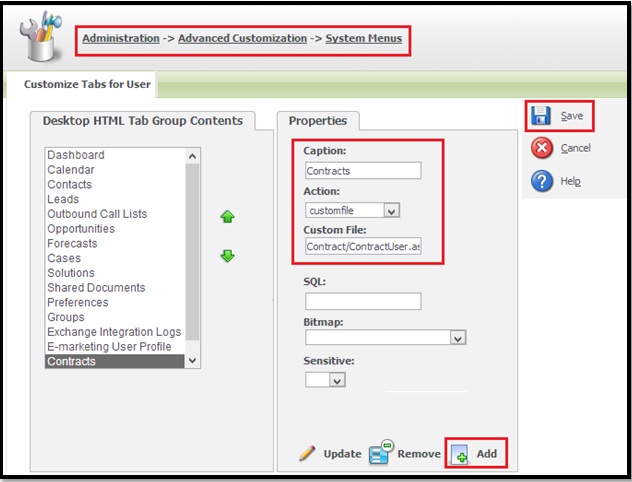
Caption : Contracts
Action : customfile
Custom File : Contract/ContractUser.asp
Click on Add button and then Click on Save button.
Note:
Here Custom File parameter is added under the assumption that ContractUser.asp is the name of the page that you have designed and it is located under Contract folder of Custom Pages.
4) Suppose you wanted to add Contracts tab which is designed by Sage CRM .NET SDK code. Then you need to fill details as shown below.
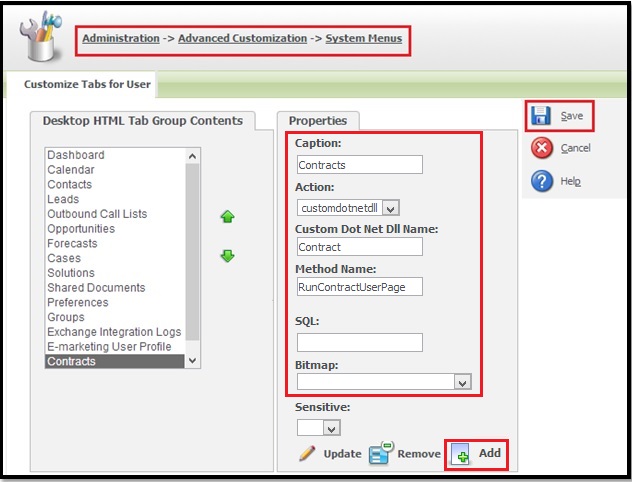
Caption : Contracts
Action : customdotnetdll
Custom File : RunContractUserPage
Click on Add button and Click on Save button.
Note:
Here Custom File parameter is added under the assumption that RunContractUserPage is the name of the page that you have designed.
5) To remove existing tab, you just need to select the Tab from the Desktop HTML Tab Group Contents and simply click on Remove button. Then click on Save button.
You can go back to your My CRM and see that the Tab has been created. User can follow similar steps to add any tab. However, you just need to know respective Tab Group Name.
Also Read:
1) Twitter account under My CRM Sage CRM 7.2
2) Tab Control in Sage CRM v7.2
3) SQL Database Backup Through My CRM
4) Refresh My CRM Buckets Automatically
5) Display List of Persons in MY CRM with Filtration criteria on Title Code & Status
Sage CRM – Tips, Tricks and Components
Explore the possibilities with Sage CRM insights through our comprehensive blogs. As a leading Sage partner, Greytrix helps businesses maximize their Sage CRM potential with its rich expertise and immense knowledge. Here, you will find blogs that feature expert advice, tips & tricks, best practices, and comprehensive guides on customizing and configuring Sage CRM for your business. Stay informed with our regular updates and expert insights!


Pingback: packman 2g dispo
Pingback: สล็อตเว็บตรง สมัครใหม่ เล่นเกมไหนโบนัสก็แตก
Pingback: เว็บสล็อตที่ดีที่สุด
Pingback: คลินิกเสริมความงาม
Pingback: ทดลองเล่นสล็อตได้ฟรี ไม่จำกัดเวลาที่ 168topgame
Pingback: Доставка авто з США та Європи під ключ
Pingback: fear of god essentials
Pingback: จองตั๋วรถทัวร์
Pingback: 검증 토토 사이트
Pingback: Investor Relations หรือ นักลงทุนสัมพันธ์
Pingback: buy here
Pingback: Kraken Hunter
Pingback: พิมพ์โปสการ์ด
Pingback: Suhagra
Pingback: official page
Pingback: สล็อตเกาหลี
Pingback: เว็บตรงฝากถอนง่าย