We all are familiar with most of the features provided by Sage CRM 7.2 which provide various means to manage Customer Relationships with individuals or organizations. What if you get to socialize to access more information about a person you will be meeting for an opportunity and that too right in CRM itself? Well yes! Being social is possible through Sage CRM.
Previously Sage CRM allowed the integration of Facebook in CRM, now one more has been added in the family of Sage i.e. Twitter integration.The Twitter component for Sage CRM 7.2 is now available from the Marketplace.
All you need to do is to install the Twitter component in CRM as described below:
1. Take CRM database backup
2. Login to CRM.
3. Go to Administration || Customization || Component Manager.
4. From the Add Component panel, browse the component ZIP file, and select Open.
5. Select the Upload New Component button. The Component is added to the Available Components list.
6. Once the Twitter component becomes part of your list of available components, you can just select it, and select Install.
To configure your Twitter Account in Sage CRM you have to login to your Twitter account first. Then click on the “My Twitter” tab that’s in the “My CRM” section. You will be prompted to associate your CRM logon with your Twitter account.
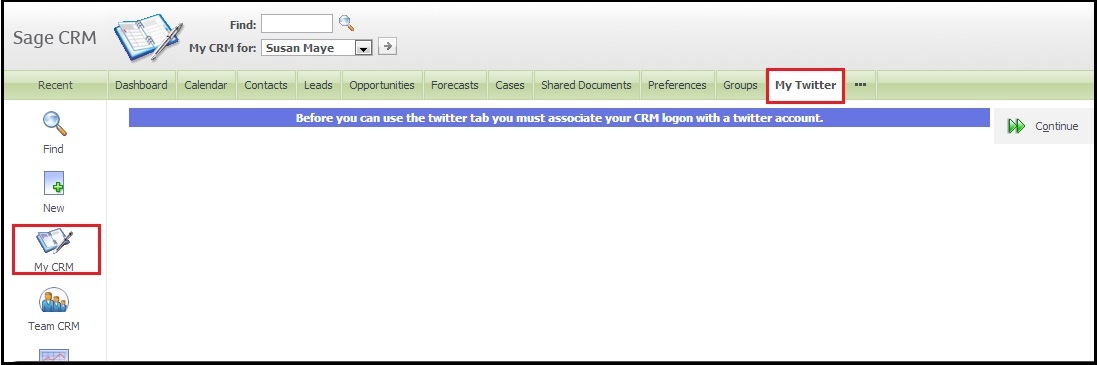
When you click the Continue button, a new window will open, which will ask if you want to authorize Sage CRM to use your Twitter account. Click the Authorize App button.
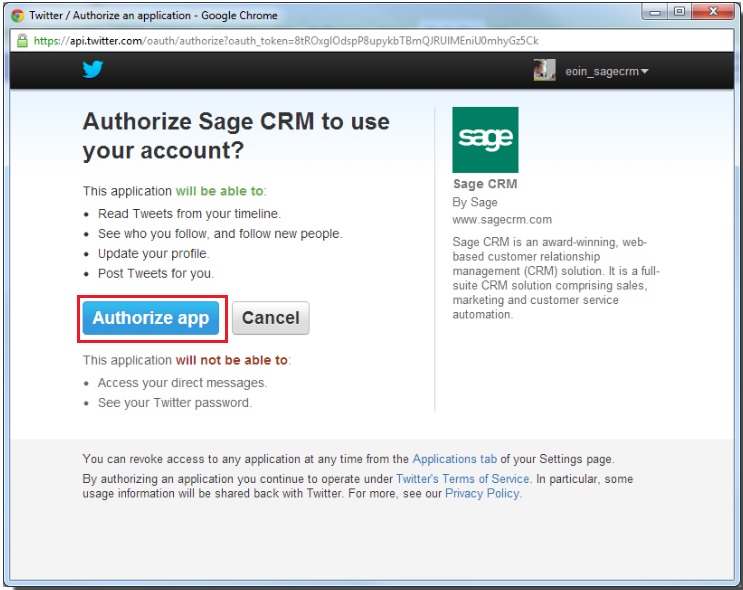
A Confirmation page is displayed in CRM, Click on Continue button.

As you can see below your Twitter account will now be associated with CRM account. On the left hand side of the screen you’ll see a textbox where you can compose a new tweet or newsfeed. On the right hand side is a search box where you can type a phrase to search for. You can choose to save this phrase so it always searches Twitter for matching tweets each time you load the page.
Similarly we can also configure the Twitter tab in the Customer and Contact contexts to map their Twitter accounts.
Also Read:
1) SageCRM Facebook Component
2) Interactive Coaching Text
3) Handling Blog feeds in Sage CRM
4) Training videos on Interactive Dashboard
5) Main Menu Items Gadget On Interactive Dashboard
Sage CRM – Tips, Tricks and Components
Explore the possibilities with Sage CRM insights through our comprehensive blogs. As a leading Sage partner, Greytrix helps businesses maximize their Sage CRM potential with its rich expertise and immense knowledge. Here, you will find blogs that feature expert advice, tips & tricks, best practices, and comprehensive guides on customizing and configuring Sage CRM for your business. Stay informed with our regular updates and expert insights!

