Sage CRM Client Side Scripting provides vital features to customize Sage CRM the way a user needs. We have discussed several tricks on Sage CRM Client side scripting in our previous posts. You can refer Also Read section at the end of this post for more details.
In this blog post, we will explain how Navigation Menu can be made collapsible in Sage CRM v7.2 using Sage CRM Client Side API methods.
New Stuff: How to Add or Remove tabs form My CRM
Let us consider an example where you want to make Sage CRM Navigation menu to be collapsible throughout Sage CRM. You need to follow below steps for the same,
1) Login to Sage CRM.
2) Navigate to below path.
Administration | Customization | Translations
3) Search for the Translation with Caption Family as TabNames and Caption Code as MainMenu.
4) Select the Caption Code and Paste the below code into the US Translation as shown below.
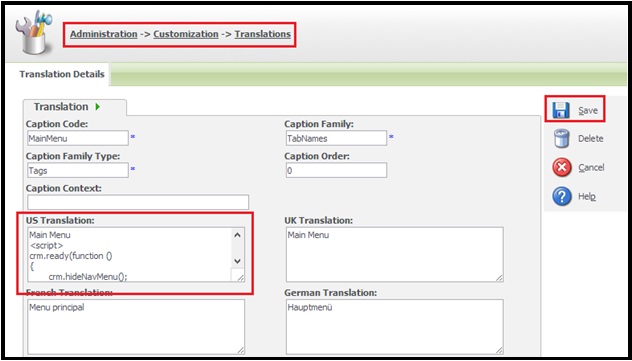
<script>
crm.ready(function ()
{
crm.hideNavMenu();
});
</script>
Note:
Make sure that the Main Menu word previously added into US Translation should not be removed (Refer screenshot).
5) Click on Save button.
Once done, you will see that an arrow will be added to the Main Menu panel. Refer below screenshot.
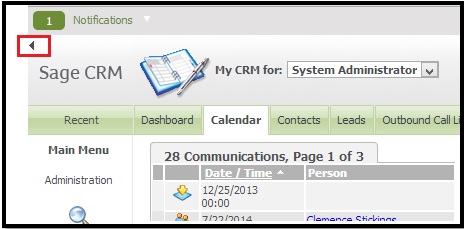
On click of Arrow, Navigation menu will collapse as shown below.
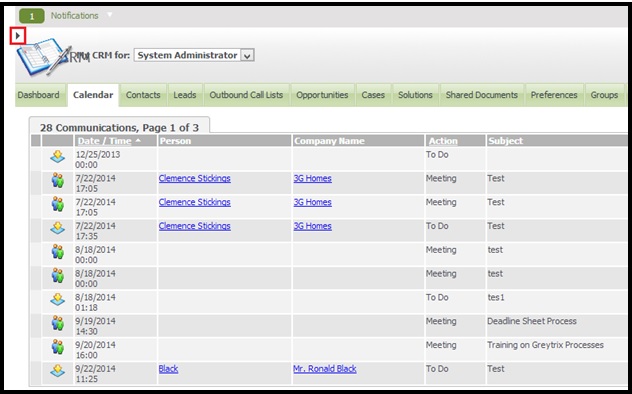
On clicking the arrow again, Main Menu Navigation pane will be visible again.
This way, if a user wants to have a collapsible panel, he just needs to click on Arrow button and navigate in Sage CRM.
Also Read:
1) Get Active tab through Client side scripting
2) Add Print Button to Print Entity information in Sage CRM v7.2
3) Information and Error Message feature in Sage CRM v7.2
4) Avoid scrolling with Collapse Screen Feature in Sage CRM7.2
5) Display Background Color on Required Fields in Sage CRM v7.2
Sage CRM – Tips, Tricks and Components
Explore the possibilities with Sage CRM insights through our comprehensive blogs. As a leading Sage partner, Greytrix helps businesses maximize their Sage CRM potential with its rich expertise and immense knowledge. Here, you will find blogs that feature expert advice, tips & tricks, best practices, and comprehensive guides on customizing and configuring Sage CRM for your business. Stay informed with our regular updates and expert insights!


Pingback: slot pg แตกบ่อย เว็บตรง
Pingback: omg
Pingback: บับเบิ้ลกันกระแทก
Pingback: sagame
Pingback: Belden
Pingback: cam promo
Pingback: Lsm99bet เว็บบอลสด
Pingback: ร้านแบตเตอรี่ใกล้ฉัน
Pingback: รับถ่ายวีดีโอ
Pingback: สล็อตเกาหลี
Pingback: ทำไม SAGames ถึงปิดตัวลง?
Pingback: vakantie umbrie
Pingback: lion191win เว็บพนันมาแรง
Pingback: lottorich28
Pingback: เว็บหวยออนไลน์ บาทละ 1000 เชื่อถือได้
Pingback: เซรั่มหอมแดง
Pingback: สล็อตเว็บตรง pg slot
Pingback: พิมพ์โปสการ์ด
Pingback: league88
Pingback: alternatif bangun4d
Pingback: รับทำวีซ่า
Pingback: https://www.trustpilot.com/review/pressat.co.uk
Pingback: เว็บตรงฝากถอนง่าย