As we all know Sage CRM is considered to be an easily customizable software solution as per the client needs. The standard CRM solution itself allows many easy ways to make the customization whereas, it also supports Client Side Scripting to achieve the same.
New Stuff: Business Manager in Sage CRM
The field’s arrangement in standard CRM is done as shown below, where the field’s caption and its data entry box are parallel to each other.
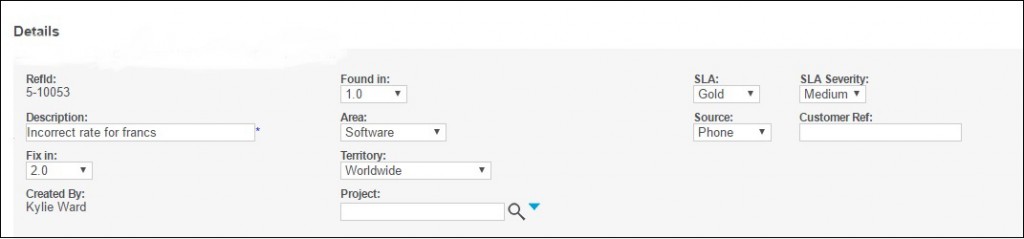
But recently, one of our Client had a requirement to design a screen as a Form entry page; where the field caption and the data entry box will be adjacent to each other. This requirement was not feasible in standard CRM. And thus to achieve the same, we applied a client side script.
Add the below code in a js file and call it on custom content of the screen where you want to apply the changes –
<script>
crm.ready(
function AlignFields()
{
if(document.getElementsByClassName(“CONTENT”))
{
$(‘.CONTENT br’).replaceWith(‘ ‘);
}
if($(‘.CONTENT’))
{
$(‘.CONTENT br’).replaceWith(‘ ‘);
}
})
</script>
After applying the script, screen will look as shown below –

For the script to make the changes, make sure that all the fields on the screen are separated with a space as per the standard settings.
Also Read:
1. Adding Report Button on Opportunity Pipeline using JAVASCRIPT
2. JavaScript to print Amount (In Words)
3. Calling Javascript function from Workflow progress screen
4. JavaScript to Calculate days difference between dates (Duration)
5. Run the External JavaScript file in 64-bit Operating system


Pingback: Racial segregation
Pingback: burnout
Pingback: รับสร้างบ้านเชียงใหม่
Pingback: Buy browning a5 ultimate Online
Pingback: Buy springfield emp 9mm Online
Pingback: Ford Everest
Pingback: ทางเข้าpg
Pingback: ตู้แช่แข็ง
Pingback: Huc99 เครดิต ฟรี 50 โปรโมชั่นคาสิโนออนไลน์ สุดเด็ดแห่งปี
Pingback: หวยหุ้นจีน คืออะไร ?
Pingback: เกมไพ่นกกระจอก (Mahjong)
Pingback: Heng888
Pingback: cinemakick
Pingback: wcasino
Pingback: Plinko App
Pingback: สล็อต888 เว็บตรง วอเลท
Pingback: Lisa
Pingback: รีวิวเกมสล็อต ค่าย PG SLOT
Pingback: psilocybe cubensis cambodian
Pingback: league88
Pingback: pre rolls for sale
Pingback: เครื่องเป่าแอลกอฮอล์
Pingback: ฝากครรภ์ที่ไหนดี
Pingback: site
Pingback: เว็บพนันออนไลน์เกาหลี
Pingback: see here
Pingback: thetravelport.com.ng