By far we all know, Sage CRM has been proved very much capable to handle various tricky scenarios through implementation. Client side API has reduced lot of customization efforts through the JavaScript codes used in it. We have already posted few blogs about writing JavaScript codes in .js files and calling the same in Custom Content of any screen. Below explained is one such article that will give you an idea that how we can call “.js” page from workflow progress screen.
New Stuff: GUMU™ for Sage CRM – Sage 100 integration with AvaTax – III
One of our client had a requirement to display a particular field on workflow progress screen based on the value selected from other field. Basically, it was a requirement of field hide and show but on the workflow progress screen. As we all know, to achieve the same for any entity’s summary screen is quite easy i.e. we can simply call our page from “Custom Content” section. But the challenge to do the same in workflow progress screen was that CRM do not have any “Custom Content” section in workflow progress screen. To achieve the same refer the below given solution –
1. Log in to “CRM”.
2. Go to “Administration | Customization | Translations”
3. Tick the “Inline Translation Mode” option.
4. Now, progress your workflow action till that particular rule where you want to call “.js” file.
5. Once you get your rule then click on that rule.
6. Now, click on the “*” next to status as shown below. This will open the translation screen.
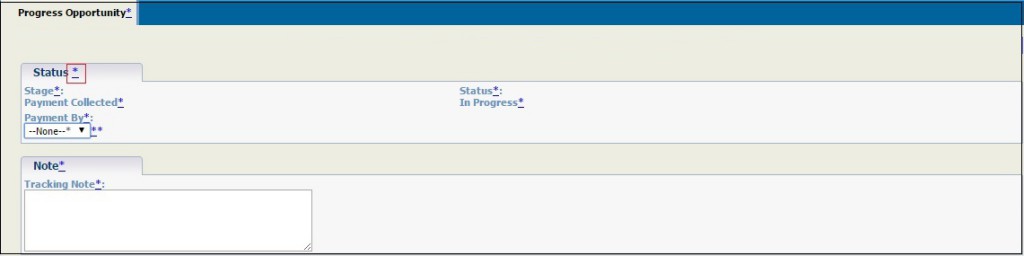
7. Paste your code in the US Translation and UK Translation fields and save.
//Start of Snippet//
<script language=javascript src=”..\CustomPages\Opportunity\OppoProgress.js”></SCRIPT>
<script>
if (typeof window.addEventListener != ‘undefined’)
window.addEventListener(“load”,fn_OppoprogressOnload, false);
else if(window.attachEvent)
window.attachEvent(“onload”,fn_OppoprogressOnload)
</SCRIPT>
//End of Snippet//
Above script is just an example how to call your “.js” file in “US” and “UK” translation as shown below.
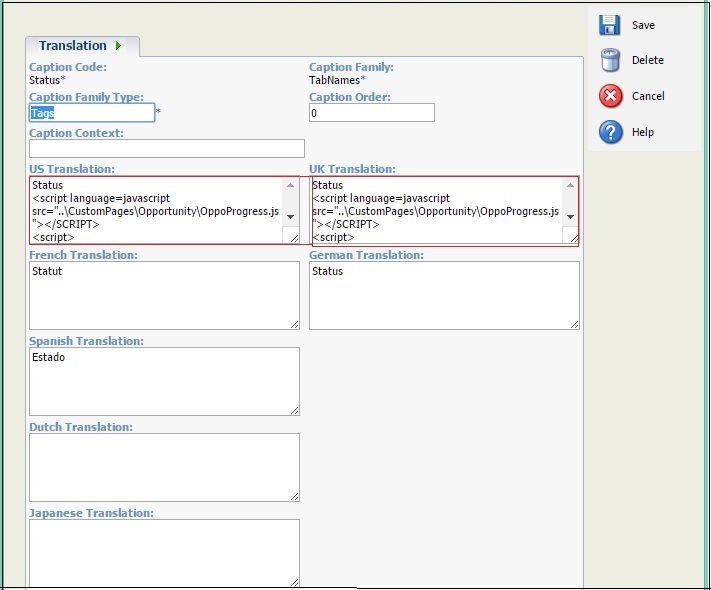
In this way, you can call the required “.jS” file from workflow progress screen.
Also Read
1) Easiest way to create workflow component
2) Introducing workflow on Company Entity
3) Sage CRM 7.3 – Introduction of New Opportunity Workflow
4) WORKFLOW IN SAGE CRM 2014 R2
5) Merge to PDF through workflow in Sage CRM 7.3
Sage CRM – Tips, Tricks and Components
Explore the possibilities with Sage CRM insights through our comprehensive blogs. As a leading Sage partner, Greytrix helps businesses maximize their Sage CRM potential with its rich expertise and immense knowledge. Here, you will find blogs that feature expert advice, tips & tricks, best practices, and comprehensive guides on customizing and configuring Sage CRM for your business. Stay informed with our regular updates and expert insights!


Pingback: pg333
Pingback: straight from the source
Pingback: Nova88 Casino ทางเข้า คาสิโนสด
Pingback: fenix168
Pingback: オンラインカジノ
Pingback: live cams
Pingback: happyluke
Pingback: ยางไดอะแฟรม
Pingback: BMW detailen
Pingback: ฟรีสปินสล็อต ตัวช่วยเดิมพันสุดเจ๋ง
Pingback: pigspin
Pingback: mostbet
Pingback: ปั้มไลค์
Pingback: สล็อตเว็บตรง pg slot
Pingback: เช็คสลิปโอนเงิน
Pingback: รับซื้อแบรนด์มือสอง
Pingback: หนังโป๊
Pingback: 7slots
Pingback: schuifhordeur
Pingback: Limited edition Labubu
Pingback: kasyno online
Pingback: las vegas seo