In today’s blog, we will discuss about how to disable GUMU™ module for any company code in sage 100.
New Stuff: Switch between Opportunity and Order/Quotes in Sage CRM
By performing following simple steps, user can disable GUMU™ module from Sage 100.
1. Before starting please take complete backup of Sage 100 system.
2. Login into Sage 100 application
3. Login to company code other than the company code for which you want to remove the GUMU module.
4. Navigate to Library Master->Main->Company Maintenance.
5. Select the company code for which you want to remove the GUMU™ module. Click on Remove button.
6. From the popup check the GUMU module checkbox and click on proceed.
7. Navigate to Library Master->Utilities->Data File Display and maintenance. Select SY_ENHANCEMENT.M4T table file from “MAS_SYSTEM” folder and delete those data files which are related to GUMU™ integration and which contains developer code as 523.
8. Similarly, remove GUMU integration related entries from SY_EnhancementModule.M4T as well if any.
By performing above steps, you can remove GUMU™ integration Sage 100 module from the particular company code of Sage 100.
About Us
Greytrix is one stop solution provider for Sage ERP and Sage CRM needs. We provide complete end-to-end assistance for your technical consultations, product customization, data migration, system integrations, third party add-on development and implementation expertise.
Greytrix has some unique integration solutions for Sage CRM with Sage ERP’s (Sage X3, Sage 100, Sage 500 and Sage 300). It also offers best-in-class Sage ERP customization and development services to Business Partners, End Users and Sage PSG worldwide. Greytrix helps in migrating to Sage CRM from ACT, Goldmine and other CRM’s.
Also read :
1. Installing Native SData in Sage 100 to use it in Sage CRM – Part I
2. Configuring SData in Sage 100 to use it in Sage CRM – Part II
3. How to create gadget in Sage CRM to view Sage 100 AR OpenInvoices using SData-Part III
4. Troubleshooting an error message of GUMU™ Integration – ‘File does not exist
5. Displaying quantity on hand information in Sage CRM in GUMU for Sage CRM – Sage 100 Integration

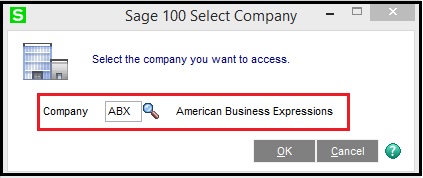
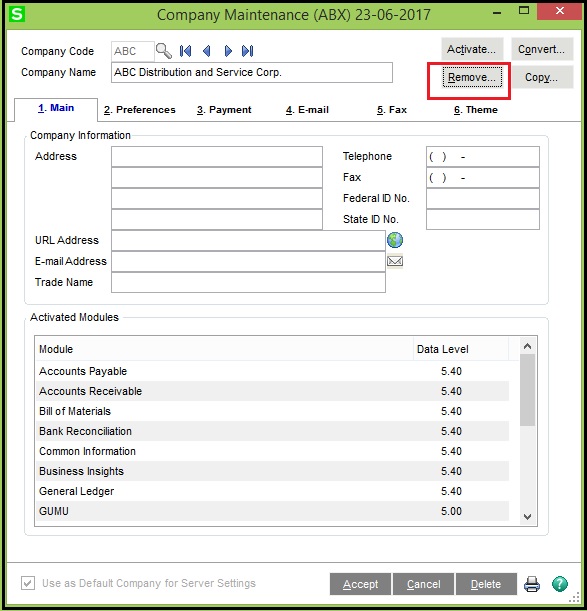
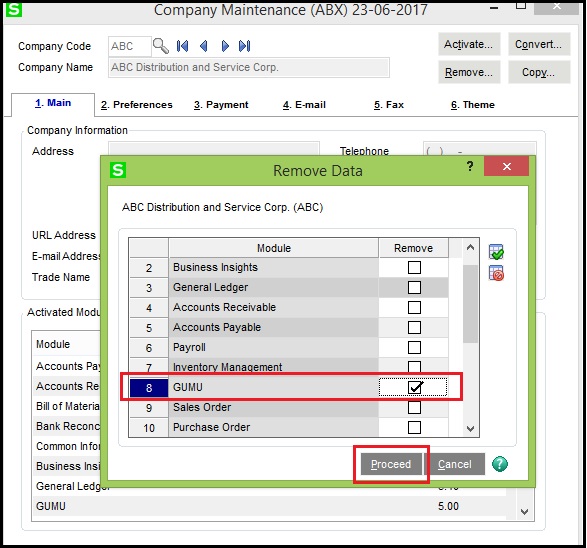
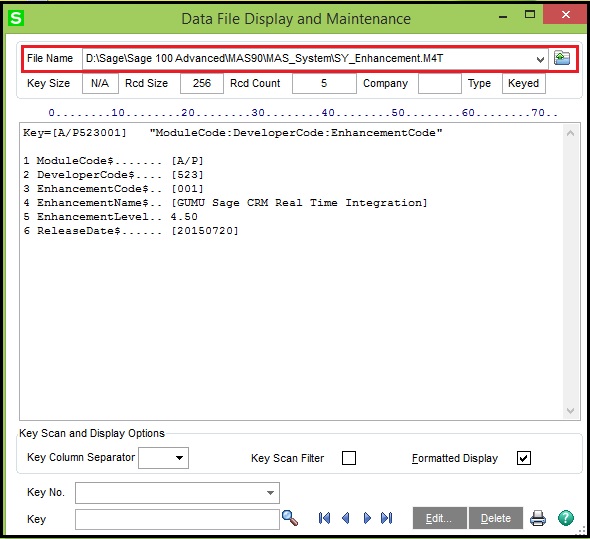

Pingback: house for sale hua hin
Pingback: ข่าวการศึกษา
Pingback: rondreis gambia senegal
Pingback: tga168
Pingback: rechargeable disposable vape
Pingback: ทดลองเล่นสล็อต pg
Pingback: stihl veikals
Pingback: ทดลองเล่นสล็อตรวมทุกค่าย
Pingback: โคมไฟ
Pingback: PRAGMATIC PLAY คาสิโน
Pingback: ทดลองเล่นสล็อต PG SLOT
Pingback: โปรแกรมทำสำนวนสอบสวน
Pingback: ราชา lotto คือเว็บอะไร
Pingback: ของพรีเมี่ยม
Pingback: Justin
Pingback: azure-gummies
Pingback: pg slot auto
Pingback: Stephen
Pingback: นำเข้าสินค้าจากจีน