How to enable GUMU™ Sage 100 module for Sage 100 company code in Sage 100 GUMU™ for Sage CRM – Sage 100 integration is real-time bi-directional link where we synchronize all the customer data from Sage 100 to Sage CRM and vice versa.Today in this blog we will discuss about how to enable GUMU™ Sage 100 module for Sage 100 company code.
New Stuff: GUMU™ for Sage CRM-Sage 100 integration is compatible with Sage CRM version 2017 R2
After installing GUMU™ module, we have to activate it for corresponding Sage 100’s company code. By following below steps user can activate GUMU™ for any company code
• First please take complete backup of Sage 100 system.
• Login into Sage 100 application.
• Navigate to “Library Maintenance->Main->Company Maintenance” screen for the specified company (e.g. ABC).
• Now open the “Library Master-> Utilities->Data File Display” screen and select “GT_Options” table file from “MAS_ABC\GTABC” folder.
• Edit the “NewSystem$” column value of “GT_Options.M4T” table to “N” and click Ok.
Please note that, above step should be done only for Sage 100 with PROVIDEX version. For SQL version of Sage 100, we will have to update the GT_Options table’s NewSystem column from Y to N.
This will activate the GUMU Sage 100 Module for corresponding company code.
About Us
Greytrix is one stop solution provider for Sage ERP and Sage CRM needs. We provide complete end-to-end assistance for your technical consultations, product customizations, data migration, system integrations, third party add-on development and implementation expertise.
Greytrix has some unique integration solutions for Sage CRM with Sage ERP’s (Sage X3, Sage 100, Sage 500 and Sage 300). It also offers best-in-class Sage ERP customization and development services to Business Partners, End Users and Sage PSG worldwide. Greytrix helps in migrating to Sage CRM from ACT, Goldmine and other CRM’s.
Also read :
1. Installing Native SData in Sage 100 to use it in Sage CRM – Part I
2. Configuring SData in Sage 100 to use it in Sage CRM – Part II
3. How to create gadget in Sage CRM to view Sage 100 AR OpenInvoices using SData-Part III
4. Troubleshooting an error message of GUMU™ Integration – ‘File does not exist
5. Displaying quantity on hand information in Sage CRM in GUMU for Sage CRM – Sage 100 Integration

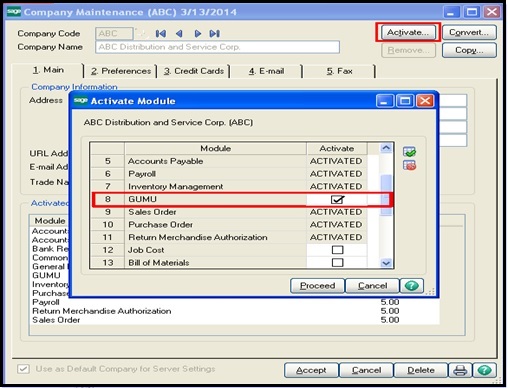
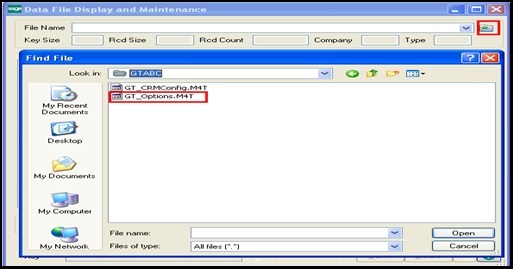
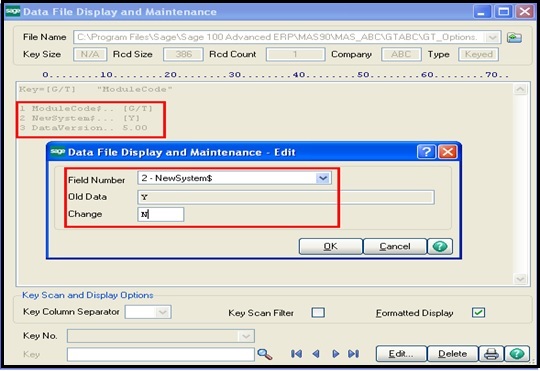

Pingback: World Lotto แอปพลิเคชั่นแทงหวย ครบวงจร
Pingback: jebjeed888
Pingback: 789bet
Pingback: tickit
Pingback: is weed legal in gyor hungary
Pingback: healthy lifestyle
Pingback: โปรทุนน้อย ถอนไม่อั้น
Pingback: HArmonyCa
Pingback: คาสิโนออนไลน์ sagame
Pingback: empresa informática lisboa
Pingback: fear of god essentials
Pingback: Charles
Pingback: click here
Pingback: mushroom-gummies
Pingback: ออกแบบโรงแรม
Pingback: ชุดกระชับสัดส่วน
Pingback: vox casino
Pingback: molly36
Pingback: porada.sk
Pingback: InOut
Pingback: pg168
Pingback: vegasnow casino review
Pingback: 1xbet madagascar