Today, in this blog we will discuss about the setting required for Importing Customer/Products from Sage X3 to Sage CRM in Bulk using GUMU™ Sage CRM – Sage X3 Integration.
New Stuff: New Features in GUMU™ for Sage CRM – Sage X3 Integration – Link Business Partners
Please follow the below steps to configure ERP X3 database connection in Sage CRM.
1.In Sage CRM, go to Sage CRM Administration menu.
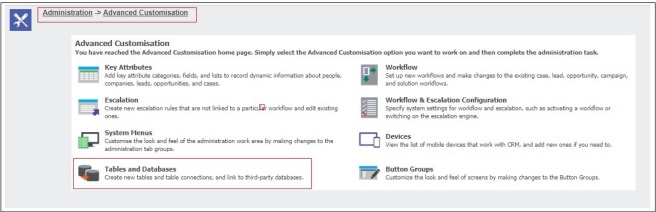
2.Click on Advanced Customization -> Tables and Databases. It will navigate you to below screen.
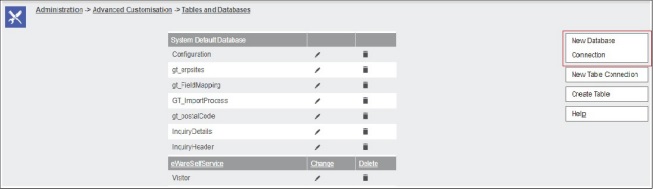
3.Click on New Database Connection.
4.The below screen will display and you just need to fill credentials required to connect to Sage X3 database. Below is the brief explanation for each field:
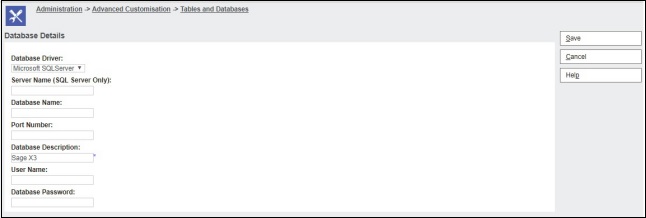
->Database Driver: Select the type of the database to which you want to connect. For our connection, please select SQL SERVER
->Server Name (SQL Server Only): Enter the name of the Microsoft SQL Server instance name where Sage X3 databases resides. For eg. X3SQL\SQLEXPRESS
->Database Name: Enter the name of the Sage X3 database to which you want to connect. For eg. X3V11
->Port Number: This is optional.
->Database Description: Enter Sage X3 as value in this field
->User Name: Enter the user name of the account under which you want to access the SQL database.
->Database Password: Enter the password related to above user.
5.Finally Click on Save Button.
This will create a Linked server between Sage CRM database and ERP X3 database which can be used by GUMU™ Sage CRM – Sage X3 integration to fetch data from Sage X3.
For any queries related to GUMU integration, you can contact us at Sage@greytrix.com
About Us
Greytrix is one stop solution provider for Sage ERP and Sage CRM needs. We provide complete end-to-end assistance for your technical consultations, product customizations, data migration, system integrations, third-party add-on development and implementation expertise.
Greytrix has some unique integration solutions for Sage CRM with Sage ERP’s (Sage X3, Sage 100, Sage 500 and Sage 300).We also offer best-in-class Sage ERP and Sage CRM customization and development services to Business Partners, End Users and Sage PSG worldwide. Greytrix helps in migrating to Sage CRM from ACT, Goldmine and other CRM’s.
For more information on our integration solutions, please contact us at sage@greytrix.com. We will be glad to assist you.
Also read :
1. GUMU Integration vs Sage Integration for Sage CRM and Sage X3
2. GUMU™ for Sage CRM – Sage X3 Integration with Sage CRM version 2017 R1
3. Real time Change from Sage ERP X3 to Sage CRM – Troubleshooting Tips
4. How to resolve error while reading webservices description – Troubleshooting Tips
5. Title code setting in GUMU™ for Sage CRM – Sage X3 integration


Pingback: BobsSEO
Pingback: ข่าวการศึกษา
Pingback: หลุดโอลี่แฟน
Pingback: get tokens
Pingback: เกมสล็อต ค่าย pg เว็บตรง ที่ LSM99DAY
Pingback: ufabet789
Pingback: สล็อตวอเลท ฝากถอนเงินเร็วใน10วิ แจกโบนัสไม่อั้น
Pingback: altogel
Pingback: Diyala Info
Pingback: fox888
Pingback: Nonameauto
Pingback: pgslot168
Pingback: เว็บใจดี24 ทุนน้อยก็เล่นได้ แทงหวยขั้นต่ำ 1 บาท
Pingback: โปรโมชั่น Nova88max
Pingback: Cannabis
Pingback: superslotmax
Pingback: สล็อต888 วอเลท
Pingback: ระบบสมาชิก
Pingback: เครื่องทําสเลอปี้
Pingback: 1win
Pingback: ธุรกิจงานศพ
Pingback: ร้านเค้กวันเกิดใกล้ฉัน
Pingback: เว็บพนันออนไลน์เว็บตรง
Pingback: plataforma de 5 reais tigre 777
Pingback: Cbd gummies uk