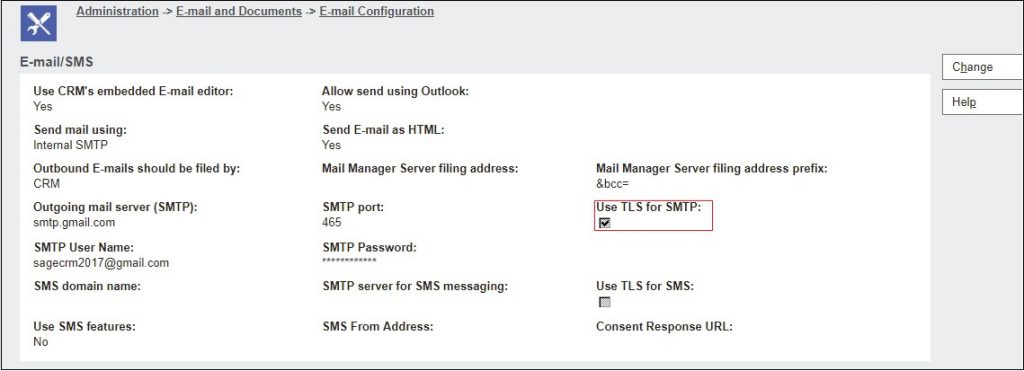One of the powerful tool in business industry is Emailing. Sage CRM also provide emailing feature. Users can send or receive emails from CRM or they can even do Mass Mailing.
One of the drawback of emailing in earlier version of Sage CRM is that CRM does not support TLS/SSL enabled connection. Means if you want to use Email functionality in Sage CRM, SMTP details for email configuration must be non-TLS/SSL enabled. Still you want to use TLS/SSL enabled connection then it is mandatory use third party application i.e. Stunnel. You can refer below link, how to use stunnel for secure email connection.
Related post: Integrating Sage CRM with office 365 using Stunnel
There was the demand from lot of existing customer to overcome on this issue and finally Sage came up with TLS enabled connection from version Sage CRM 2017R1 onwards. Now you can configure Sage CRM to use Transport Layer Security (TLS) to establish a secure connection to a mail server. This lets you to use Sage CRM with public mail services that require a secure connection such as Exchange Online, hosted Exchange, Gmail, Rediff etc.
For Enabling secure TLS connection, you need to change some email configuration changes. Follow the below steps to use TLS with Standard Sage CRM email:
- Click on Administration | Email and Documents | Email Configuration.
- Click on Change button to open Email/SMS screen in edit mode.
- Enter Outgoing mail server (SMTP), SMTP Port, SMTP username and password.
- Select Use TLS for SMTP to enable TLS support for the mail server.
- Click on save button. You can refer below screen shot for your reference.