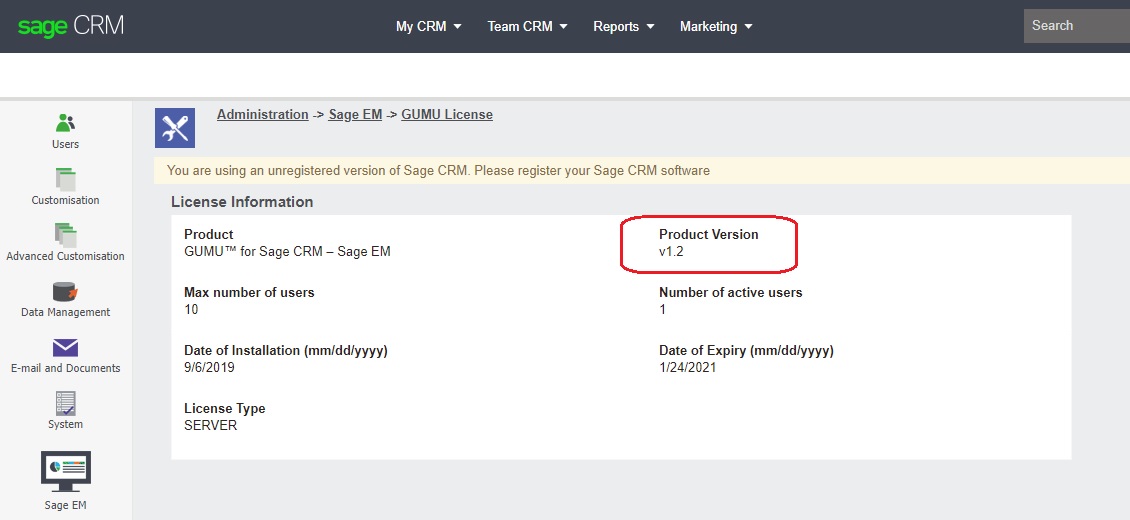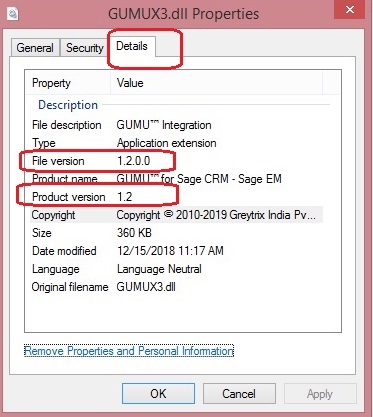GUMU™ for Sage CRM – Sage X3 integration is a real-time bi-directional integration between Sage CRM and Sage EM enables users to access customer, invoice and order information from either of these two systems.
New Stuff: Pre– Requisites for installing GUMU for Sage CRM- Sage X3
We always release the new version of GUMU with new enhancement, fixes (if any) and upgrade the client to latest GUMU version. So today in this blog, we will go through steps based on which client can identify the GUMU version installed at their end.
There are two ways to Identify the GUMU version:
By using GUMU license:
- Login into Sage CRM.
- Go to Administration -> Sage EM -> GUMU License .
- Check Product version. Through this details user can identify the GUMU version as mentioned in below screenshot.
By using GUMU X3.dll:
- Go to CustomDotNet folder of Sage CRM installation directory (say C:\Program Files (x86)\Sage\CRM\CRMMAS\CustomDotNet)
- Right click on GUMUX3.dll.
- Click on Properties. Through Details tab of properties user can identify the GUMU version as mentioned in the below screenshot.
About Us
Greytrix is one stop solution provider for Sage ERP and Sage CRM needs. We provide complete end-to-end assistance for your technical consultations, product customizations, data migration, system integrations, third party add-on development and implementation expertise.
Greytrix has some unique integration solutions for Sage CRM with Sage ERP’s (Sage X3, Sage 100, Sage 500 and Sage 300).We also offer best-in-class Sage ERP and Sage CRM customization and development services to Business Partners, End Users and Sage PSG worldwide. Greytrix helps in migrating to Sage CRM from ACT, Goldmine and other CRM’s.
For more information on our integration solutions, please contact us at sage@greytrix.com. We will be glad to assist you.