Sage CRM Provides a strong security mechanism to each aspect that is from entities to fields. This mechanism is applied to the reports engine as well.
New Stuff: Issue while loading records on Ticket List in Self Service Portal
In this blog, we will discuss different ways to control access to reports for particular users or groups of users.
Using the User Profile:
In the user profile, there is a selection field naming “Reports” which can be used to give access for reports. There are three options in the dropdown as follows:
- No Reports: If the Reports field is set to this option for a particular user that user will no longer be able to view the report button in the header panel.
- Personal: If the Reports field is set to this option user will be able to run or edit reports one created by him.
- Enterprises: If the Reports field is set to this option user will be able to see all reports hence can run and edit the reports unless they are marked as private.
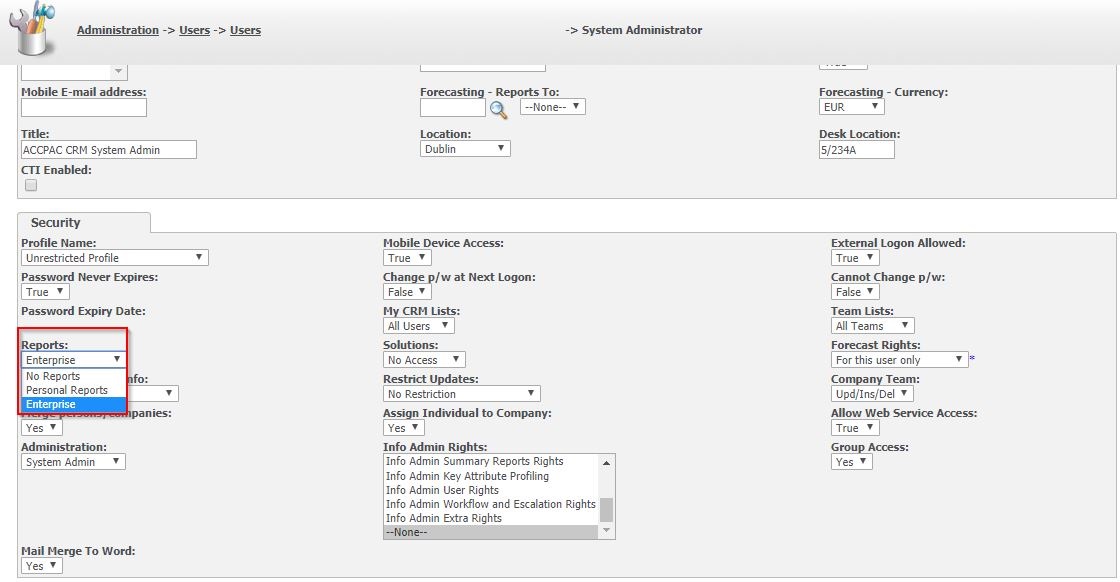
When creating a Report:
Users with creation rights can create it as a private report that means no one will be able to view that report except him/her. Below is the checkbox which needs to be ticked:
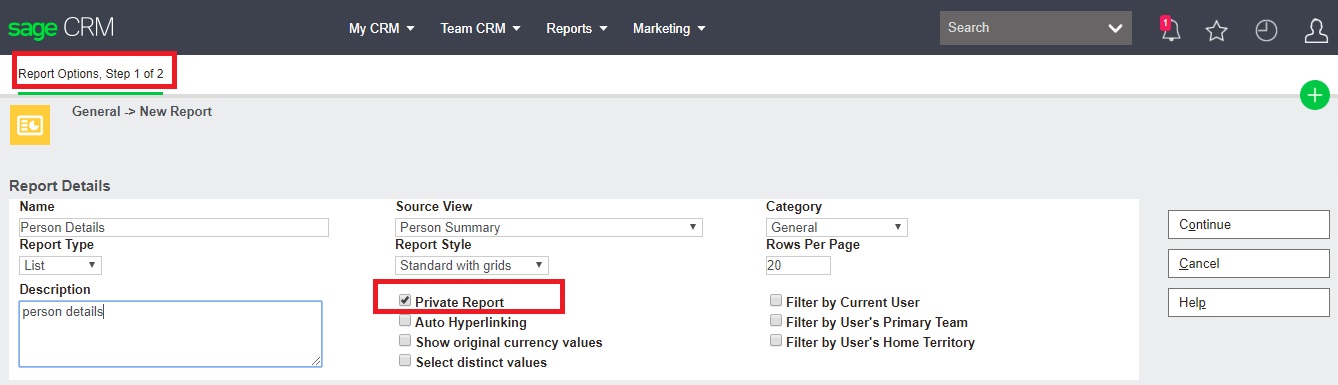
Configuration in “System Menus”:
The report categories are treated as tabs in Sage CRM. We can directly hide categories for users based on their profiles that are System Admin, no Admin rights, Info Manager Rights. To hide other categories navigate through the below path:
- Administration >Advanced Customisation >System Menus >ReportsTabGroup
- Select the category you wish to hide (E.g. “Communications”).
- Now in SQL field write below condition :
user_per_admin = 3 - Click on “Save”.
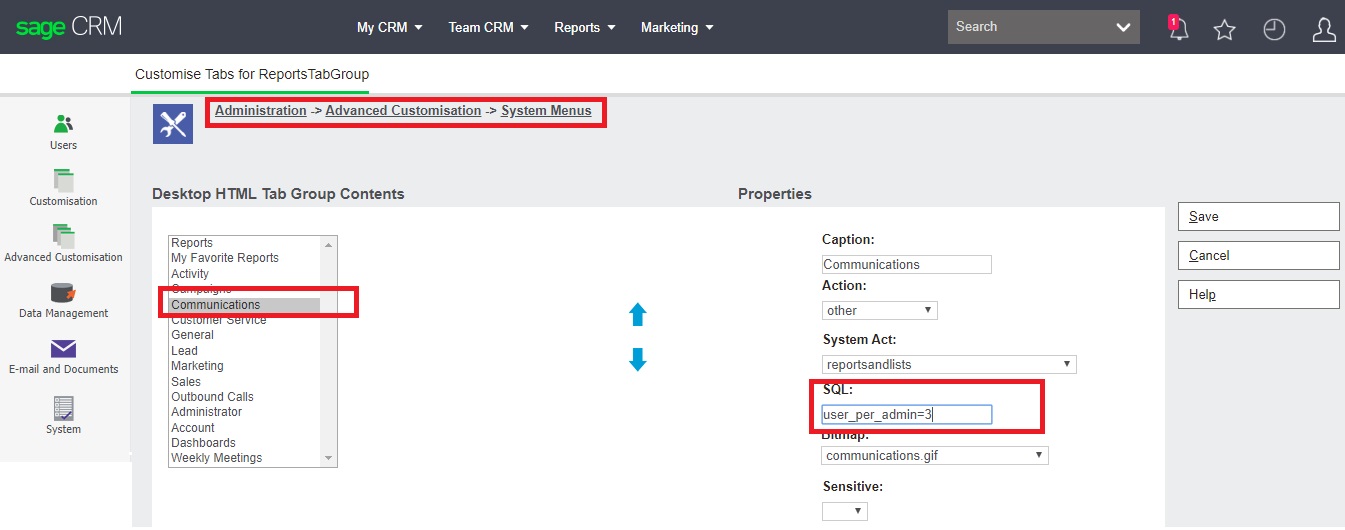
Now communication category will be Enabled only for system admin users as shown below.
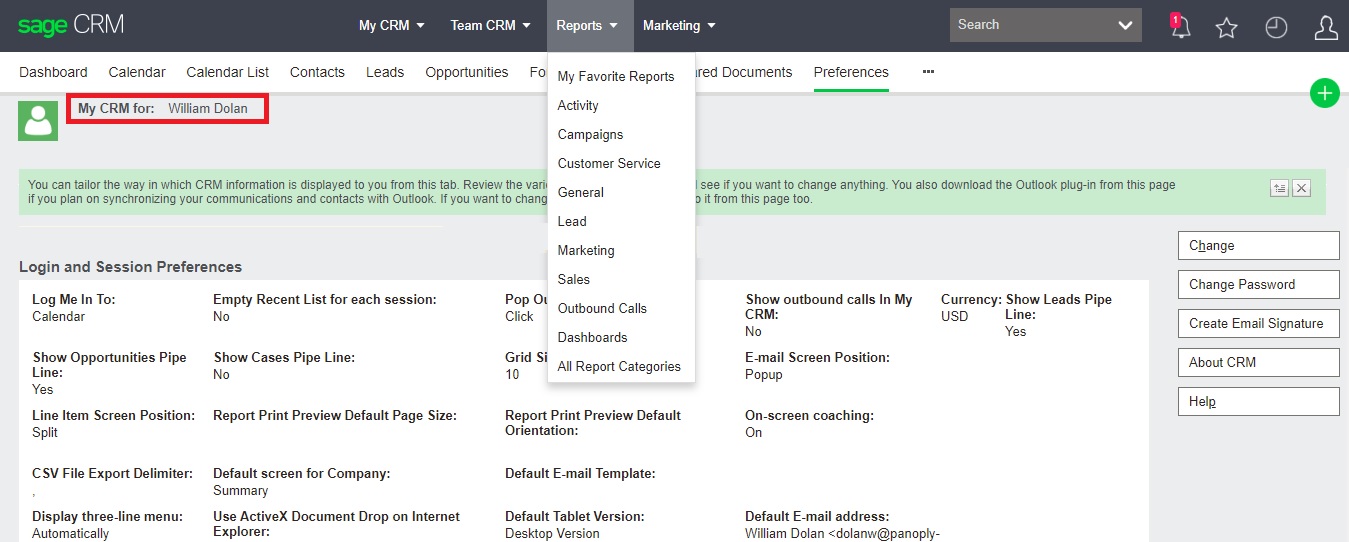
SQL queries for the various users are as follows:
user_per_admin = 0, No admin rights
user_per_admin = 1, Info Admin rights
user_per_admin = 3, System Administrator
You can hide categories with the help of a custom user field. To achieve the same refer below blog:
Report Category Access to particular users in Sage CRM
Hope this helps!!
About Us
Greytrix – a globally recognized and one of the oldest Sage Development Partners is a one-stop solution provider for Sage ERP and Sage CRM organizational needs. Being acknowledged and rewarded for multi-man years of experience and expertise, we bring complete end-to-end assistance for your technical consultations, product customizations, data migration, system integrations, third-party add-on development, and implementation competence.
Greytrix has some unique integration solutions developed for Sage CRM with Sage ERPs namely Sage X3, Sage Intacct, Sage 100, Sage 500, and Sage 300. We also offer best-in-class Sage ERP and Sage CRM customization and development services to Business Partners, End Users, and Sage PSG worldwide. Greytrix helps in the migration of Sage CRM from Salesforce | ACT! | SalesLogix | Goldmine | Sugar CRM | Maximizer. Our Sage CRM Product Suite includes add-ons like Greytrix Business Manager, Sage CRM Project Manager, Sage CRM Resource Planner, Sage CRM Contract Manager, Sage CRM Event Manager, Sage CRM Budget Planner, Gmail Integration, Sage CRM Mobile Service Signature, Sage CRM CTI Framework.
Greytrix is a recognized Sage Champion Partner for GUMU™ Sage X3 – Sage CRM integration listed on Sage Marketplace and Sage CRM – Sage Intacct integration listed on Sage Intacct Marketplace. The GUMU™ Cloud framework by Greytrix forms the backbone of cloud integrations that are managed in real-time for the processing and execution of application programs at the click of a button.
For more information on our integration solutions, please contact us at sage@greytrix.com. We will be glad to assist you.

