The Escalation functionality of Sage CRM has allowed handling the Service Level Agreement set at the Customer level. It has helped to manage/monitor the TAT for the Service Tickets managed for these customers from and within Sage CRM. Escalation functionality has allowed triggering notifications not only for Primary entities but also for custom entities. Escalation rules have worked on the basis of criteria set. If any specific condition or criteria is matched, escalations rules perform the actions set within them.
Whenever an escalation rule is configured for a case, it checks whether the criteria is met with the rule entry define within the escalations. If the case matches with the criteria in the rule entry, then the further escalation action is carried out.
Escalation action also helps to define what should be done when a case matches with the rule entry. Ideally they are used to reassign and optionally notify individuals when a case is not closed within a specified time.
New Stuff: Display the Records Count in Company’s Top Content
On the other hand, Component Manager is a feature of Sage CRM that allows recording the customizations made on one Sage CRM system to be saved and transferred to another Sage CRM system in order to create a replica of the same. It enables Sage CRM developers/implementers to pack and reuse implementation-specific customizations in future implementations. The Extensibility Module is required to record changes and create a component.
In Sage CRM, usually the System Administrator user account has the provision to define escalation rule as per user requirement. But escalation rules or say the script are not recorded in component. A user needs to create escalation rules manually in another instance/system. This would sometimes lead in human errors while copying the script or adding desired actions/rule sets to the escalations. In order, to avoid that we thought to trying to record the escalation rule within the CRM components.
In this blog, we will explain the steps that will help to manually create escalation rules script in a component.
1) Create EscalationRule.es file with below screen shot code.
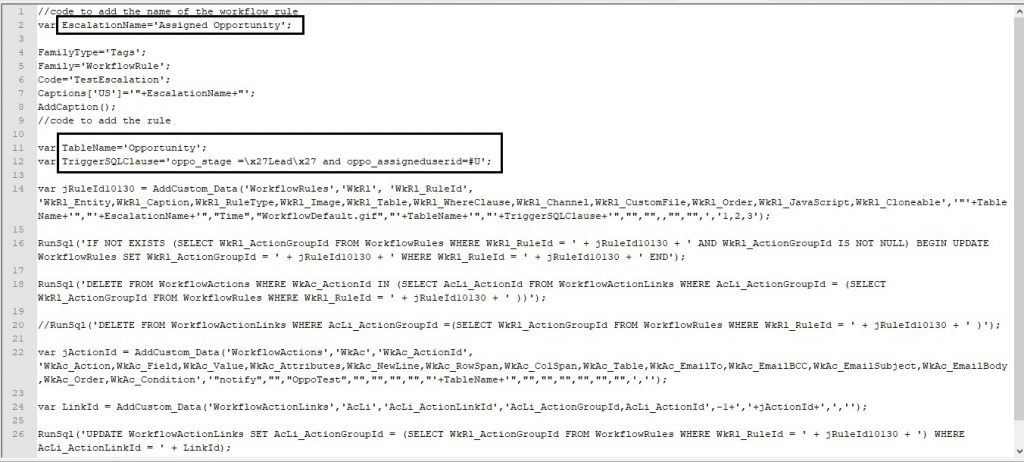
2) Define Escalation Name in “EscalationName” variable as per your requirement.
3) Change table/entity name in “TableName” variable as per your requirement.
4) Give Trigger SQL Clause condition in “TriggerSQLClause” variable for trigger escalation as per your requirement.
5) After making changes save file and create EscalationRule.ecf file.
To execute Component script follow below mentioned steps –
1) Copy above files in below mentioned path.
%ProgramFiles(x86)%\Sage\CRM\<InstanceName>\inf
2) Log on to the Sage CRM system as a system administrator.
3) Go to Administration ->Customization -> Component Manager -> Components.
4) Under Available Components, click to select the component you have just copied.
5) Click Install. Component Manager loads the new information, recreates the views, and reloads the metadata. When the Component Installed message appears, you can view the log file that has been generated.
In this way, you can move/transfer the Escalation rules with the script and the action rule- sets within the systems. It is advisable that after following above steps, User should manually enable the escalations within the new system in order to avoid unnecessary emails or other actions to get triggered.
About Us
Greytrix – a globally recognized and one of the oldest Sage Development Partners is a one-stop solution provider for Sage ERP and Sage CRM organizational needs. Being acknowledged and rewarded for multi-man years of experience and expertise, we bring complete end-to-end assistance for your technical consultations, product customizations, data migration, system integrations, third-party add-on development, and implementation competence.
Greytrix has some unique integration solutions developed for Sage CRM with Sage ERPs namely Sage X3, Sage Intacct, Sage 100, Sage 500, and Sage 300. We also offer best-in-class Sage ERP and Sage CRM customization and development services to Business Partners, End Users, and Sage PSG worldwide. Greytrix helps in the migration of Sage CRM from Salesforce | ACT! | SalesLogix | Goldmine | Sugar CRM | Maximizer. Our Sage CRM Product Suite includes add-ons like Greytrix Business Manager, Sage CRM Project Manager, Sage CRM Resource Planner, Sage CRM Contract Manager, Sage CRM Event Manager, Sage CRM Budget Planner, Gmail Integration, Sage CRM Mobile Service Signature, Sage CRM CTI Framework.
Greytrix is a recognized Sage Champion Partner for GUMU™ Sage X3 – Sage CRM integration listed on Sage Marketplace and Sage CRM – Sage Intacct integration listed on Sage Intacct Marketplace. The GUMU™ Cloud framework by Greytrix forms the backbone of cloud integrations that are managed in real-time for the processing and execution of application programs at the click of a button.
For more information on our integration solutions, please contact us at sage@greytrix.com. We will be glad to assist you.

