As we all know, Sage CRM like any other web application is IIS driven application for accessing over the network. IIS provides greater flexibility for the secure access to portals like Sage CRM. However sometimes the security features if wrongly configured which might effects the functionality of CRM. So in this blog will be having a look into one of the IIS setting which is use for resolving “404 – file or directory not found” after installation of CRM
New Stuff: “All” and “None” Selection option missing from Filter Dropdown
Sometimes, after CRM is successfully installed on a server and when we run it in browser, we get an error stating, ‘404 – file or directory not found, resource you are looking for might have been removed or is temporarily unavailable’, as showing in below screenshot:

Well if you see such a message, there is nothing to worry about, as there is a simple setting that needs to be done at the IIS level in order to get this working. So to do this we need to follow the below steps:
- Start Run command
- Type inetmgr in run window. This will open the IIS application.
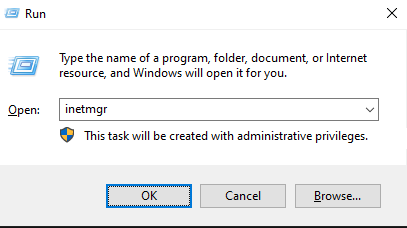
Expand Site -> Default Web Site -> Select the CRM, which is showing the error. (in my case I am getting an error for CRMCRM2019R2, so I have selected this CRM) and select Handler Mappings.
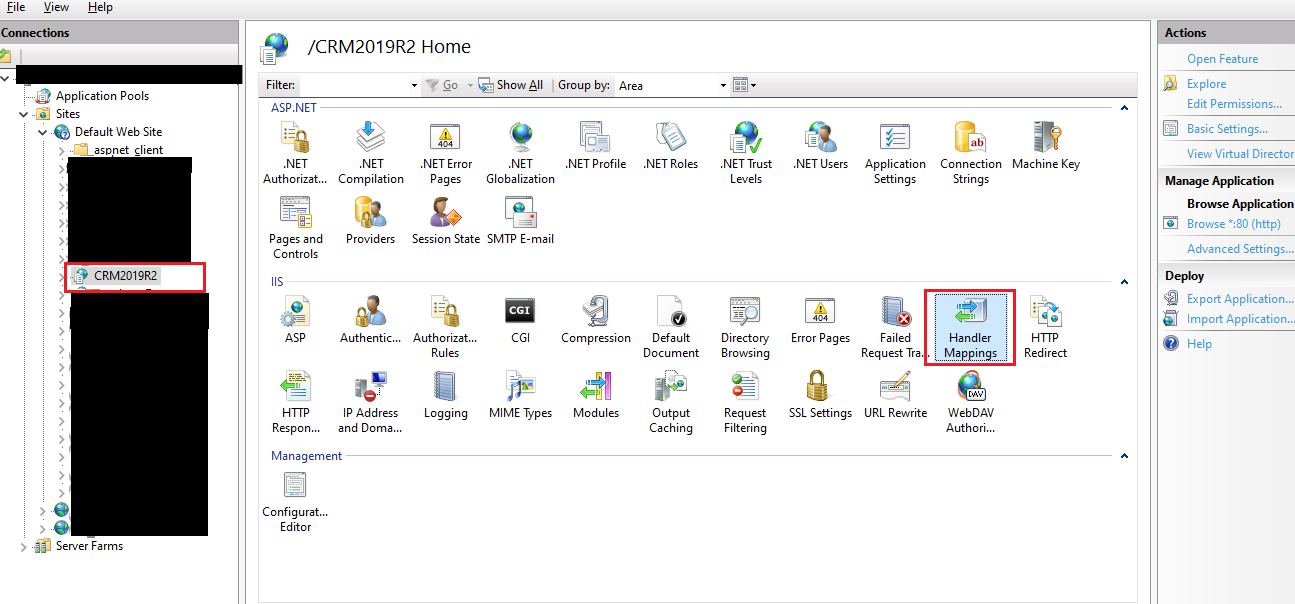
Select ISAPI-dll -> Edit feature permissions -> select Execute checkbox -> Click on Ok.
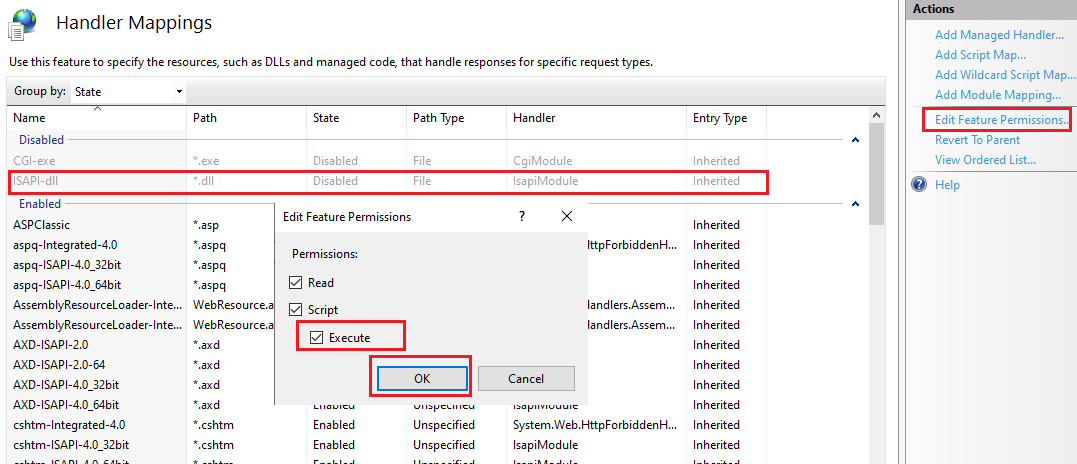
Now, refresh the CRM browser, and you will observe that CRM has started working.

So, as seen by performing the above steps we can easily resolve the 404 – directory not found an error.
Hope this was useful to you!
About Us
Greytrix – a globally recognized and one of the oldest Sage Development Partners is a one-stop solution provider for Sage ERP and Sage CRM organizational needs. Being acknowledged and rewarded for multi-man years of experience and expertise, we bring complete end-to-end assistance for your technical consultations, product customizations, data migration, system integrations, third-party add-on development, and implementation competence.
Greytrix has some unique integration solutions developed for Sage CRM with Sage ERPs namely Sage X3, Sage Intacct, Sage 100, Sage 500, and Sage 300. We also offer best-in-class Sage ERP and Sage CRM customization and development services to Business Partners, End Users, and Sage PSG worldwide. Greytrix helps in the migration of Sage CRM from Salesforce | ACT! | SalesLogix | Goldmine | Sugar CRM | Maximizer. Our Sage CRM Product Suite includes add-ons like Greytrix Business Manager, Sage CRM Project Manager, Sage CRM Resource Planner, Sage CRM Contract Manager, Sage CRM Event Manager, Sage CRM Budget Planner, Gmail Integration, Sage CRM Mobile Service Signature, Sage CRM CTI Framework.
Greytrix is a recognized Sage Champion Partner for GUMU™ Sage X3 – Sage CRM integration listed on Sage Marketplace and Sage CRM – Sage Intacct integration listed on Sage Intacct Marketplace. The GUMU™ Cloud framework by Greytrix forms the backbone of cloud integrations that are managed in real-time for the processing and execution of application programs at the click of a button.
For more information on our integration solutions, please contact us at sage@greytrix.com. We will be glad to assist you.

