Sage has come up with a new release of Sage CRM i.e., Sage CRM 2021 R2. As we know, every new version of Sage CRM come up with some new features that either enhances the functionality or the user interface to manage the Customer Relationship. It also helps in making the business processes smooth and trouble-free; as well as ease the system navigation thereby making it more user-friendly to use. With the release of Sage CRM 2021 R2 new features and enhancements are also made available.
New Stuff: How to view Exchange Integration Logs in Sage CRM?
Sage CRM 2021 R2 provides the following new features and enhancements:
- Web leads: configure individual return URL for each web form
- Mail merge: append quote or order ID to Word or PDF file name
- Select template when sending quote or order
- Customize CSS of current theme
- Change appearance of pipeline chart
- View more log files from user interface
- Use demo workflow for company
- View information about web browser in the Activity database table
- Changes to fields and tabs
- New cursor indicating when application is busy
- New dashboard template and reports
- Support for new software
In this blog, we will be discussing about the new feature introduced in Sage CRM 2021 R2
i.e., “Change the appearance of pipeline chart”. In all the earlier versions of Sage CRM, there was only one default Cylinder chart style that was made available for the pipeline chart. As a part of enhancement, Sage came up with a new feature wherein the Pipeline chart style could be changed as a part of system configuration. User account with Admin rights can make these changes in CRM.
To change the appearance of the pipeline chart, just follow the below few steps:
- Go to, Administration → System → System Behavior
- Now, click on the change button and change the value in the “Pipeline chart style” selection field. You can refer to the below screenshot for reference.

3. Once done with the change, click on save.
After making the changes, Users can see the pipeline chart as per the style value set in the “Pipeline chart style” field. You can refer to the below screenshot for the rectangle pipeline chart.
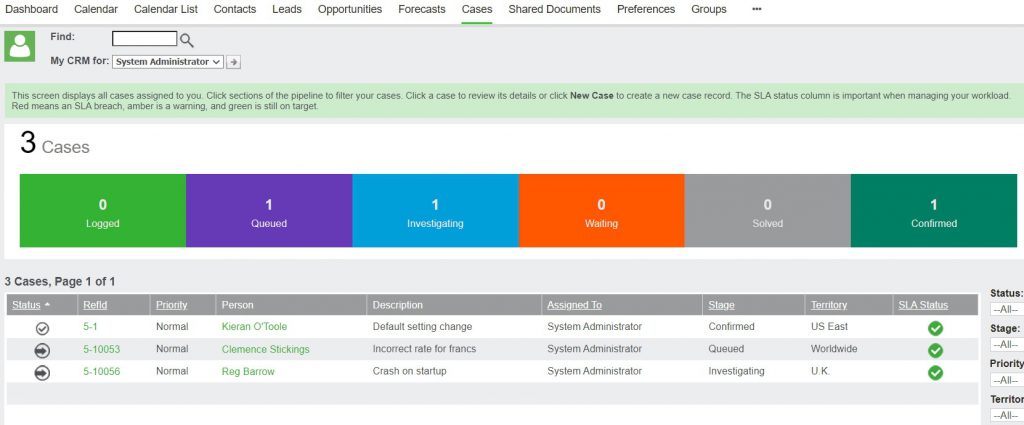
In this way, Accounts with Admin rights can make the cosmetic changes in Sage CRM 2021 R2 regarding the Pipeline Chart style. Since, these changes are made at the system level. The Chart style will be reflected in overall system, making system specific and not user specific.
About Us
Greytrix – a globally recognized and one of the oldest Sage Development Partners is a one-stop solution provider for Sage ERP and Sage CRM organizational needs. Being acknowledged and rewarded for multi-man years of experience and expertise, we bring complete end-to-end assistance for your technical consultations, product customizations, data migration, system integrations, third-party add-on development, and implementation competence.
Greytrix has some unique integration solutions developed for Sage CRM with Sage ERPs namely Sage X3, Sage Intacct, Sage 100, Sage 500, and Sage 300. We also offer best-in-class Sage ERP and Sage CRM customization and development services to Business Partners, End Users, and Sage PSG worldwide. Greytrix helps in the migration of Sage CRM from Salesforce | ACT! | SalesLogix | Goldmine | Sugar CRM | Maximizer. Our Sage CRM Product Suite includes add-ons like Greytrix Business Manager, Sage CRM Project Manager, Sage CRM Resource Planner, Sage CRM Contract Manager, Sage CRM Event Manager, Sage CRM Budget Planner, Gmail Integration, Sage CRM Mobile Service Signature, Sage CRM CTI Framework.
Greytrix is a recognized Sage Champion Partner for GUMU™ Sage X3 – Sage CRM integration listed on Sage Marketplace and Sage CRM – Sage Intacct integration listed on Sage Intacct Marketplace. The GUMU™ Cloud framework by Greytrix forms the backbone of cloud integrations that are managed in real-time for the processing and execution of application programs at the click of a button.
For more information on our integration solutions, please contact us at sage@greytrix.com. We will be glad to assist you.

