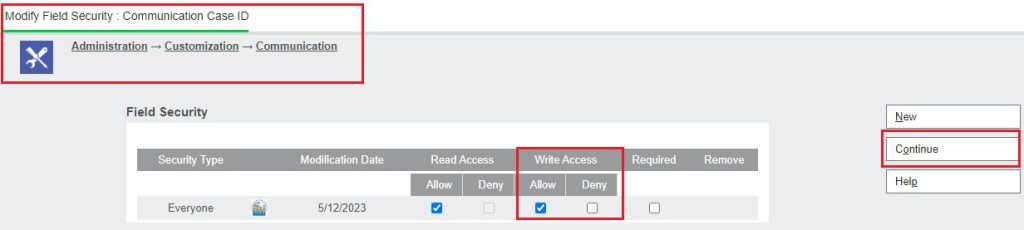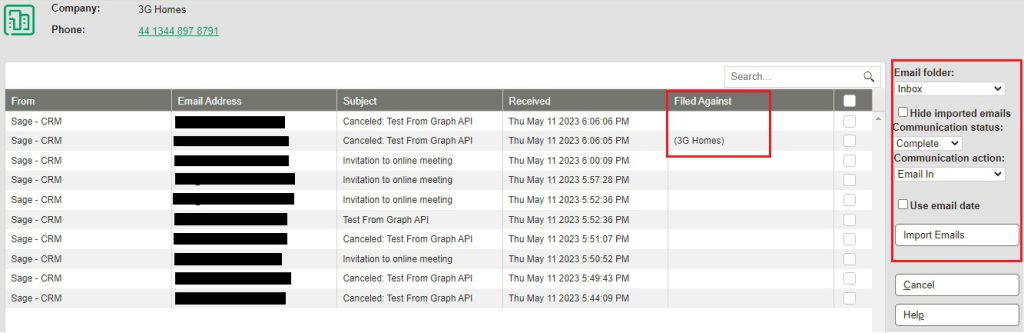In every business, communication is very important and Email is one of the main way of formal communication in today’s world. Sage CRM also have inbuilt Email editor through which emails can be sent to clients and same can be saved in CRM. In Sage CRM, user can also create some predefined email templates which can be used to send emails. Like email outbound, Sage CRM also have Email Inbound functionality. In previous version of Sage CRM, email import functionality was only available for Company, Person and Opportunity. But, from release of Sage CRM 2023 R1, email inbound functionality is also available for Cases and Custom entities.
New Stuff: Narrative Summary for Company in Sage CRM 2023 R1
To enable import of emails for custom entities, a System Administrator needs to activate read-only S-Data external access for that custom entity. For this follow the below steps.
- Login to Sage CRM.
- Go to Administration | Customization |<custom entity name>.
- Click on External Access tab and set “Read-only SData” to Yes and save.
Refer below screenshot for your reference.
To enable Email import for Case entity, follow the below steps.
- Login to Sage CRM.
- Go to Administration | Customization | Communication.
- Search for the comm_caseid field. Select the edit button icon next to the comm_caseid field in the Field Security column.
- In the Write Access column, select Allow, and select Continue.
Refer below screenshot for your reference.
After configuring above steps, user can start importing mails to custom entity.
When a user click on Import Emails button they can view list of emails to be imported and they can do the following things with the emails.
- Filter Emails: In the list, user can view list of all emails available in the Outlook folder/Exchange server. It includes the mails that have been imported earlier in Sage CRM. In Sage CRM 2023 R1, user can now select Hide imported emails to hide the emails that had been imported into Sage CRM earlier.
- View the record into which email has been imported: In the list, new column Filed Against is added in Sage CRM 2023 R1. This column depicts against which record email has been imported. It uses the following format to display the entity name.
Case – If email has been imported against Case then it will show in below format.
Case reference (parent Person name; parent Company name)
Company – If email has been imported against Company then it will show in below format.
Company name
Custom entity – If email has been imported against Custom Entity then it will show in below format
Custom entity name (parent Person name; parent Company name) *
Opportunity – If email has been imported against Opportunity then it will show in below format
Opportunity description (parent Person name; parent Company name)
Person – If email has been imported against Person then it will show in below format
Person name (parent Company name)
Below is the screenshot of UI improvements done in Sage CRM 2023 R1.
In this way, UI has been improved in Sage CRM 2023 R1 for importing emails. This helps us to filter emails and we can see that whether the email has been already imported in Sage CRM or not, or imported against which entity.
About Us
Greytrix – a globally recognized and one of the oldest Sage Development Partners is a one-stop solution provider for Sage ERP and Sage CRM organizational needs. Being acknowledged and rewarded for multi-man years of experience and expertise, we bring complete end-to-end assistance for your technical consultations, product customizations, data migration, system integrations, third-party add-on development, and implementation competence.
Greytrix has some unique integration solutions developed for Sage CRM with Sage ERPs namely Sage X3, Sage Intacct, Sage 100, Sage 500, and Sage 300. We also offer best-in-class Sage ERP and Sage CRM customization and development services to Business Partners, End Users, and Sage PSG worldwide. Greytrix helps in the migration of Sage CRM from Salesforce | ACT! | SalesLogix | Goldmine | Sugar CRM | Maximizer. Our Sage CRM Product Suite includes add-ons like Greytrix Business Manager, Sage CRM Project Manager, Sage CRM Resource Planner, Sage CRM Contract Manager, Sage CRM Event Manager, Sage CRM Budget Planner, Gmail Integration, Sage CRM Mobile Service Signature, Sage CRM CTI Framework.
Greytrix is a recognized Sage Champion Partner for GUMU™ Sage X3 – Sage CRM integration listed on Sage Marketplace and Sage CRM – Sage Intacct integration listed on Sage Intacct Marketplace. The GUMU™ Cloud framework by Greytrix forms the backbone of cloud integrations that are managed in real-time for the processing and execution of application programs at the click of a button.
For more information on our integration solutions, please contact us at sage@greytrix.com. We will be glad to assist you.