In our previous blog, we explained the details about the newly updated GUMU™ feature of user defined fields that can be passed along from Salesforce to Sage.
Since, Salesforce doesn’t allows editing of the Page layout that are added to the instance through Managed Package, we have added details here for Salesforce Admin to make sure that they are able to set the settings properly for using the newly added functionality in GUMU™ Salesforce integration.
Once the user has installed the new GUMU™ package, the “Additional Fields” button used for promoting more information is disabled. In this blog we will focus on how the users can Activate/Enable the new “Additional Fields” button (at Header level) on GUMU™ Sales Order layout for promoting additional fields from Salesforce to Sage (100 US). It can be achieved by simply following the steps as mentioned below:
- Login to Salesforce.
- Navigate to Setup and click “Object Manager”.
- Click on the “Order” Object.
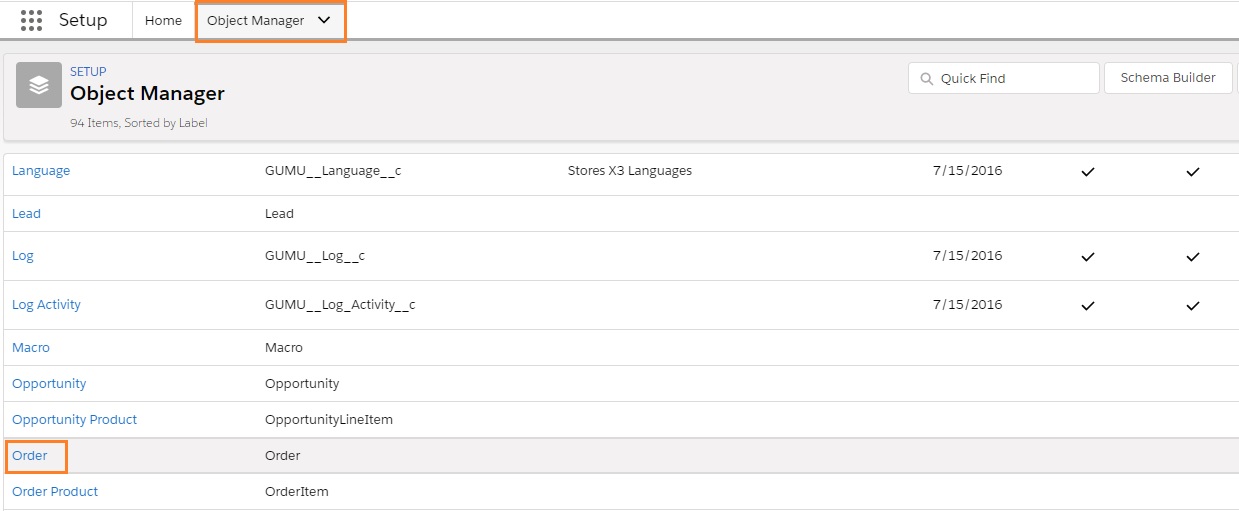
- Select “Page Layout” option and click on “New” button.
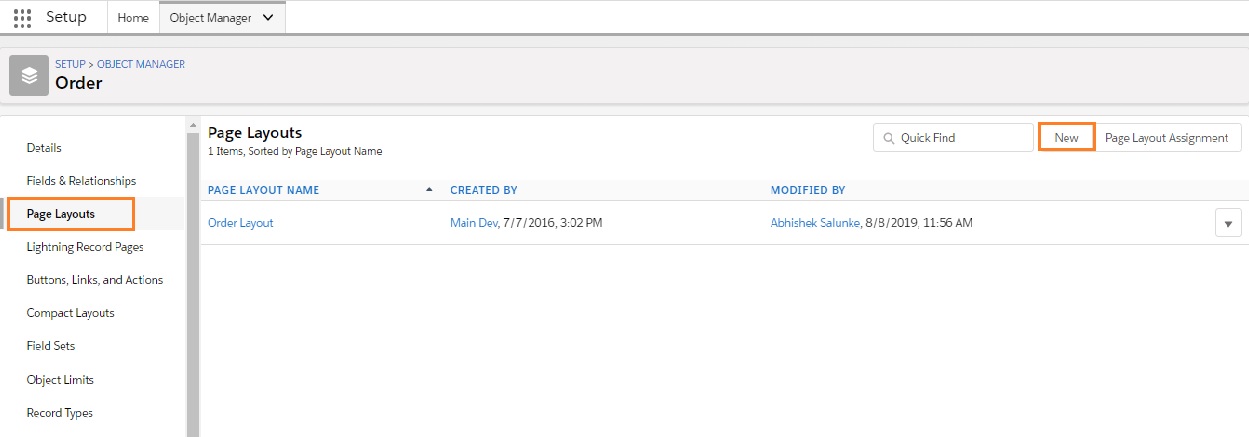
- Select Existing Page Layout as Order Layout and in the Page Layout Name enter the value as “ERP Additional Fields” and click on “Save” button.
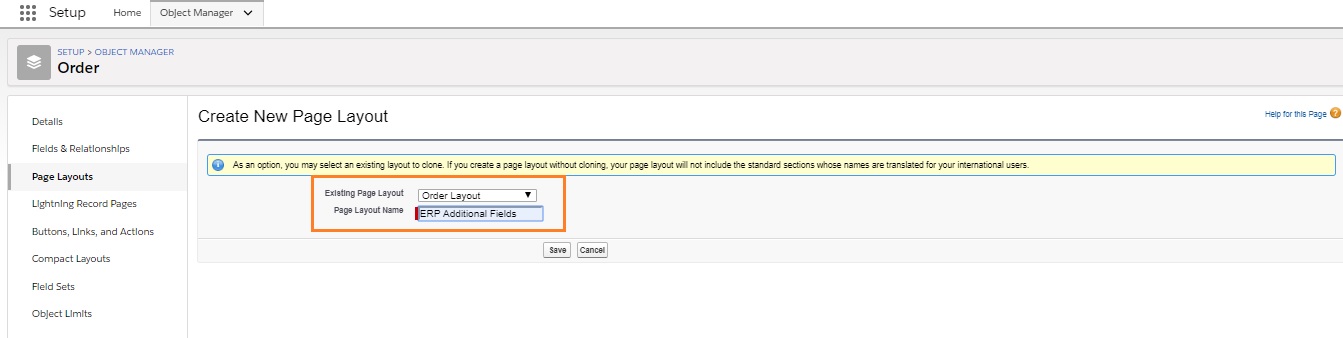
The name should be exact for GUMU™ to be able to recognize it and use in the promote functionality.
- After adding Layout click on “Section Properties” of Additional Information Section

- Check the Detail Page and Edit Page Checkbox and click on OK button and save the layout.
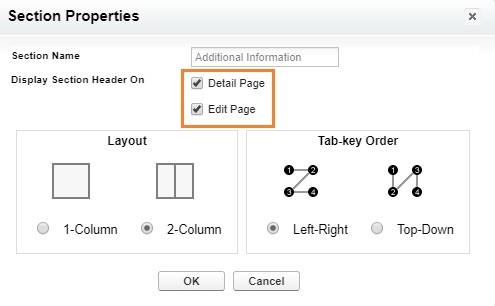
- Add the field which you (mapped in Entity Mapping/Import Option and you) want to promote (from Salesforce to Sage 100 ERP) to the Additional Information Section and “Save” the layout.
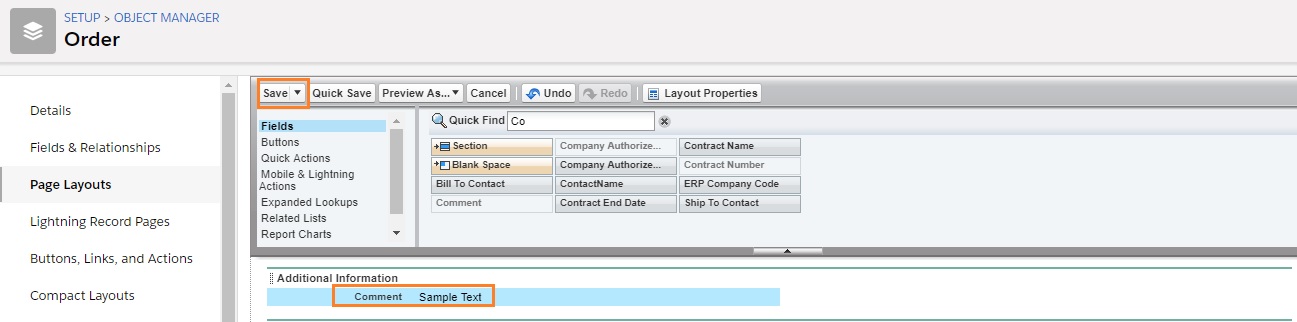
- Finally, when you have added all the fields in the appropriate section
and saved the layout, you will notice the “Additional Fields” button becomes “Active” on GUMU™ Sales Order Screen.
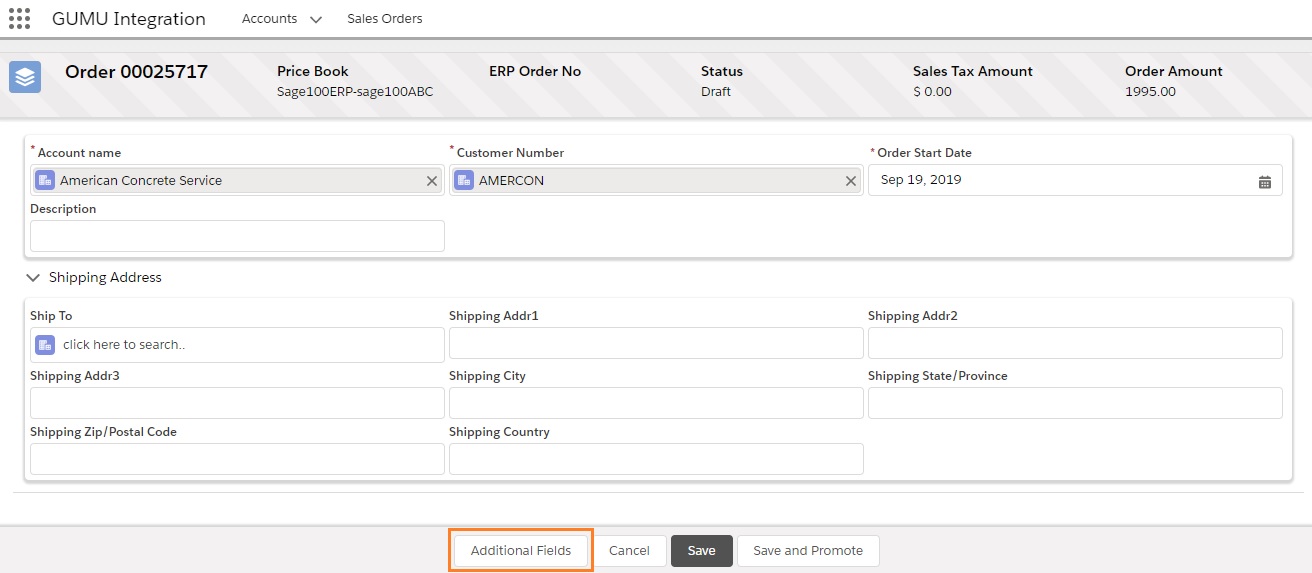
About Us
Greytrix – a globally recognized and one of the oldest Sage Development Partner and a Salesforce Product development partner offers a wide variety of integration products and services to the end users as well as to the Partners and Sage PSG across the globe. We offer Consultation, Configuration, Training and support services in out-of-the-box functionality as well as customizations to incorporate custom business rules and functionalities that require apex code incorporation into the Salesforce platform.
Greytrix has some unique solutions for Cloud CRM such as Salesforce Sage integration for Sage X3, Sage 100 and Sage 300 (Sage Accpac). We also offer best-in-class Cloud CRM Salesforce customization and development services along with services such as Salesforce Data Migration, Integrated App development, Custom App development and Technical Support business partners and end users.
Salesforce Cloud CRM integration offered by Greytrix works with Lightning web components and supports standard opportunity workflow. Greytrix GUMU™ integration for Sage ERP – Salesforce is a 5-star rated app listed on Salesforce AppExchange.
The GUMU™ Cloud framework by Greytrix forms the backbone of cloud integrations that are managed in real-time for processing and execution of application programs at the click of a button.
For more information on our Salesforce products and services, contact us at salesforce@greytrix.com. We will be glad to assist you.
Related Posts
- Promote Sales Order from SF to Sage 100 ERP through GUMU™ using Salesforce Lightning Components
- GUMU™ Salesforce Tricks & Tips – SSL Certificate Error
- GUMU™ Salesforce Import Routine – Tricks and Facts about the use of Filter Functionality
- GUMU™ Salesforce Import Routine – Tricks and Facts about creating Relationship between Entities

