In this blog we will discuss about how the user can promote an already existing “Account” in Salesforce as a “Vendor” in Sage 300 ERP by using GUMU™ Lightning Version.
Kindly follow the below steps within Salesforce:
- Login to Salesforce.
- Navigate to “App launcher” and Click on “GUMU Integration”
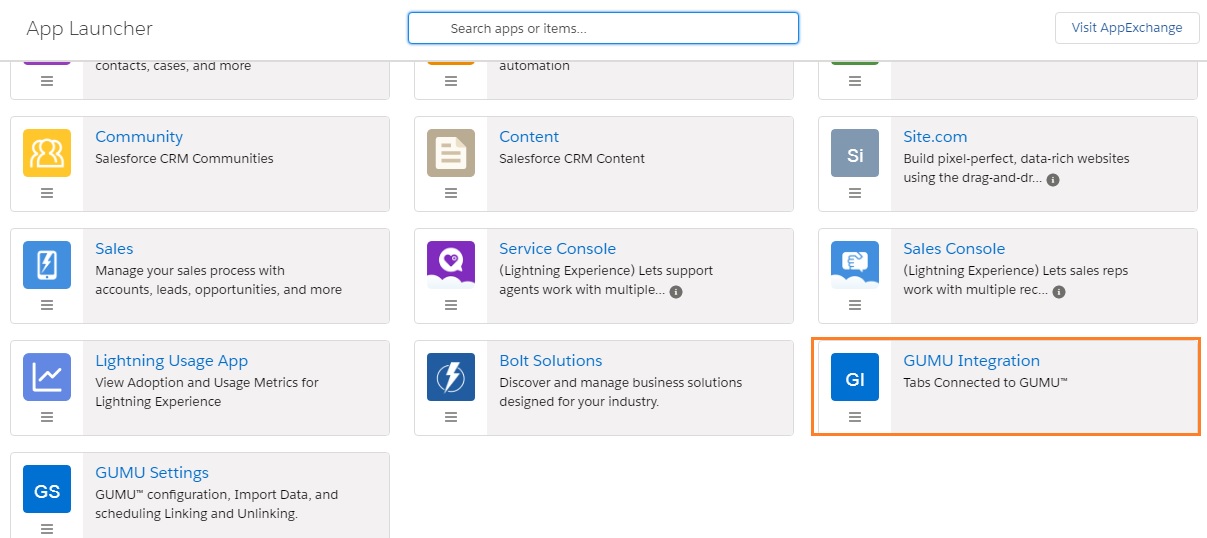
- Click on the “Accounts” tab. A list of all accounts in the Salesforce is displayed.
- Open an account with type as “Vendor” which is not linked with any Sage 300 record. The Account details screen appears as below.
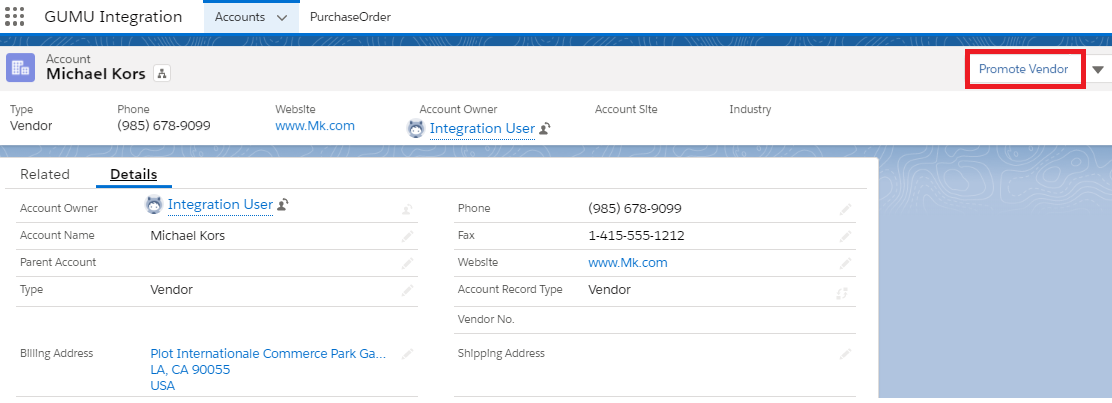
- Click on “Promote Vendor ” Button.
- And you will be navigated to a page for selecting integration from the list or it will display the default integration, if one has been set/marked to be used as “Default Integration”.
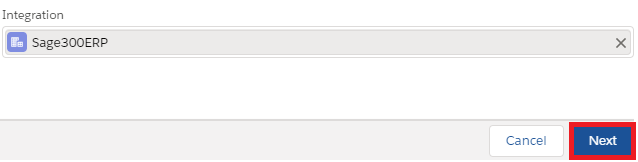
- Click on “Next” button. The screen navigates to a page for selecting /entering ERP details required for promoting a Vendor. Fill the required details –
- Integration – Specify previously selected integration name
- Group Code – Specify the Group code,in case your organization is using the Group Code functionality in sage ERP
- Account Set – Specify the Account Set to be used for vendor based on the business scenario.
- Terms Code – Specify the Terms Code to be used for vendor based on the business scenario.
- Tax Group – Specify the Tax Group to be used for vendor based on the business scenario.
- Vendor No – Specify non-existing “vendor Number” to be used for vendor record based on the business scenario.
- Integration – Specify previously selected integration name
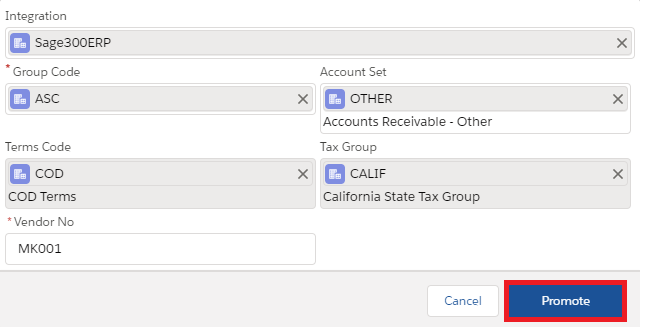
- Once entered, click on “Promote” button.
- After promoting the Account as Vendor in Sage 300 ERP, user can see the Vendor No. on Account Screen, along with the Integration image thus confirming the record linkage. Kindly refer below image.
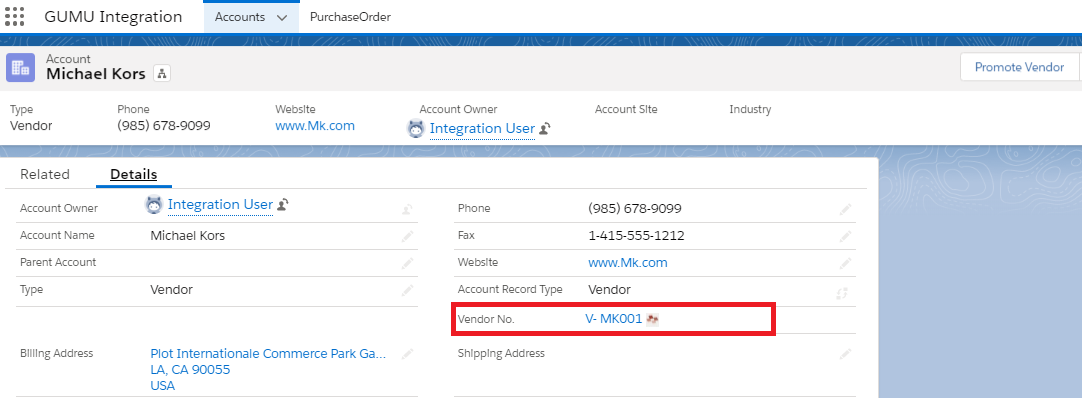
The corresponding Account once promoted to Sage 300 ERP as Vendor, can be viewed in the ERP system. Kindly refer the below image
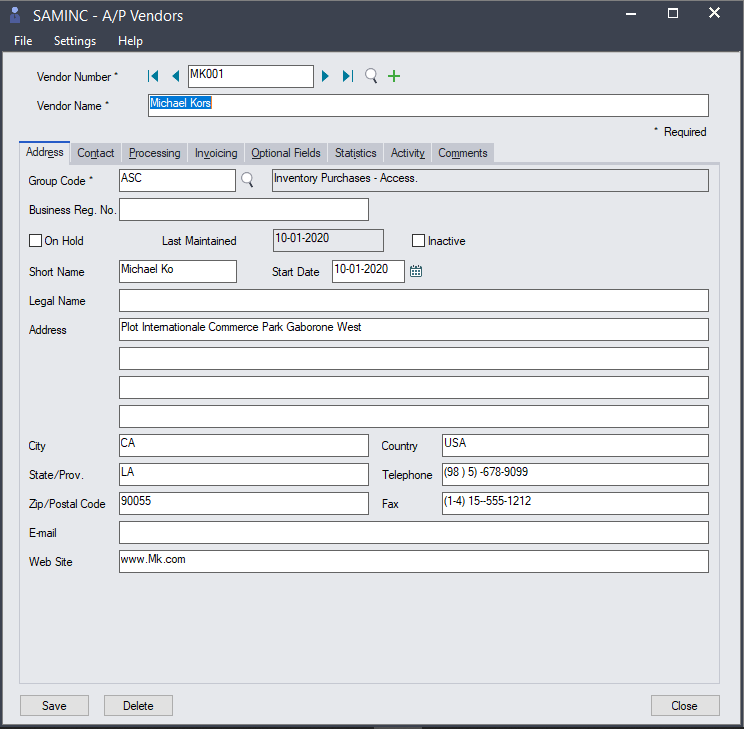
We hope that using the details mentioned in the blog, you are able to successfully promote the Salesforce Account as a Vendor in your Sage 300 systems. If you still have queries or any related problem, don’t hesitate to contact us on salesforce@greytrix.com.
About Us
Greytrix – a globally recognized and one of the oldest Sage Development Partner and a Salesforce Product development partner offers a wide variety of integration products and services to the end users as well as to the Partners and Sage PSG across the globe. We offer Consultation, Configuration, Training and support services in out-of-the-box functionality as well as customizations to incorporate custom business rules and functionalities that require apex code incorporation into the Salesforce platform.
Greytrix has some unique solutions for Cloud CRM such as Salesforce Sage integration for Sage X3, Sage 100 and Sage 300 (Sage Accpac). We also offer best-in-class Cloud CRM Salesforce customization and development services along with services such as Salesforce Data Migration, Integrated App development, Custom App development and Technical Support business partners and end users.
Salesforce Cloud CRM integration offered by Greytrix works with Lightning web components and supports standard opportunity workflow. Greytrix GUMU™ integration for Sage ERP – Salesforce is a 5-star rated app listed on Salesforce AppExchange.
The GUMU™ Cloud framework by Greytrix forms the backbone of cloud integrations that are managed in real-time for processing and execution of application programs at the click of a button.
For more information on our Salesforce products and services, contact us at salesforce@greytrix.com. We will be glad to assist you.
Related Posts

