Due to various unpredictable reasons, we often encounter numerous errors while browsing the web. Some are known, and some are not, since not everyone has wisdom about the errors encountered on the screen. So in this blog, we focus on understanding the basic troubleshooting steps to perform if ERROR [S0000] occurs while accessing the SData URL over the web. Refer the below image for ERROR [S0000] [ProvideX][ODBC Driver]Column not found: UDF_SALESFORCE.
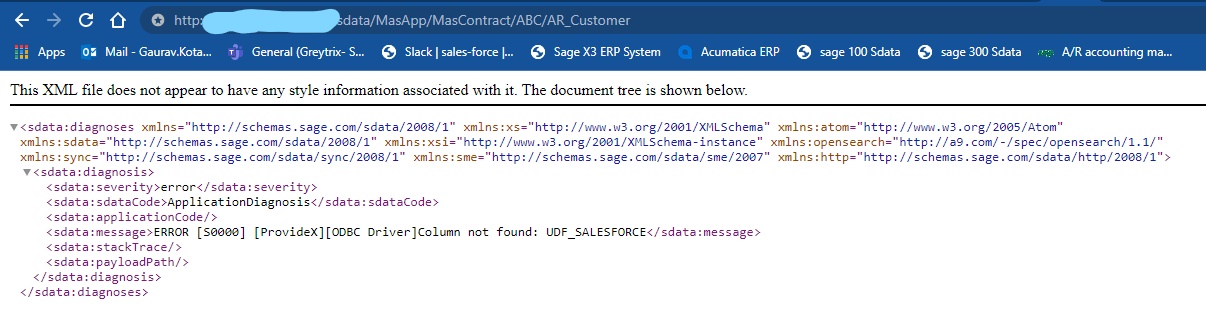
As you all know, for accessing SData over the web User need to enter their Sage 100 Login credentials. So to resolve the above-encountered error, one needs to ask the “Administrator” or any user with appropriate rights.
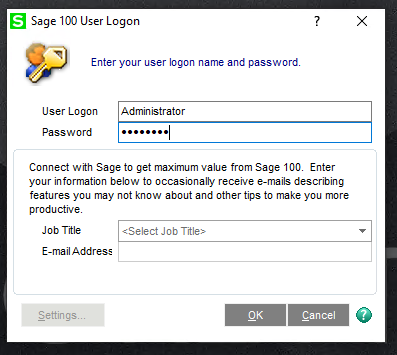
Solution/Resolution
The User needs to log in to the Sage 100 ERP application to identify the problem with the User used for accessing SData over the web. Now go to the “Custom Office” module” as shown below.
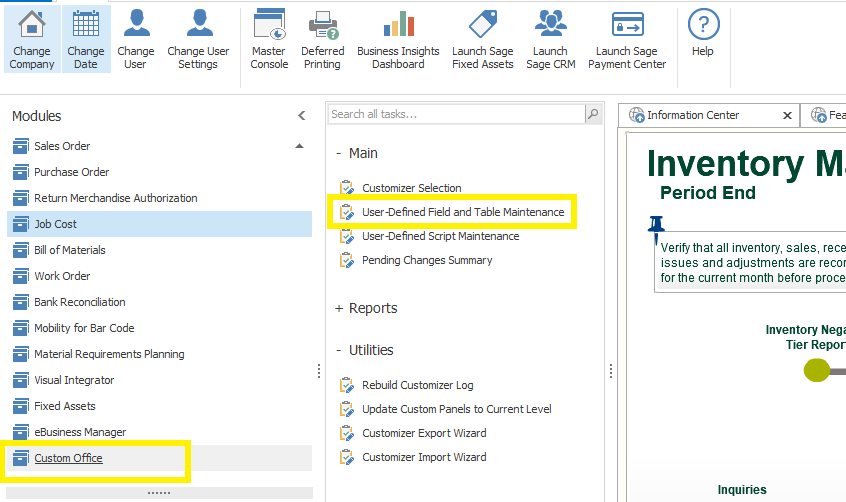
Clicking the “User-Defined Field and Table Maintenance” sub-module will pop a screen where we need to Double Click on the module in which you are getting an error, then click on the Edit Fields Option. Refer to the below image:
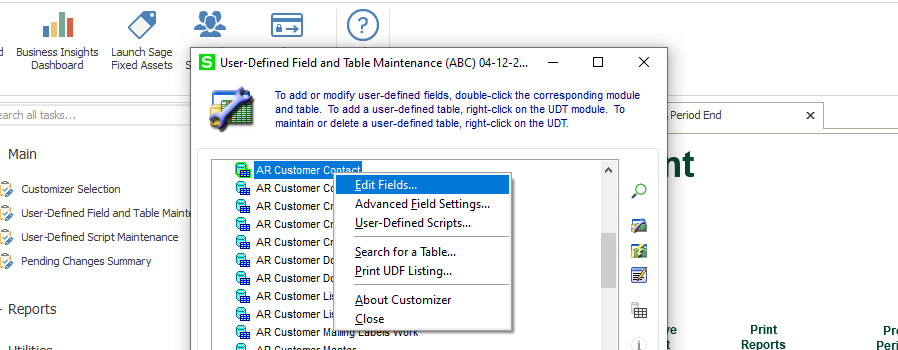
After that, you will get the User Defined Fields Screen, then Click on Add Icon as shown below.
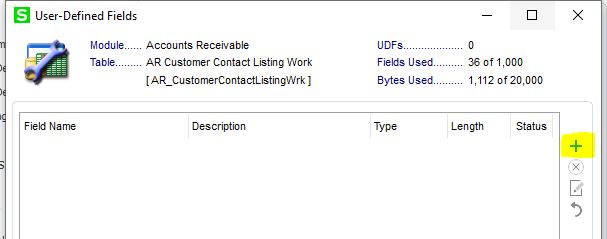
Fill in all the info required, then click on the OK button. After that, one screen will pop up, as shown below image.
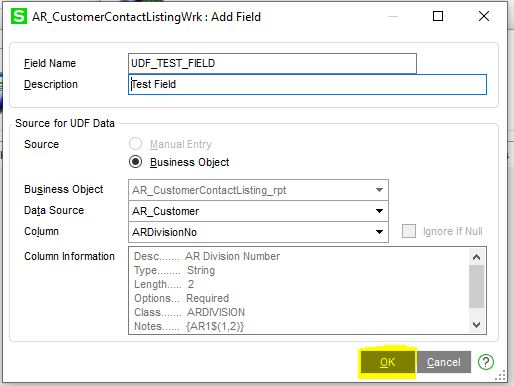
Fill in all the info required, then click on the OK button. After that, one screen will pop up, as shown below.
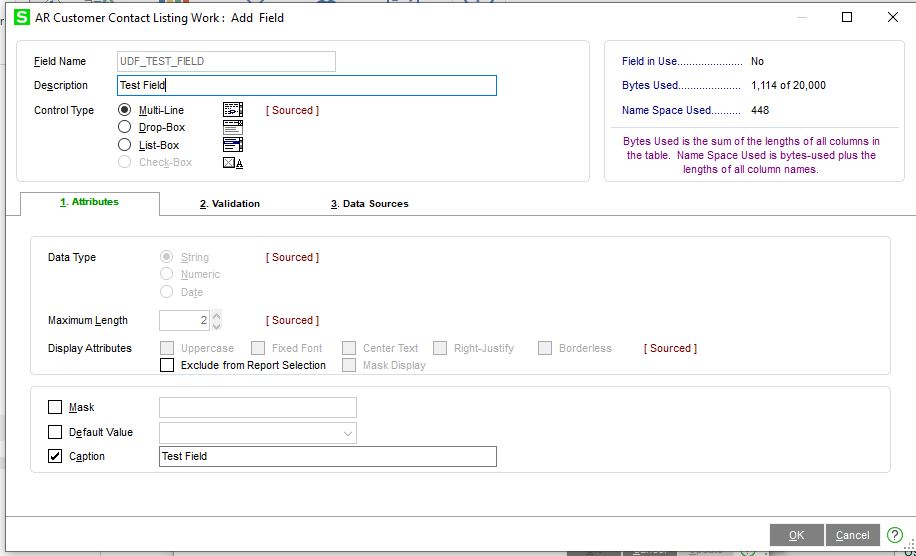
Then it will ask for confirmation, as shown in the below image.
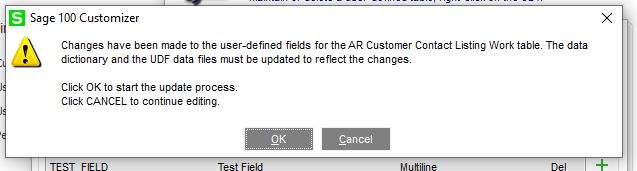
After saving the Fields, the details will appear as shown below.
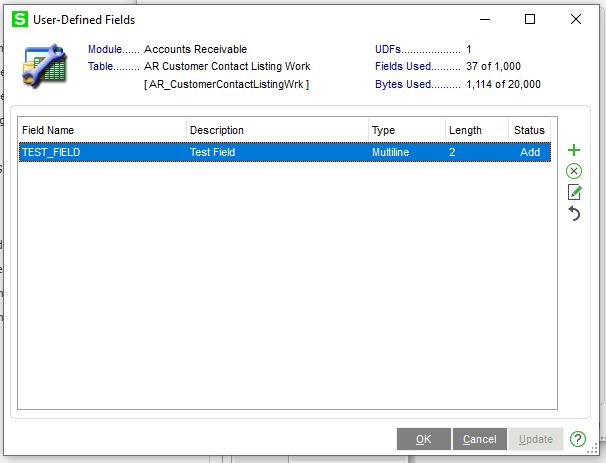
Now repeat the steps, open the User-defined screen again, and click on the cross sign over the right-hand side as shown in the image below.
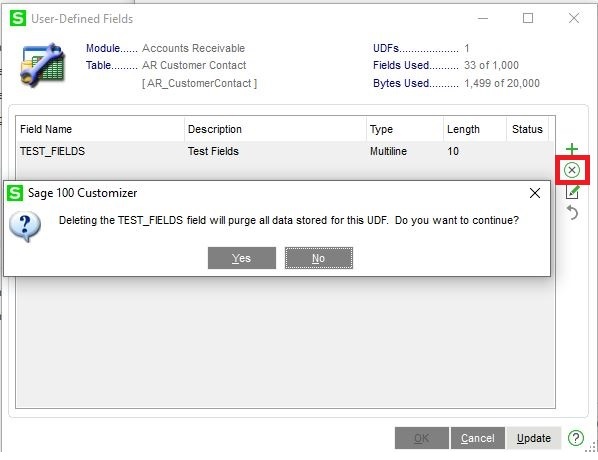
Now click on the Yes button; once you click on that button, the status will convert to Del, as shown in the below image.
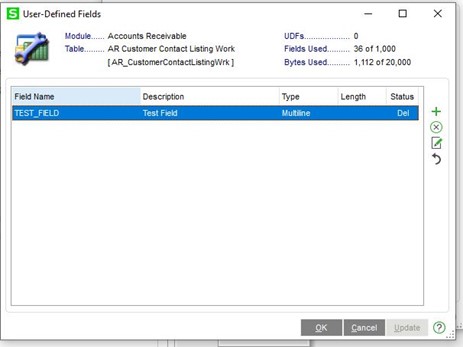
Now, click on the “OK” button on the bottom of the layout then it will ask for confirmation, as shown in the below image.
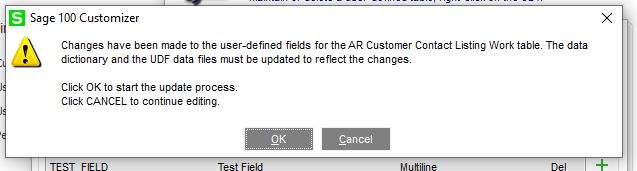
Once you click on the OK button, it will delete the field you have created. After performing the above steps, Restart the IIS.
Note: – Before performing the above steps, please delete the “MassContract.XSD” file located in the following given path (C:\sage\Sage 100 Standard\MAS90\SData, assuming the Sage system is installed in C drive).
Conclusion
This error is caused due to some missing files related to DNS. When you reset the password and restart IIS, it restores all the default files. Now you can access SData as shown in the below image.
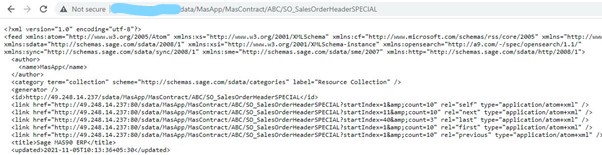
In conclusion, we hope you can log in & use SData web service again by using the above steps. If you still have concerns, you can write them to us, and we will reach out to you with the solution for the same.
We hope you may find this blog resourceful and helpful. If you still have concerns and need more help, please contact us at salesforce@greytrix.com.
About Us
Greytrix – a globally recognized and one of the oldest Sage Development Partner and a Salesforce Product development partner offers a wide variety of integration products and services to the end users as well as to the Partners and Sage PSG across the globe. We offer Consultation, Configuration, Training and support services in out-of-the-box functionality as well as customizations to incorporate custom business rules and functionalities that require apex code incorporation into the Salesforce platform.
Greytrix has some unique solutions for Cloud CRM such as Salesforce Sage integration for Sage X3, Sage 100 and Sage 300 (Sage Accpac). We also offer best-in-class Cloud CRM Salesforce customization and development services along with services such as Salesforce Data Migration, Integrated App development, Custom App development and Technical Support business partners and end users.
Salesforce Cloud CRM integration offered by Greytrix works with Lightning web components and supports standard opportunity workflow. Greytrix GUMU™ integration for Sage ERP – Salesforce is a 5-star rated app listed on Salesforce AppExchange.
The GUMU™ Cloud framework by Greytrix forms the backbone of cloud integrations that are managed in real-time for processing and execution of application programs at the click of a button.
For more information on our Salesforce products and services, contact us at salesforce@greytrix.com. We will be glad to assist you.
Related Posts
- How to resolve ERROR [S0000] encountered while accessing SData over the Web for Sage 100 ERP
- GUMU™ – New Quick Line Entry – Salesforce-Sage 100 ERP Integration
- How to resolve the ERROR [IM002] encountered while accessing SData over the Web for Sage 100 ERP
- Promote Salesforce Account to Sage 100 Customer using GUMU™ lightning version

