This blog will help you set access validation for users and profiles for Promote Quote using Security Matrix. Salesforce associates profiles with users according to their roles, and the GUMU™ Integration utilizes these profiles for access management. Salesforce System Administrators enjoy extensive access, and the GUMU™ integration bestows them with comparable control over integration access.
Imagine a situation in which a Salesforce user generates a new quote and aims to advance it to Sage (for guidance on quote promotion, consult this link: Promote Quote). This could apply to Sage 100, 300, or X3. However, during the attempt to promote the quote, they are met with an alert message: ‘You do not have permission to access this page’. Please contact your system administrator to request access.
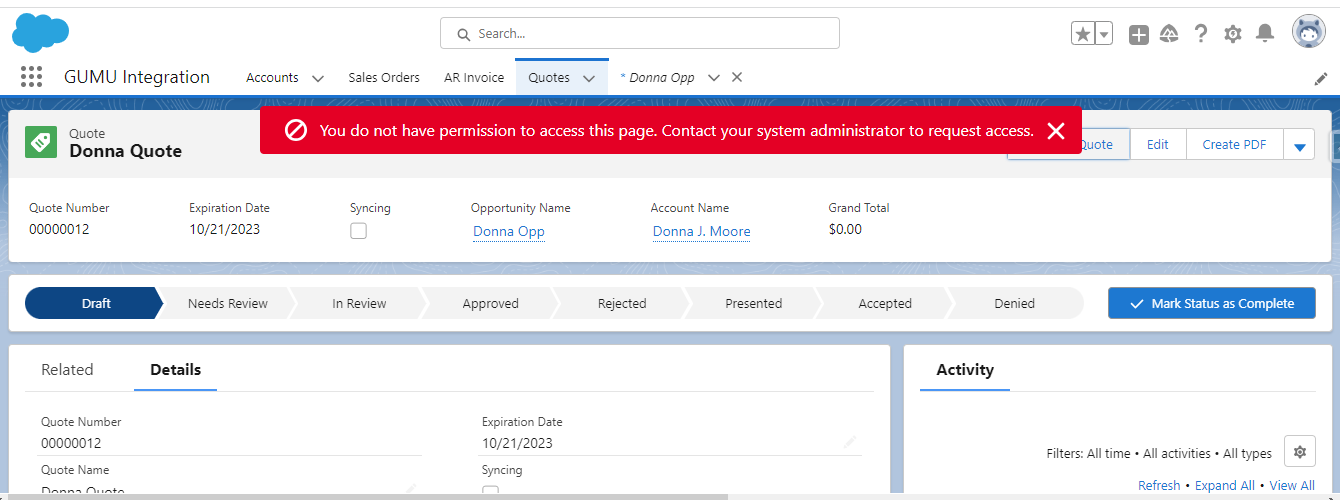
The alert message above explicitly informs the user that they lacks the necessary permission to promote accounts. They must reach out to their System Administrator to grant them access to this functionality, enabling them to carry out promotions from Salesforce to Sage. Once this is done the necessary set access validation for users and profiles for Promote Quote using Security Matrix.
Request Permission and Steps:
The users simply need to navigate to the GUMU™ Settings application in Salesforce which lists all the apps in the App Launcher. Refer to the below image:
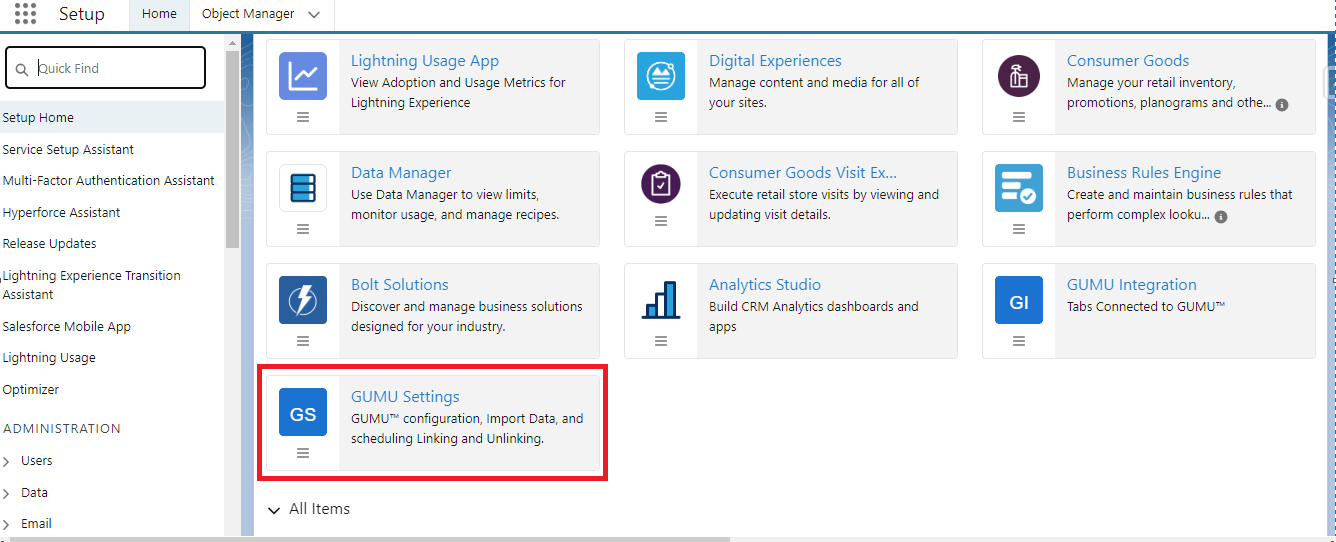
- Click on “GUMU Settings“
- Go to the “Security Matrix” tab
- Select “User” from the drop-down value provided in “Security level”. Refer to the below image:

Upon selecting ‘User‘ as the security level, the screen refreshes, presenting a list of all current Salesforce users. Here Admin needs to set access validation for users and profiles for Promote Quote using Security Matrix as shown in the image below:
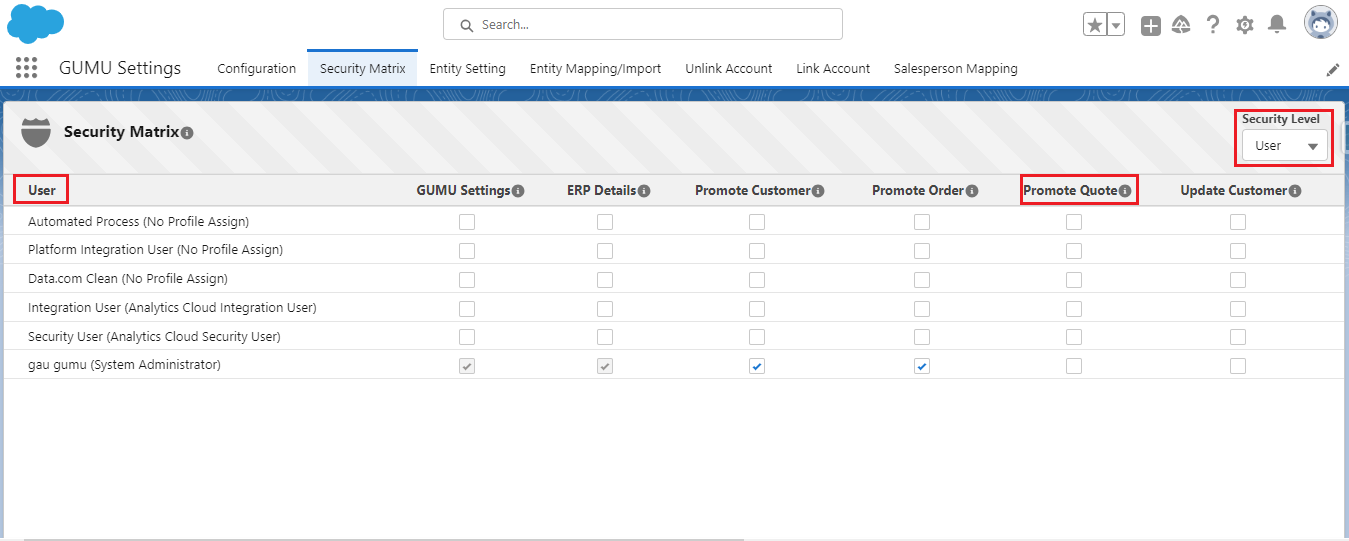
In order to provide the user who requested quote promotion access, the administrator must make sure to tick the checkbox for the ‘Promote Quote‘ functionality and subsequently click the ‘Save‘ button. This action will set access validation for users and profiles for Promote Quote using Security Matrix and will allow the user to seamlessly promote quotes from Salesforce to Sage. For a visual guide, please consult the image below:
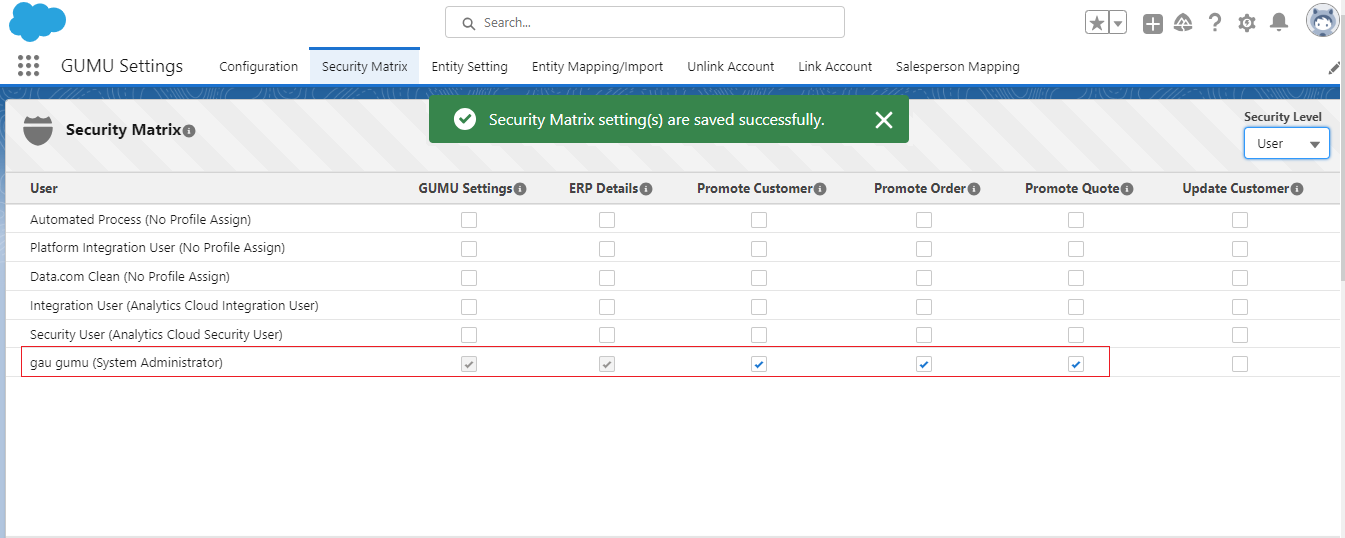
Permission Effect and Conclusion
After the administrator has given approval, it’s the user’s turn to log in and confirm whether the ‘Promote Quote’ functionality is active. In this instance, we’ll utilize the Salesforce Greytrix User account to log in and evaluate the functionality.
When the user clicks on the ‘Promote Quote’ button a confirmation window appears, allowing the user to confirm before promoting the Quote to Sage.
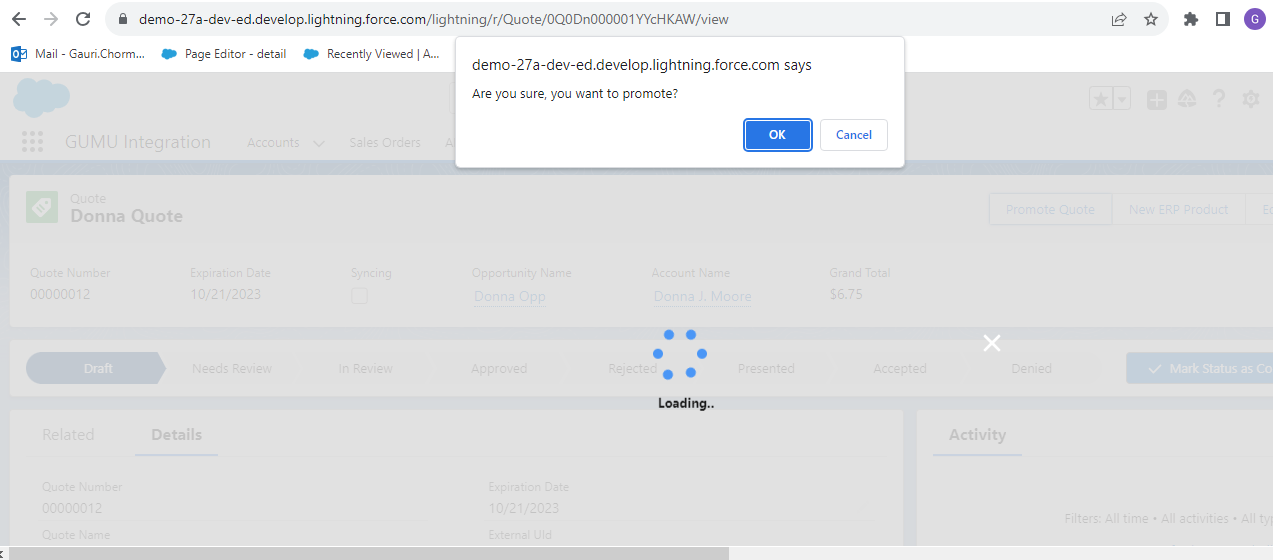
In order to send the particular record to ERP, the User needs to click on the “OK” button.
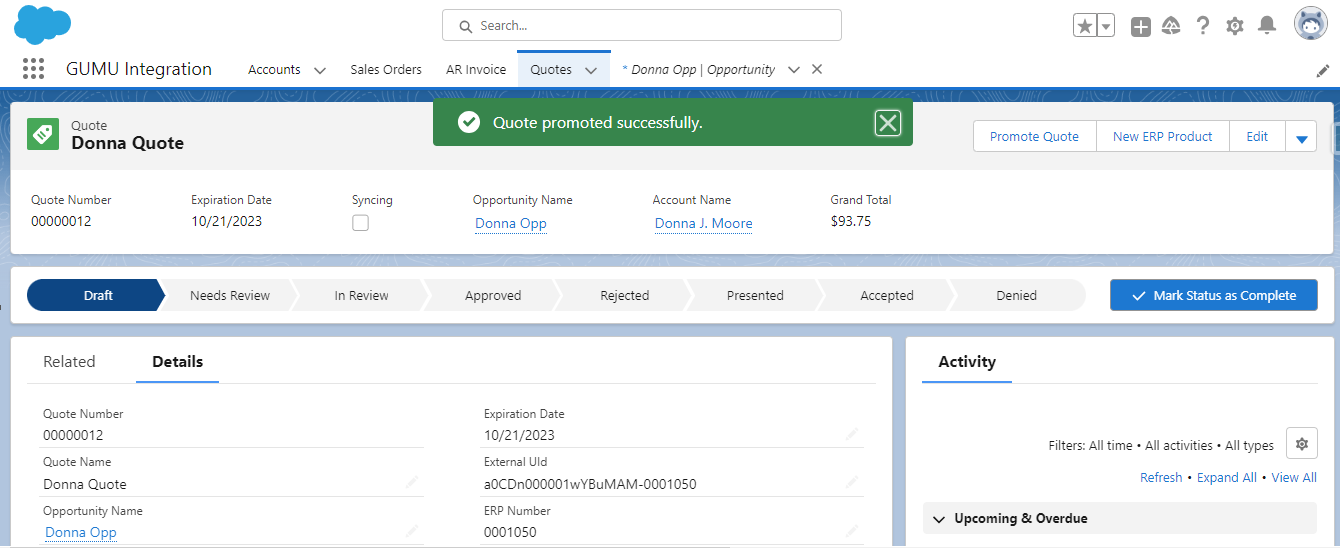
Note: All the steps above should be performed by a user with a ‘System Administrator’ profile when a User encounters the following Alert message while Promoting Sales Orders, Promoting Customers and Updating Customer from Salesforce to Sage:
You do not have permission to access this page. Contact your system administrator to request access.
By following the above blog instructions, you will be able to “How to set access validation for users and profiles for Promote Quote using Security Matrix” If you still have queries or any related problems, don’t hesitate to contact us at salesforce@greytrix.com. More details about the Product are available on our website and Salesforce AppExchange.
We hope you find this blog resourceful and helpful. However, if you still have concerns and need more help, please get in touch with us at salesforce@greytrix.com
Related Posts

