In this blog, we’ll explore a comprehensive approach back updating mapped data from Salesforce to Sage Intacct, using a record-triggered flow. Maintaining the integrity and accuracy of data between Salesforce and Sage Intacct is essential. We will focus on a specific scenario: updating Account records in Salesforce one minute after their creation or update to ensure BackUpdate data to Sage Intacct ERP, of fields mapped in SF-ERP.
Back Updating mapped data from Salesforce to Sage Intacct
To achieve this through Record Trigger Flow following steps have to be followed:
- Map the fields in SF – ERP in Customer mapping which want to BackUpdate in Sage Intacct ERP.
- Go to Setup-> Search ‘Flow’ in Quick Find box -> Click on ‘New Flow’ button.
- Select ‘Record Trigger Flow’ and click on ‘Create’
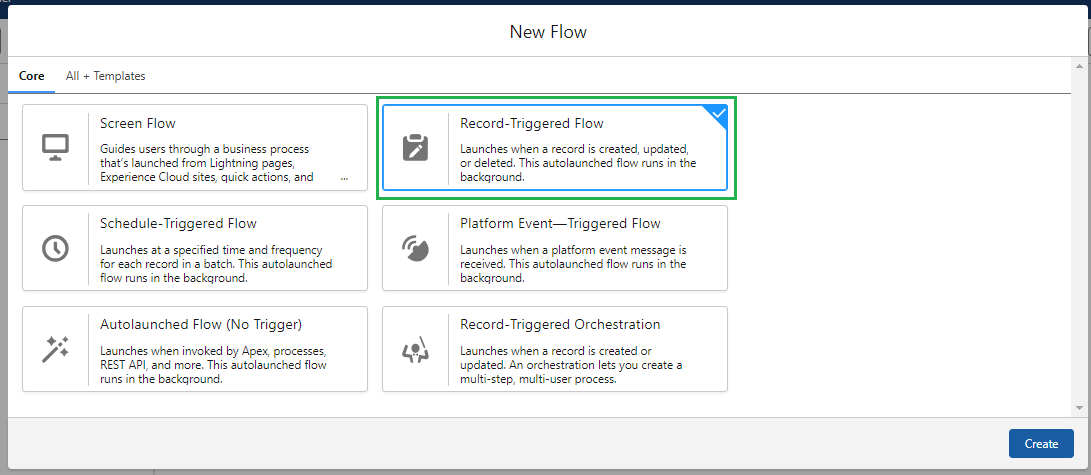
- Define the Object and Trigger: Configure trigger conditions, which determine when the flow should execute. You can specify the object, such as “Account,” and select when the flow should trigger (e.g., “Create” or “Create or Update”).
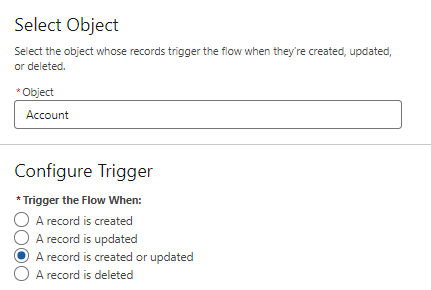
- Setting entry conditions in a record-triggered flow in Salesforce allows you to specify additional criteria that must be met for the flow to execute. Entry conditions help you further refine when the flow should run beyond the basic trigger conditions.
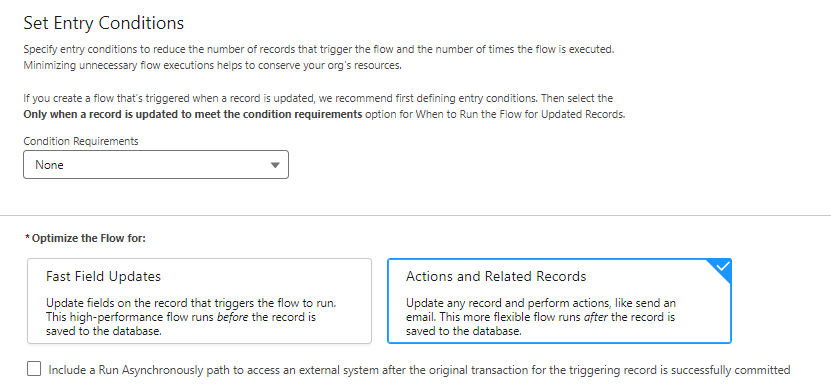
- After this , you have to set a schedule path which specifies after what time you have triggered your flow. These steps shall allow you to back updating mapped data from Salesforce to Sage Intacct

- In Schedule path fill the required fields as Path Label and Select the Time Source as This is where you’ll specify the precise time you want the scheduled action to occur.
- Offset Number is a time and Offset Option is a trigger event as before and after.
- After saving schedule Path, add an element as ‘Update Record’, for update record Select one field from Selected Object and set the value. So that whenever your flow will trigger then that field value gets updated .
By following the above blog instructions, you will be able to learn the “Comprehensive Approach to back updating mapped data from Salesforce to Sage Intacct after importing records”.
If you still have queries or any related problems, don’t hesitate to contact us at salesforce@greytrix.com. More details about the Product are available on our website and Salesforce AppExchange.
Related Post
- Promote Account as Customer In Salesforce – Sage Intacct Integration
- Configuring Location Entities From Sage Intacct in Salesforce with GUMU™
- How to Promote Quote from Salesforce to Sage Intacct Integration using GUMU™ lightning version
- Promote Opportunity as Sales Invoice from Salesforce to Sage Intacct with GUMU™

