In this blog, we will address how to resolve the error AR Division Number is greater than 2 character when attempting to add a product in Salesforce. Our provided steps will lead you through the resolution of this error, which often arises from incorrect static files. This particular issue is linked to the static files located within the MAS90 folder.
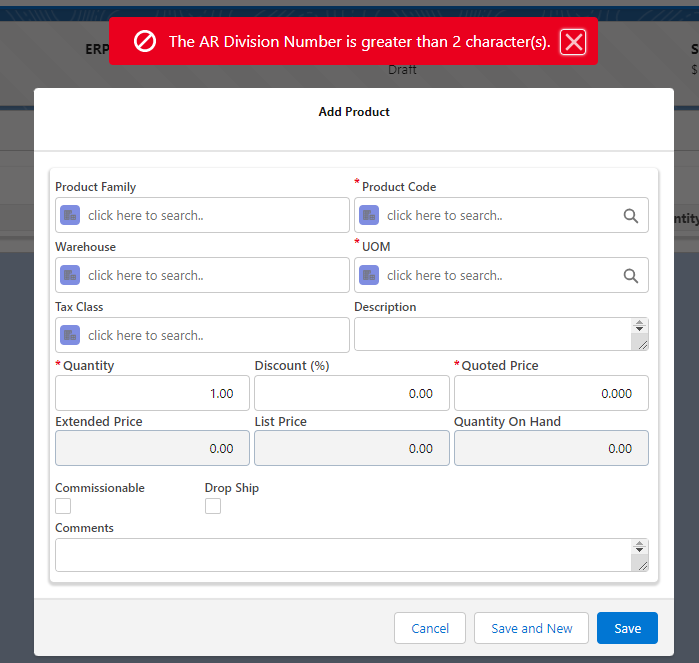
Steps to address and resolve the error AR Division Number is greater than 2 character
- Navigate to the installation path of Sage 100 in your system.
- Within the MAS90 folder, navigate the SData folder.
- Inside the SData folder, access the PvxScripts folder.
- Replace the existing SdataCreateRecords.m4p and SdataCreateRecords.m4p files with the new ones provided to you by the Greytrix team.

- Restart the IIS and navigate to the Sales Order screen.
- Choose to create a new Sales Order or open an existing one that hasn’t been promoted.
- Enter all the necessary data and proceed to the Order Lines screen.
- Select “Add Product” and choose the desired product.
- The product will now be selected.
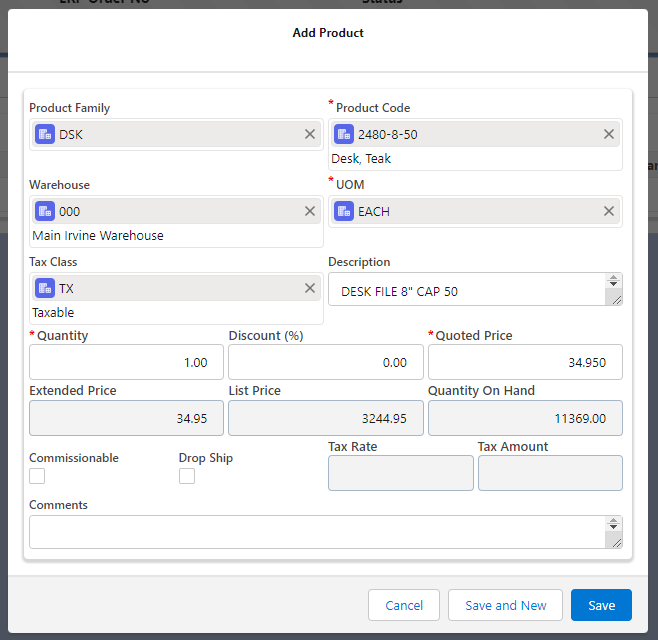
By following the above blog instructions, you will be able to learn “How to resolve the error AR Division Number is greater than 2 character in GUMU for Sage 100.“
More details about the Product are available on our website and Salesforce AppExchange.
We hope you may find this blog resourceful and helpful. However, if you still have concerns and need more help, please contact us at salesforce@greytrix.com.
Related Posts
- Promote Sales Order from SF to Sage 100 ERP through GUMU™ using Salesforce Lightning Components
- Promote Quote from Salesforce – Sage 100 Integration using GUMU™ lightning version
- GUMU™ Salesforce Tricks & Tips – Synching Additional (Order Details) Fields from Salesforce to Sage 100 ERP
- GUMU™ Salesforce Tricks & Tips – Synching Additional (Order) Fields from Salesforce to Sage 100 ERP

