In our previous blog , we went through Sage CRM side of GUMU configuration for GUMU Sage CRM – Sage ERP X3 integration product. In this blog, we will go through Sage ERP X3 side of configuration. This configuration is required for real time changes to work from Sage ERP X3 to Sage CRM.
New Stuff: Synchronization Setting in GUMU for Sage CRM – Sage ERP X3
User needs to follow below steps for this configuration:
1. Log in to Sage ERP X3.
2. From MENU Navigate to GUMU Integration -> Configuration. You will be navigated to below screen:
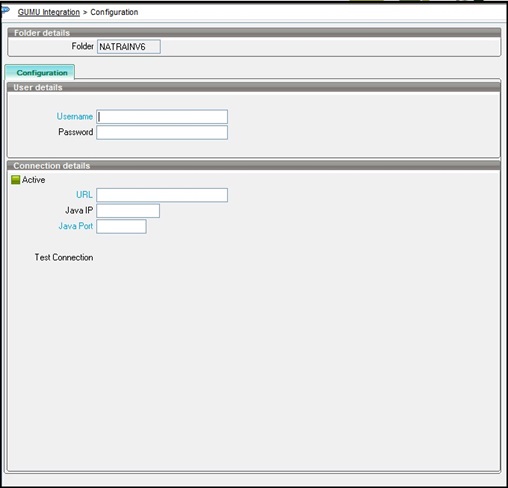
3. Fill the details in this screen.
– Folder Name: Folder Name which will get linked with Sage CRM. This is read only field which will have current folder name as Default value.
– URL: web service URL of Sage CRM which you want to integrate. It should be in the below mentioned format. (http://<Machinname>/<crminstancename>/eware.dll/webservices/Soap)
– Sage CRM User Name: Name of Sage CRM user with admin level full rights and web service access. This should be a dedicated Sage CRM user and should not be used for any other purpose.
– Sage CRM user’s password: Input the password for the Sage CRM user which you have configured.
– Active: This is the checkbox which can set configuration as active or Inactive. If this checkbox is checked then only then the configuration will work and real time changes from ERP X3 to Sage CRM will apply.
– JAVA IP and JAVA PORT: We have used JAVA Bridge connectivity for integration between Sage ERP X3 to Sage CRM. So for this, it requires, JAVA IP and JAVA port number details.
4. Click on Test connection button to verify the connection to the java bridge server and Sage CRM web services. If the connection is successful, the user will get a success message as shown in below screenshot. If there is an error in connection the user will get an error message and user can then re-verify and input valid credentials.
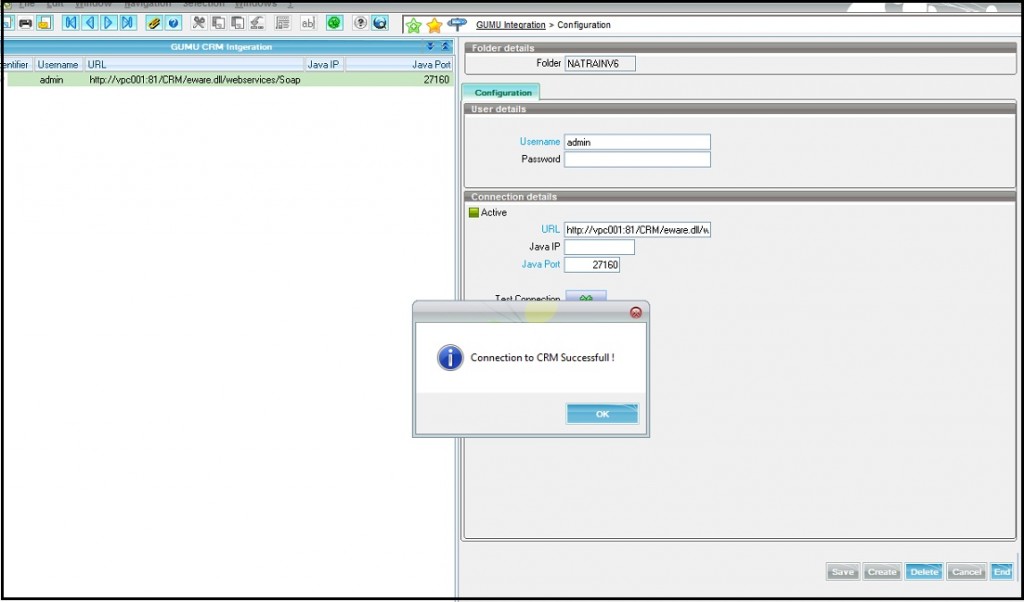
5. Click on Save button.
Once this configuration is saved, customer data will get updated on real time basis from Sage ERP X3 to Sage CRM.
Sage CRM – Tips, Tricks and Components
Greytrix is one of the oldest Sage Development Partner of two decades for Sage CRM and has been awarded "Sage Development Partner of the Year" three times in the past years. Greytrix has been working on customization and configuration of products in Sage CRM since decades and have accumulated hundreds of man years of experience. In these blogs, Greytrix will endeavour to share its knowledge and expertise and save upto 90% of project cost for Sage CRM users by presenting a list of useful small components, tools and add-ons for Sage CRM! Contact us at sage@greytrix.com
Greytrix is one of the oldest Sage Development Partner of two decades for Sage CRM and has been awarded "Sage Development Partner of the Year" three times in the past years. Greytrix has been working on customization and configuration of products in Sage CRM since decades and have accumulated hundreds of man years of experience. In these blogs, Greytrix will endeavour to share its knowledge and expertise and save upto 90% of project cost for Sage CRM users by presenting a list of useful small components, tools and add-ons for Sage CRM! Contact us at sage@greytrix.com
Iconic One Theme | Powered by Wordpress