In our previous blog we had discussed about how to configure GUMU for Sage CRM – Sage X3. Moving further in this blog we will go through the synchronization settings available in our GUMU integration in detail.
GUMU provides users with the flexibility to restrict their data synching i.e., user can decide the direction in which their data should flow. To achieve this user just needs to follow some simple steps.
New Stuff: GUMU for Sage CRM – Sage ERP X3 Integration
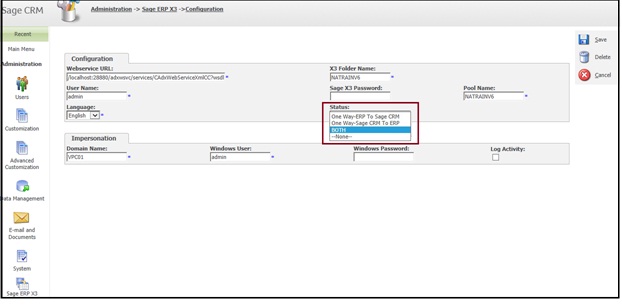
There are 4 options available for selection in Status field, which the user can decide and choose according to their business requirement. Below is the brief description about each field:
1. Both: If user selects the value of Status as “Both”, then the direction of integration will be both ways i.e., the update in either system will get reflected to both the systems.
2. One Way ERP to CRM: If the Status is set as “One Way ERP to CRM”, then the direction of integration will be only from Sage ERP X3 to Sage CRM. Any update from Sage CRM will not get reflected to Sage ERP X3. In this case, the user can only use functionalities such as Import Customer, Import Products, Synchronize Dropdowns and real time update from ERP X3 to CRM.
3. One Way Sage CRM to ERP: If User selects this option; then the direction of integration will be only from Sage CRM to Sage ERP X3. In this case any updates which are done in ERP will not get reflected to Sage CRM.
Please note that, in this case although the status is set as CRM to ERP, still the real time updates from Sage ERP X3 to CRM will occur. To restrict real time updates from ERP to CRM, user will have to do an additional setting in Sage ERP X3, please follow below steps for the same:
– Log in to Sage ERP X3.
– Navigate to GUMU Integration -> Configuration.
– In Connection details panel, uncheck “Active” checkbox (as highlighted in below screenshot).
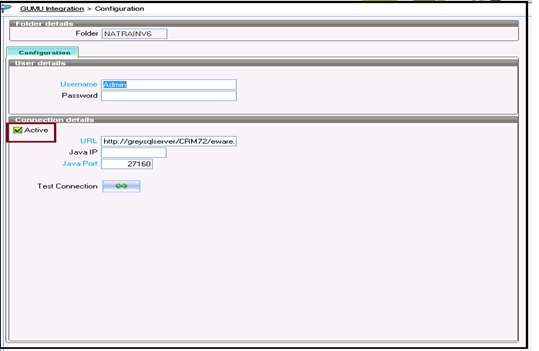
4. None: This option will disable integration from both ways, i.e., data won’t flow from ERP X3 to CRM and vice versa.
Also read:
1. GUMU for Sage CRM – Sage ERP X3 Integration
2. Steps to Import Sage ERP X3 Customers in Sage CRM
3. GUMU for Sage CRM- Sage ERP X3 – Sage ERP X3 Side Configuration
4. Default quote expiration/Delivery date setting in Sage CRM
5. Real Time Tabs in GUMU for Sage CRM – Sage ERP X3
Sage CRM – Tips, Tricks and Components
Explore the possibilities with Sage CRM insights through our comprehensive blogs. As a leading Sage partner, Greytrix helps businesses maximize their Sage CRM potential with its rich expertise and immense knowledge. Here, you will find blogs that feature expert advice, tips & tricks, best practices, and comprehensive guides on customizing and configuring Sage CRM for your business. Stay informed with our regular updates and expert insights!


Pingback: pk789
Pingback: dark168
Pingback: remy carts review
Pingback: Diyala/baqubah/university/universal
Pingback: phuket dive center
Pingback: ไม้พื้น
Pingback: Telegram中文
Pingback: fue hair transplant
Pingback: slot-online999 อดีตสล็อตยอดนิยม ที่ปิดตัวลงแล้ว
Pingback: https://pkluck.app/2025/03/02/otkrojte-dlja-sebja-mir-onlajn-trejdinga-s/
Pingback: ufa789
Pingback: giligiacollege.com
Pingback: บ้านพักคนชรา
Pingback: OS Smíšek
Pingback: pg168