You come across Database profiles table error while opening the database Setup utility on a Sage (Accpac) 300 ERP workstation. It may persist even after you assign all Read\Write rights to the system and windows user on Sage Accpac folder in installation directory.
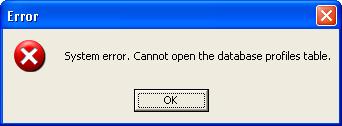
This type of error occurs due to invalid path of Programs and Shared data while installing Accpac Workstation on another machine. Suppose we have installed Sage Accpac Server on one system having IP as 192.168.0.56 with installation directory path for Sage Accpac as
Programs C:\Program Files\Sage\Sage Accpac6.0
Shared data C:\Program Files\Sage\Sage Accpac6.0\Data
Subsequently, we assign necessary rights to user of the workstation machine from the server where Sage Accpac in installed, as shown in the screenshot below.
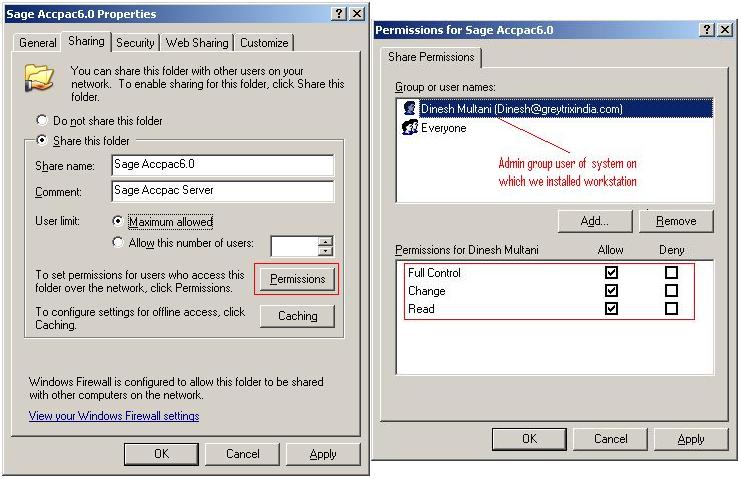
Usually, we consider this type of issue is due to inadequate rights and that’s correct. However there may be some other cause ahead of this which can result in the above error. You may follow the below procedure to overcome this.
1. As mentioned above, firstly cross check if rights have been assigned on Sage Accpac Server machine to the windows user where Sage Accpac workstation has been installed (refer the above screen shot).
2. Then, on the workstation machine go to Start>>Run>>Type ‘regedit’ and press enter. A registry editor screen will be opened.
3. In registry Editor Page Go to My Computer >> HKEY_LOCAL_MACHINE >> Software>> Accpac International, Inc >> Accpac >> Configuration.
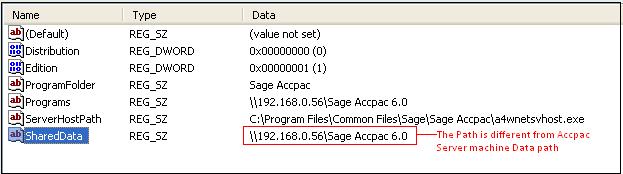
As in above screenshot, the path for Shared data is given as ‘\\192.168.0.56\Sage Accpac 6.0’ wherein 192.168.0.56 is the IP of Accpac Server machine and rest is shared directory of Sage Accpac on Sage Accpac Server machine. But on Sage Accpac Server machine, we had put the directory path as ‘Sage Accpac6.0\Data’ which is different from the path mentioned in the above screenshot.
4. Now click on Highlighted Shared data. It will show you certain options. You may select ‘Modify’ option to make the changes.
5. Once we click on ‘Modify’ the Edit String screen will appear. It will allow you to change the path of the Shared Data in Value Data Field. Now put the path as given in below screenshot.
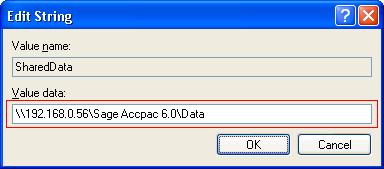
6. After following the above steps, Go to Start menu and open Sage Accpac>>database Setup. Now the Sage Accpac database setup screen should open without any issue.
In this way, we can operate Database Setup on Sage (Accpac) 300 ERP workstation.
Sage 300 ERP – Tips, Tricks and Components
Explore the world of Sage 300 with our insightful blogs, expert tips, and the latest updates. We’ll empower you to leverage Sage 300 to its fullest potential. As your one-stop partner, Greytrix delivers exceptional solutions and integrations for Sage 300. Our blogs extend our support to businesses, covering the latest insights and trends. Dive in and transform your Sage 300 experience with us!

