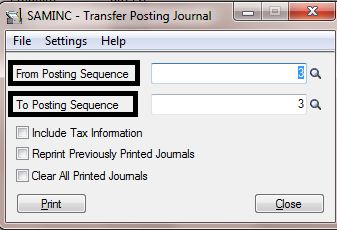Transfer Posting Journal report helps you to identify the bank Contra Entry. This report (SAGE ERP) includes payments and deposits transferred between banks, transfer charges and tax information (optional).
New Stuff: Purchase History Inquiry in Sage 300 ERP
To print the transfer posting journal report follow the steps mentioned below:
1. Go to the Common Services -> Bank Services -> Bank Transaction Reports -> Transfer Posting Journal.
Below is the screen shot of the UI from where you can print the report;
2. Select the range of posting sequence numbers to include on the report.
3. Specify whether to include tax information on the report.
4. Specify whether to reprint previously journals (bank transactions) and clear all journal information that has been printed once printing is complete.
5. Click Print.
You can find below is the screen shot of the output for Transfer Posting Journal in Sage ERP.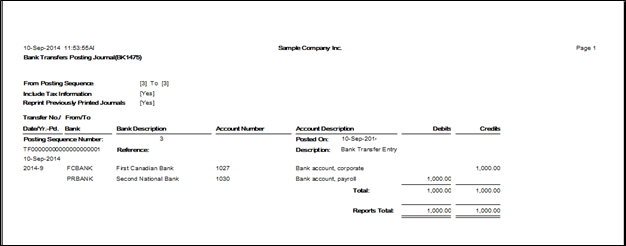
Information Printed in the report:
• A posting journal page displaying the banks, the accounts, details of the transfer & charges (if any), and if you chose to include tax information, the report displays the tax amount, the tax amount and details about the tax group.
• This page displays the G/L account that were debited and credited. This page displays the total credit and debit for each account.
Hence, with the help of this report, we can keep a track of transactions done between the banks and the report is very helpful in monthly bank audits as well.
Also Read:
1. Working of Auto Bank Reconciliation in Sage 300 ERP
2. Auto Bank Reconciliation in Sage 300 ERP
3. Closing Procedure Checklist for Sage 300 ERP
4. Financial Budgeting in Sage 300 ERP
5. Set Document Numbering based on Bank Code for Sage 300 ERP