GUMU™ for Sage 50 US to Sage 300 ERP is a Sage certified Migration solution. Greytrix is a pioneer in providing Migration services at its Sage Migration Center and catering end-user business requirements. We at Greytrix are focused to help the end –user in successfully implementing the new Sage 300 ERP system through our various successful migration and integration solutions.
We provide data Migration Services from Sage 50 US (formerly known as Peachtree) to Sage 300 ERP (formerly known as Sage Accpac) at our Sage Migration Center. Our GUMU™ migration utility is compatible to convert all Master and Open transactions along with Sales, Purchase and GL historical data from Sage 50 US to Sage 300 ERP.
New Stuff : Migrate Purchase Invoice from Sage 50 (CAD) to Sage 300 ERP
In our last blog, we discussed about Migrate GL Accounts Transactions from Sage 50 CAD to Sage 300 ERP.
In this blog, we shall focus on how to print and compare the Accounts Payable Aging Report from Sage 50 US (Peachtree) and Sage 300 ERP.
To print the Sage 50 US (Peachtree) Accounts Payables (AP) Aging Report, you need to follow the below mentioned steps:
- Go to Reports & Forms ->Accounts Payable… (See below screenshot)
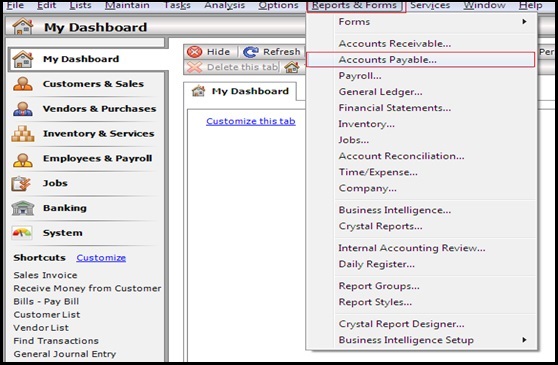
2. After following the above mentioned process you need to follow these steps:
1. Select the Account payables from Reports
2. Right Click on Aged Payables -> Modify -> Options (Refer Below screenshot)
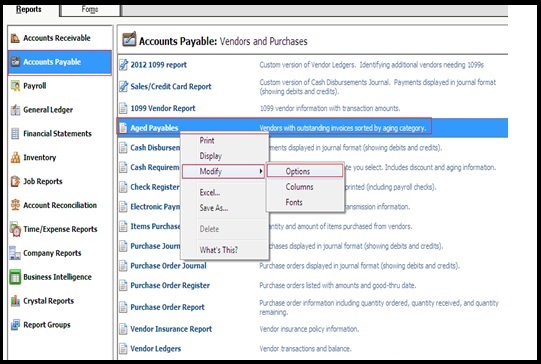
3. When user clicks on the “options” as displayed in the above screenshot; modify report screen displays to the user.
4. Here if user wants to print summary report then they need to check the checkbox “Summarize Report” (it’s highlighted in below screenshot) and to print the detailed report you just need to uncheck the “Summarize Report” checkbox.
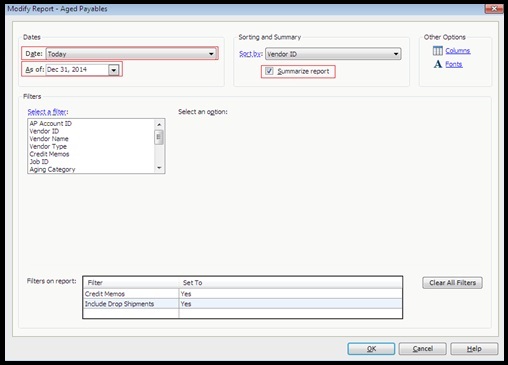
- Click on “OK” to print the Accounts Payable Aging Report.
Let’s have a look on Sage 50 US (Peachtree) AP Aging Report.
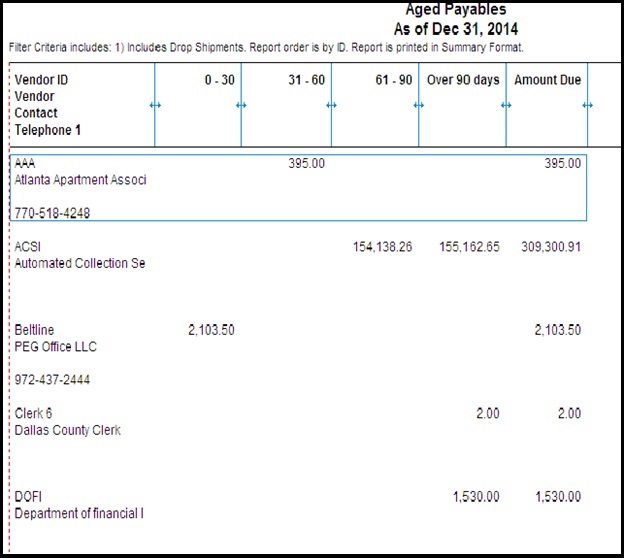
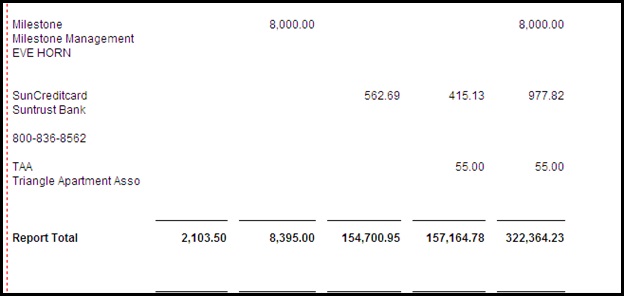
Now let’s see how to print Accounts Payables (AP) Aging Report in Sage 300 ERP. To print the Aging Report you need to follow the below mentioned steps:
1. Go to Accounts payable -> A/P Transactions Reports -> Aged payables (See below screen shot)
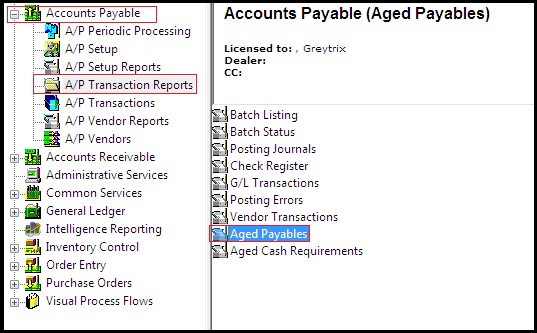
- After following the above mentioned steps the below screen will appear where you need to select the Fiscal year “Age As Of” and “Cutoff Date” of which you want to print the aging report.
- For summary report, user needs to select “Summary” from “Print Transactions In” and for the detailed report user need to select “Detailed by Document Number”/ Detailed by Document Date”.
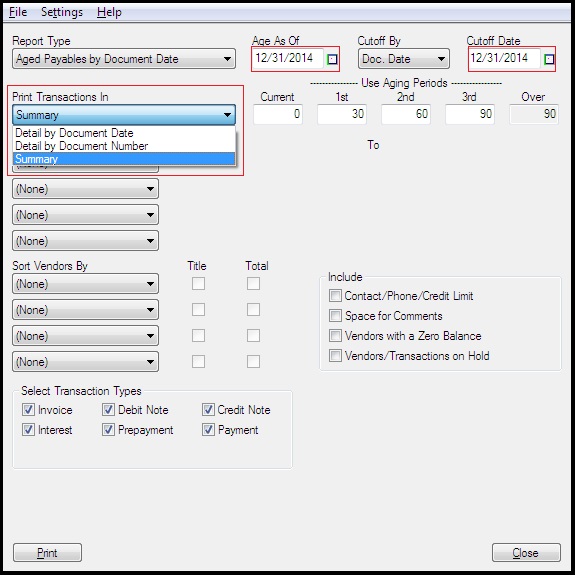
3. Click on “Print” button to preview the AP Aging report.
Have a look on Sage 300 ERP Accounts Payable (AP) Aging Report:
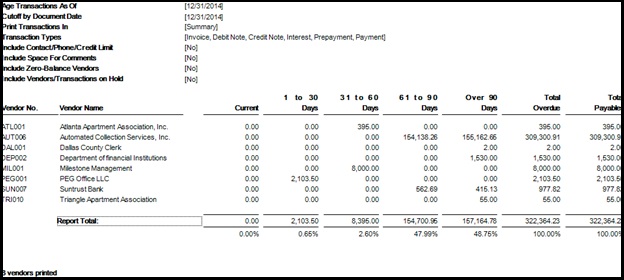
For more information on ERP data migration, drop us a mail at erpmig@greytrix.com
Also Read:

