AR Aged trial balance report is used to address challenges like changing Ageing Periods, grouping by National Account, filtering by the Account Set (AR control account) at transaction level.
In this blog, we will focus on how to print the transactions in summary wise report including comments from customer master in Sage 300 ERP.
In Aged Trial Balance Report UI there are various fields which users have to select as per their requirement. We have to print comments field in report which is entered in Customer master screen comment tab for particular customer.
For e.g. Select customer from customer master screen 1100, Go to Comments tab & add comments text box & save it, refer below screenshot
New Stuff:Cleanup Accounts Using Apply Document Feature in sage 300 ERP
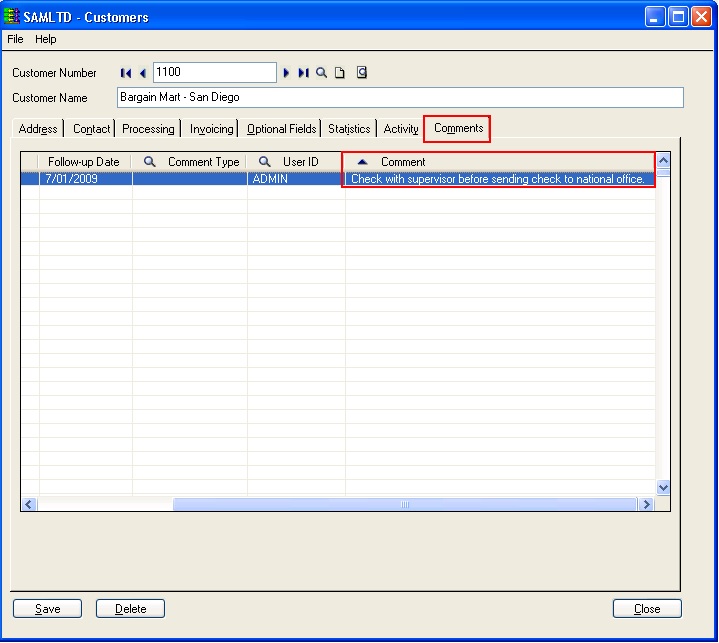
After that Go to AR Transaction Reports -> Aged Trial Balance Report. Here we have to select Print transaction in Summary from dropdown list as shows in below screenshot,
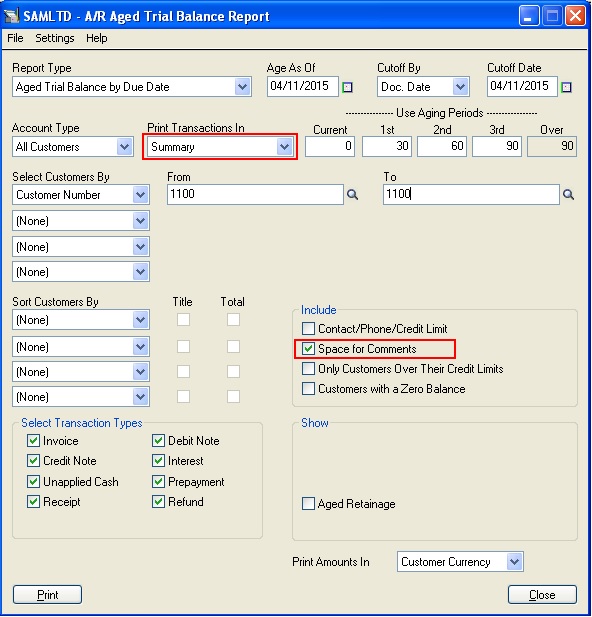
After that, select checkbox “Space for Comments” from include list to add the comments as per the selected customer master-> Comment tab, here we can select customer by dropdown list as “Customer from & to” =1100 & click on print button.
Aged Trial Balance Report will be generated successfully. Here you can see that comment added in customer master also gets reflected in report below the customer name field, refer below screenshot,
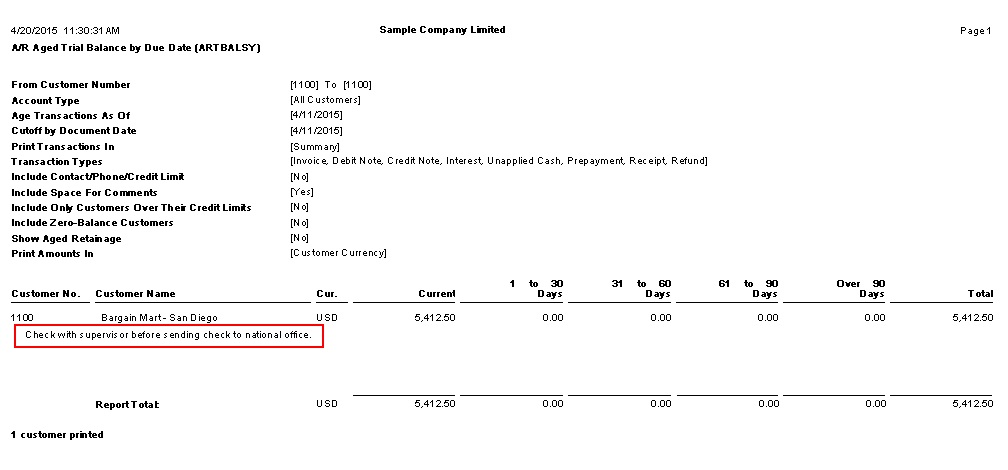
We can add multiple detail lines in comments field & report will print all fields for selected customer but for this we need to select transaction in as “Summary” & include as “Space for Comments”
Also Read:
1.Customer Transaction and Aged Trial Balance Report in Sage 300 ERP
2.Trial Balance Report in Sage 300 ERP
3.Mailing A/R Aged Trial Balance IN SAGE 300 ERP
4.Account Set wise Filter in AR Aged Trial Balance
5.Date wise GL Trial Balance Report
Sage 300 ERP – Tips, Tricks and Components
Explore the world of Sage 300 with our insightful blogs, expert tips, and the latest updates. We’ll empower you to leverage Sage 300 to its fullest potential. As your one-stop partner, Greytrix delivers exceptional solutions and integrations for Sage 300. Our blogs extend our support to businesses, covering the latest insights and trends. Dive in and transform your Sage 300 experience with us!

