Database is one of the most crucial things that every organization relies on. There are many reasons, why one needs to restore a backup.
In our last blog we discussed about Backup your Company Database in Sage 300 ERP. In this blog, we would discuss about the steps to restore a backup in Sage 300 ERP.
Sage 300 ERP allows users to take database backup using database dump. Similarly it allows users to restore a data using database load. Following are the steps needed to be followed while restoring data.
The New Stuff: Data Activation Error in Sage 300 ERP
Note: To restore a data in Sage 300 ERP, Sage 300 user must have administrator rights.
Hence, login to Sage 300 ERP with Admin\Administrator user and follow below steps:
1. Navigate to Start menu >> Program Files >> Sage >> Sage 300 ERP >> Tools >> Database Load
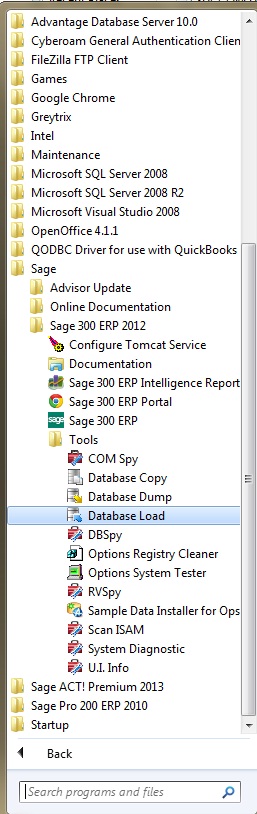
2. Enter admin’s password and click on OK button
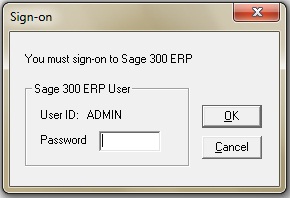
3.Once user clicks on OK, list of previously backed up databases will be displayed.
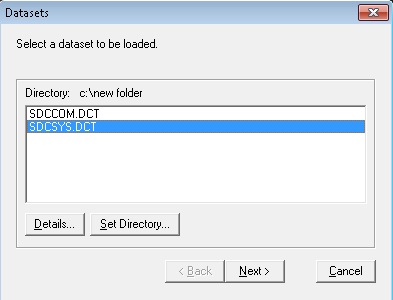
4.Click on Set Directory option and browse to the directory where the data to be restored is saved.
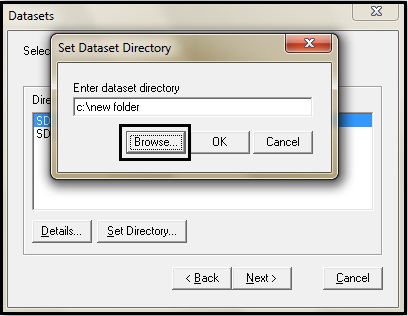
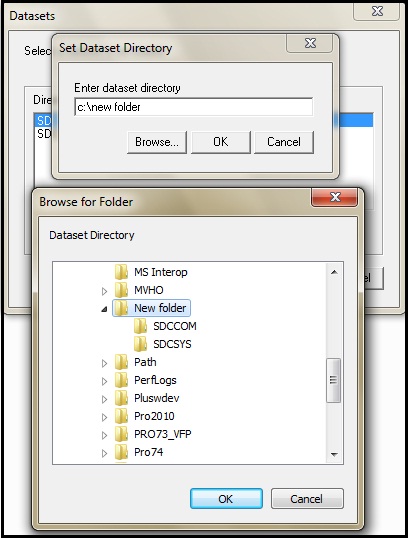
5. After you get the desired data, select the system file of your data set and click on Next option. In the below case it is SDCSYS.DCT

6. A list of already created databases will be displayed . Select the database in which you want to load your data set and click on Next.
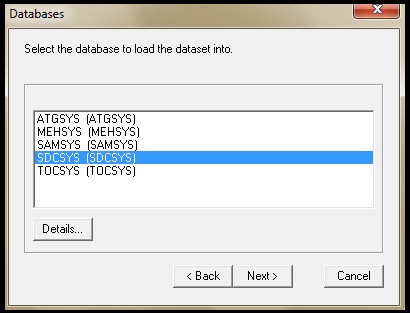
7. Now click on Finish to start loading your data set’s system file in the system file of the above selected database.
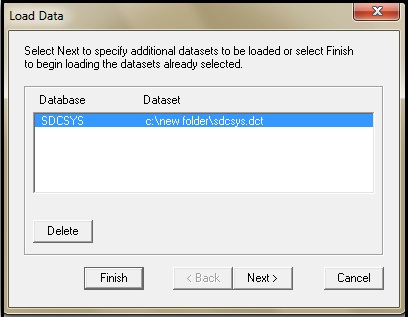
8 .If your database already has some data set loaded into it, you will be asked the below question. Click on OK to go ahead.
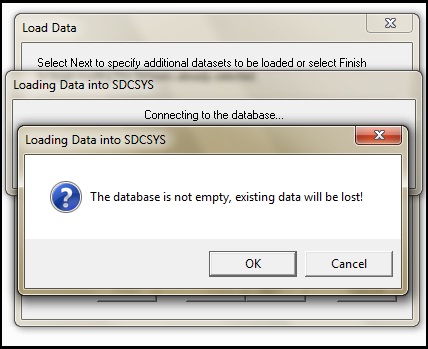
9 . After successful restoration of the system file, the below screen appears. Click on Next to go ahead and load the Company file.
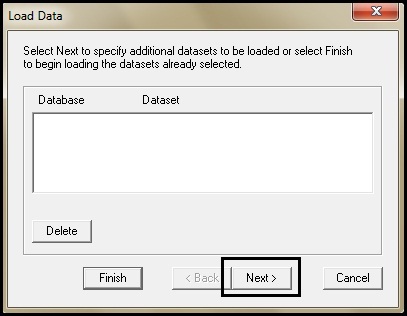
10 . After clicking on Next the below screen appears. Now , select the company file to load the company data and click on Next. In the below case the company file is SDCCOM.DCT
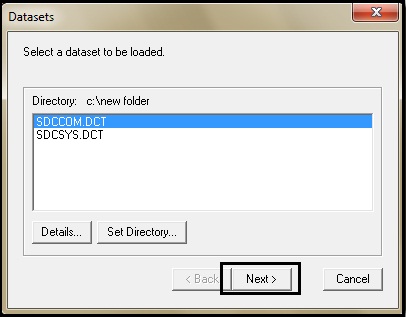
11. Select the database’s company file into which you want to load your data set’s company file and click on Next.
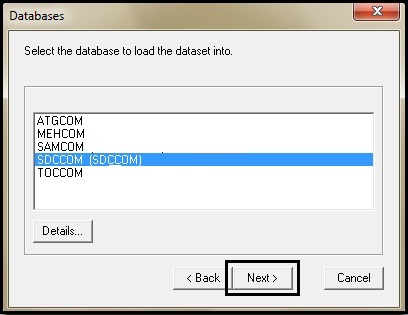
12. Click Finish to start loading your Company file in the the database.
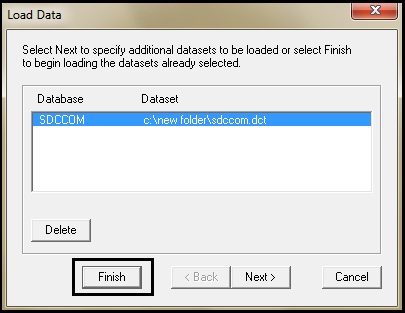
13. Again click on OK to continue.
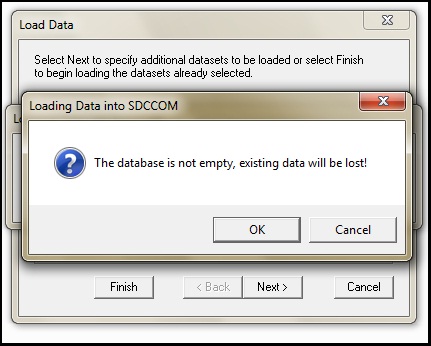
14. After the company file has been restored successfully, click on Cancel button to exit.
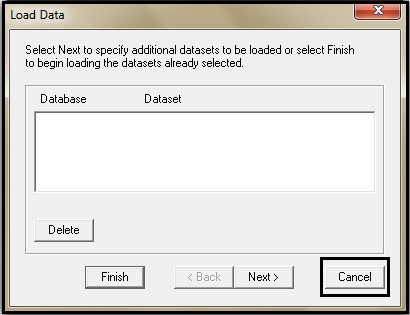
14. Go to Sage 300 ERP and open the database in which you loaded your data set, you will get the above restored data
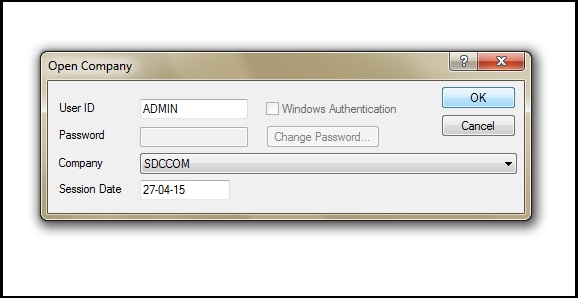
Also Read:
1) Migrate Sales Order from Sage 50 (US) to Sage 300 ERP
2) Migrate Sales Person from Sage 50 (CAD) to Sage 300 ERP
3) Migrate Items from Sage 50 (CAD) to Sage 300 ERP
4) Migrate GL Accounts Transactions from Sage 50 US to Sage 300 ERP
5) Migrate Purchase Orders from Sage 50 (US) to Sage 300 ERP
Sage 300 ERP – Tips, Tricks and Components
Explore the world of Sage 300 with our insightful blogs, expert tips, and the latest updates. We’ll empower you to leverage Sage 300 to its fullest potential. As your one-stop partner, Greytrix delivers exceptional solutions and integrations for Sage 300. Our blogs extend our support to businesses, covering the latest insights and trends. Dive in and transform your Sage 300 experience with us!

