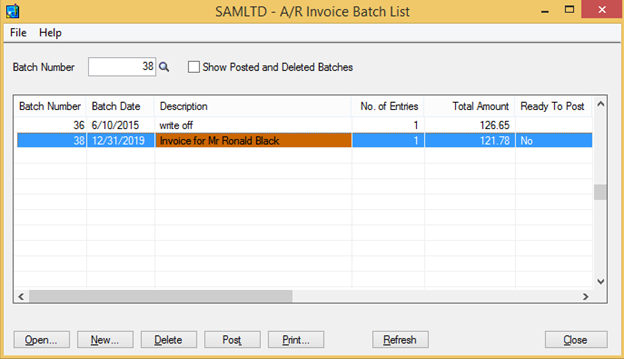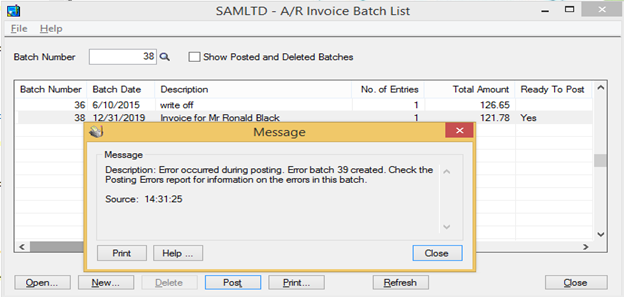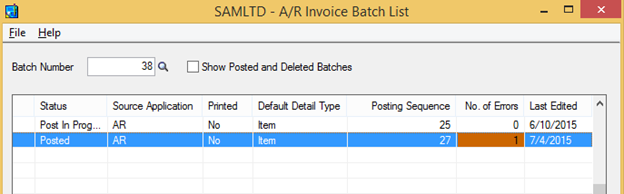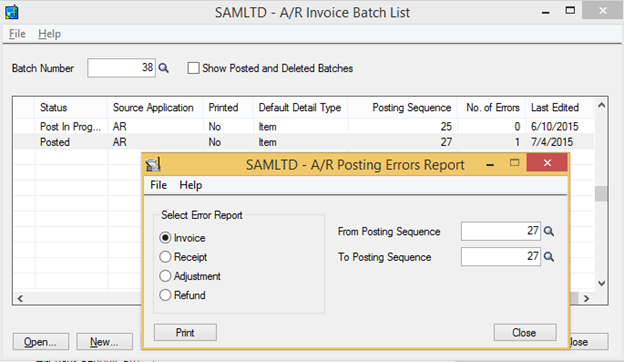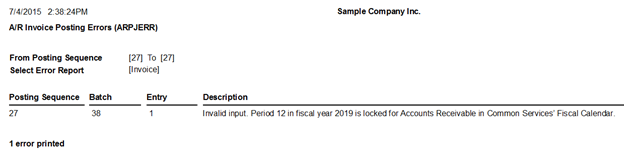Sage 300 ERP has many features in built for making transactions easier and faster. One of the simplest and the hidden functionality of Sage 300 ERP is printing errors at batch level and helps users to easily identify and correct those error before future posting of the final transaction.
As we all know, that human errors are most likely to occur at different stages of transaction entries.
We are now going to see how the error is captured and printed at the batch level itself.
New Stuff: Best practices for upgrading your legacy data into New ERP System
For e.g. suppose user makes an error at the invoice entry level refer the below screen shot.
The error occurs when the batch is posted and the error is unknown as the message states that only error has occurred and error batch is created refer below screen shot.
The error also states that check the posting Errors report for the information on that particular error but if you want to know the error of particular posted batch, one has to, just scroll to right where the user will see one column named “No of Errors” refer the below screen shot.
By double clicking the column where the error is present, the posting error report UI will be opened where user will be able to identify and correct the error.
By simply printing the error report user gets the perfect clarification why that error occurred as shown in below screen
In a similar way we can print error reports from batch level for Receipt Batch, Adjustments and refund batches For AR and Payment Batch, Adjustments batches For AP.
Also Read:
1. ERROR: Load Library
2. Error while migrating data from lower version to higher version
3. Error: Sage 300 ERP UI Container has stopped working message occurs when printing reports
4. Error while posting GL Batch
5. IC Location Details Quantity Enquiry – Error