GUMU™ for Sage BusinessWorks to Sage 300 ERP is a Sage certified Migration solution. Greytrix provides migration services at its Sage Migration Centre and fulfils the business requirements.
In this blog you will get to know how GUMU™ migrates A/P Payment Terms from Sage BusinessWorks ERP to Sage 300 ERP.
New Stuff: Migrating AR Payment Terms from Sage BusinessWorks to Sage 300 ERP using GUMU™
To review A/P Payment Term in Sage BusinessWorks, refer the below mentioned path:
Sage BusinessWorks –> Accounts Payable –> Utilities –> Maintain Payment Terms
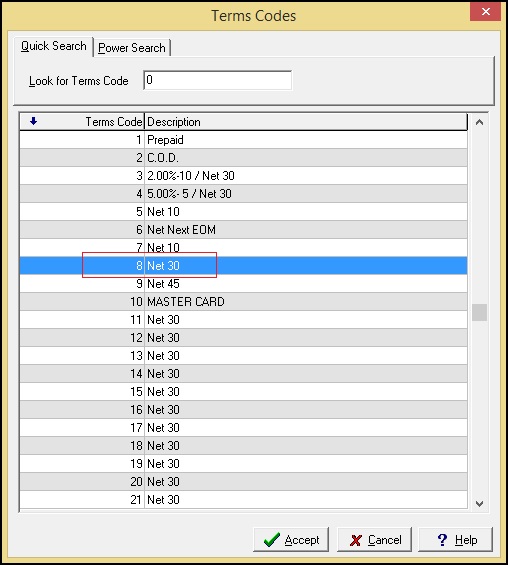
Select specific term and click on ‘Accept’ button, the ‘Maintain Payment Terms’ window gets open to view details of the term as shown in below screenshot –
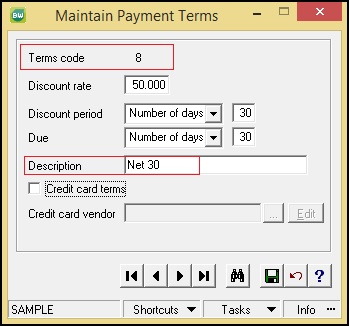
To review A/P Payment Term in Sage 300 ERP, refer the below mentioned path:
Sage 300 ERP –> Accounts Payable –> A/P Setup –> Terms
We can review migrated term details as shown in below snapshot –
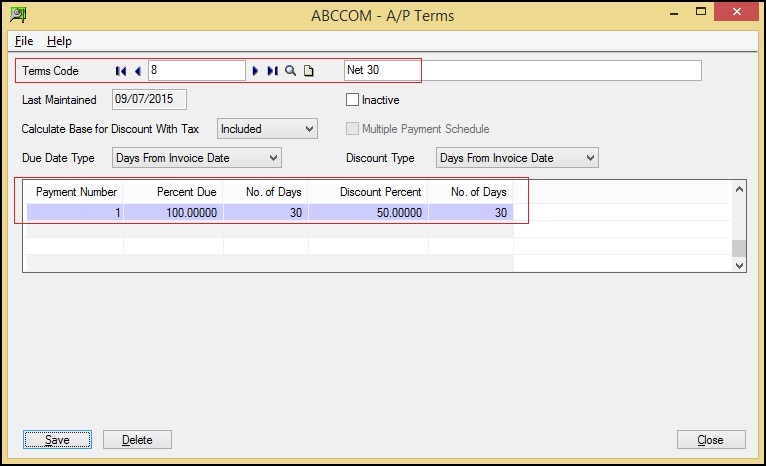
Also we can observe the vendor ‘VENDOR’ is assigned with the Payment Term ‘8’ as shown below –
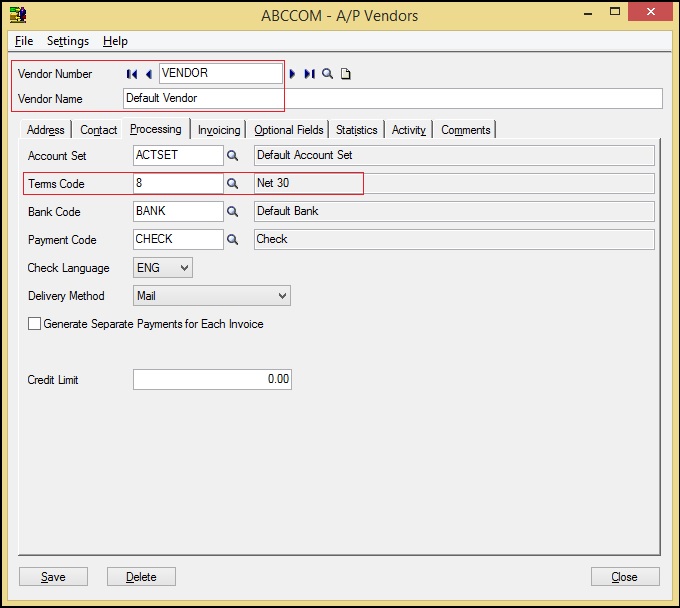
Terms for both Sage BusinessWorks and Sage 300 ERP:
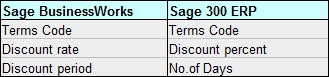
In this way, we can see a A/P Payment Term of source ERP (i.e. Sage BusinessWorks) and after conversion target ERP (Sage 300 ERP).
For more information on ERP data migration, drop us a mail at erpmig@greytrix.com

