GUMU™ for QuickBooks to Sage 300 ERP is a Sage certified Migration solution. Greytrix is a pioneer in providing Migration services at its Sage Migration Center and catering end-user business requirements.
We at Greytrix are focused to help the end –user in successfully implementing the new Sage 300 ERP system through our various successful migration and integration solutions.
New Stuff: Migrate Sales Person from Sage BusinessWorks to Sage 300 ERP
In this blog, we shall explore upon the migration of Vendor’s Custom fields from QuickBooks to Sage 300 ERP.
Let’s have a quick look at Vendor’s Custom field screen in QuickBooks.
Below is a screen shot of a Vendor screen in QuickBooks.
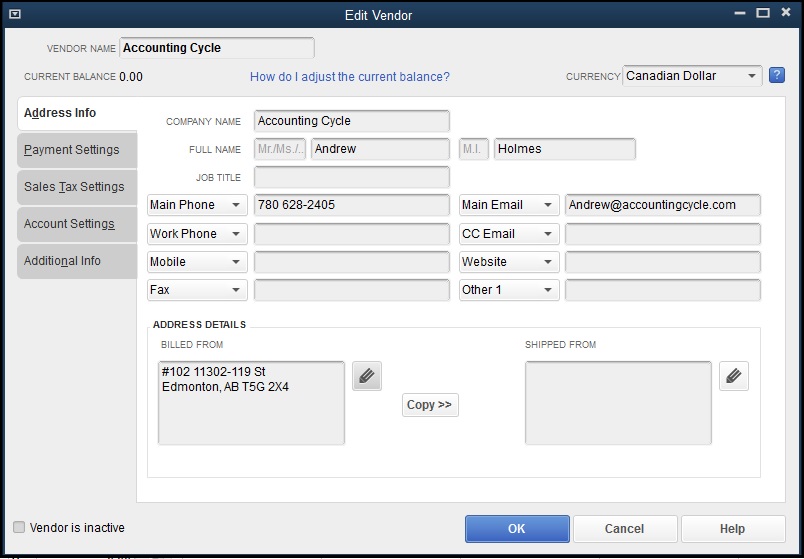
Below is a screen shot of Vendor’s Custom Field in QuickBooks.
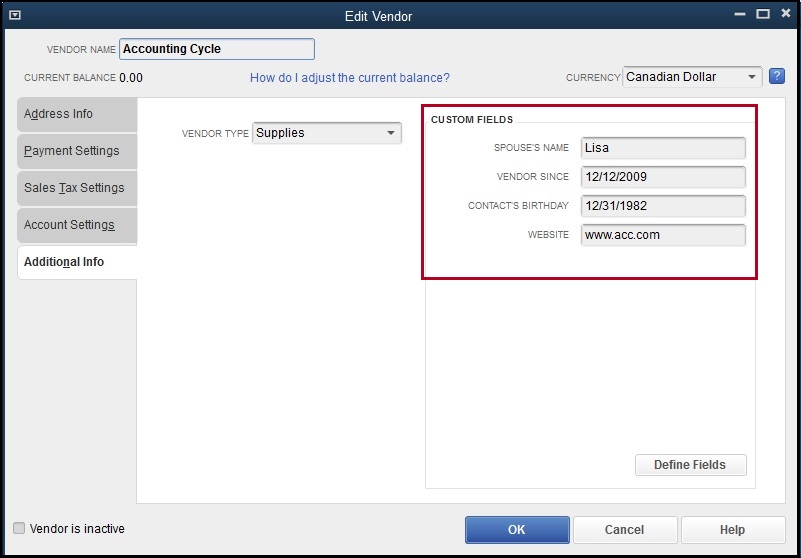
To add a custom field in QuickBooks you can click on the Define Fields button seen in the above screenshot and add the custom field in the Setup custom Fields for Names screen shown below.
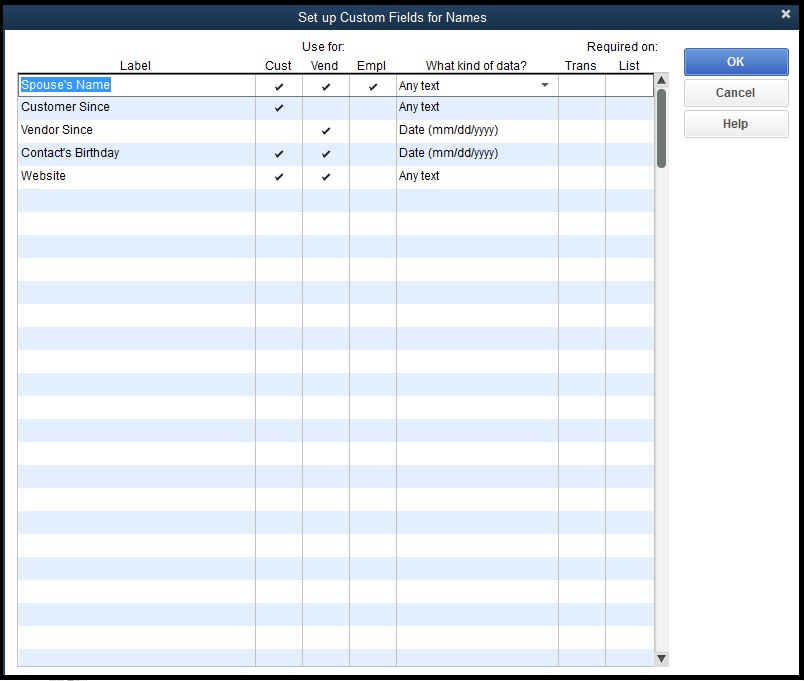
After data migration to Sage 300 ERP, the converted Vendor and Vendor’s Custom Field will look as shown in the below screen shots.
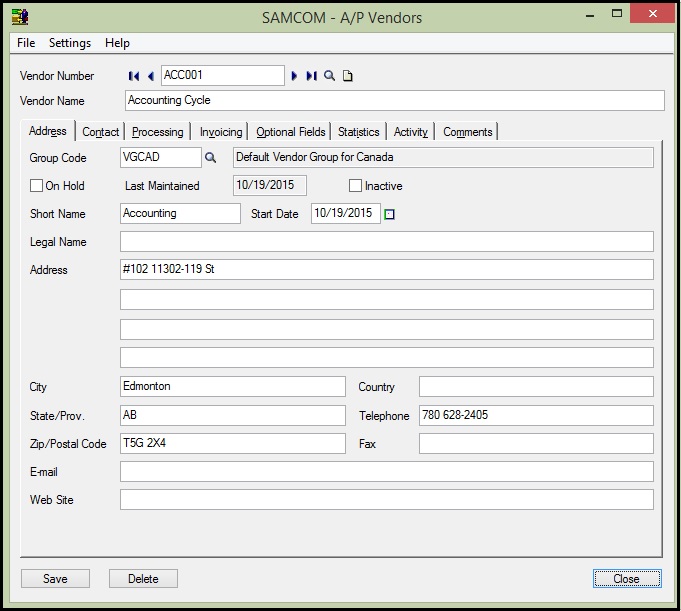

After data migration from QuickBooks the field values of Vendor’s Custom field gets converted with the following mapping:
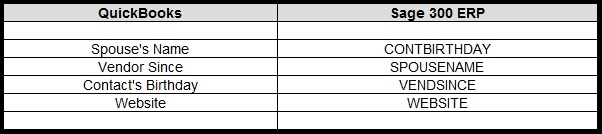
In this way, Custom Fields from QuickBooks are migrated into target Sage 300 ERP company database. For more information on ERP data migration, drop us a mail at erpmig@greytrix.com
Also Read:
1) Migrate Item Masters from QuickBooks to Sage 300
2) Migrate Vendor from Sage BusinessWorks to Sage 300 ERP
3) Migrate Customer from Sage BusinessWorks to Sage 300
4) Migration of purchase Payment from QuickBooks to Sage 300
Sage 300 ERP – Tips, Tricks and Components
Explore the world of Sage 300 with our insightful blogs, expert tips, and the latest updates. We’ll empower you to leverage Sage 300 to its fullest potential. As your one-stop partner, Greytrix delivers exceptional solutions and integrations for Sage 300. Our blogs extend our support to businesses, covering the latest insights and trends. Dive in and transform your Sage 300 experience with us!

