The General Ledger in Sage 300 ERP handles all the financial record keeping and accounting needs. It maintains the accounts, transfers transactions from various sources and prints various reports. One such report that we have introduced is the GL Transaction Ledger report.
The G/L Ledger Transactions report lists the Account number, Account group, and Batch Number, amount and transaction details for accounts. These details are exported based on the range of fiscal years and periods that you specify.
We have developed this report to help the user to export details according to the particular GL account number. This in turn becomes helpful in maintaining a track of transaction details at ease.
Please refer the below snapshot of our User Interface and a sample export output of G/L Ledger Transactions details.
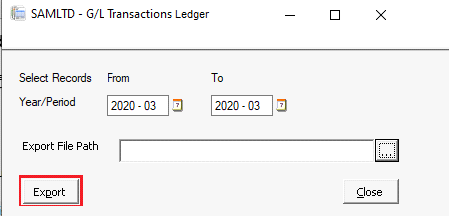
User needs to select the year and period details on the above screen and click on the export button. The System will generate transaction details for accounts on the mentioned file path. After completion of the process, all transactional information details will get exported in the selected excel file. We have mentioned below few fields mapping for understanding purpose.

- Account number: – This field is mapped from the detail level GL account number from the G\L journal entry screen.
- Account description: – This field is mapped from the detail level GL Account description from the G\L journal entry screen.
- Batch No: – Header level Batch number field from the G\L journal entry screen.

