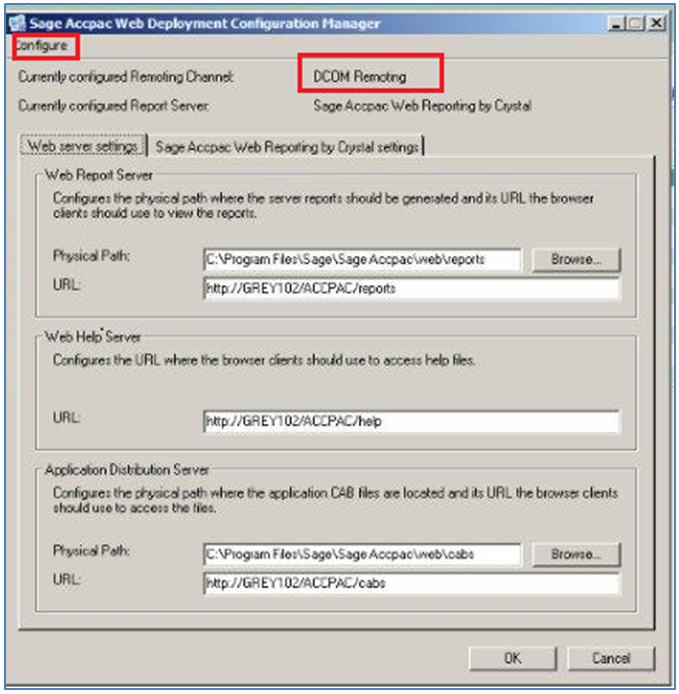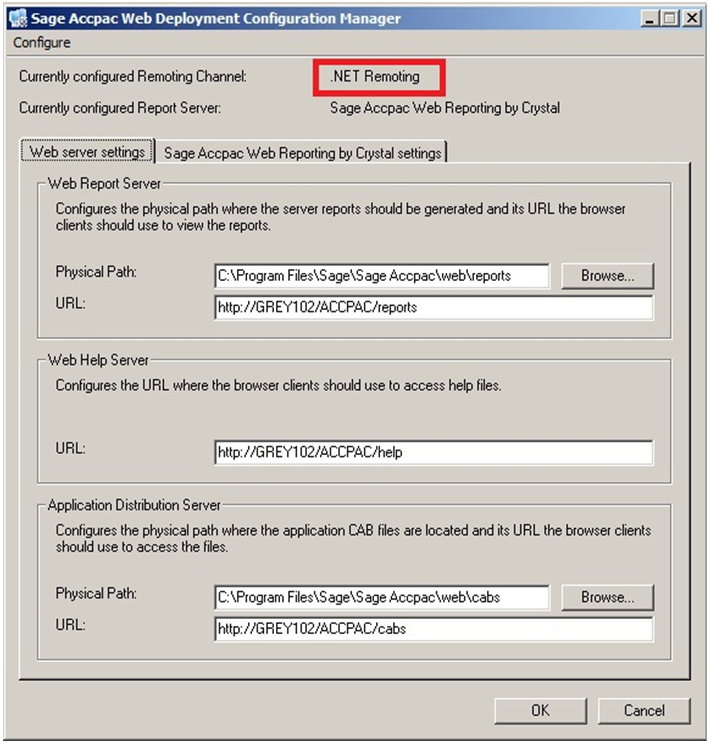In our earlier post, we discussed general issues that we encountered “while upgrading Sage CRM- Sage 300 system”.
One of our clients was facing some similar issues, while updating Sage CRM company data in Sage 300 ERP. After some investigation, we found that Web Deployment configuration is deployed using DCOM. Users can easily identify how it is deployed by navigating to Sage 300 Web Deployment wizard, where you can see currently configured Remoting channel as DCOM Remoting.
We need to set it as .NET Remoting to solve issue. Hence, follow below instructions,
1. Navigate to Start | Sage 300 ERP | Web Deployment Manager.
2. Right click and select Run as administrator.
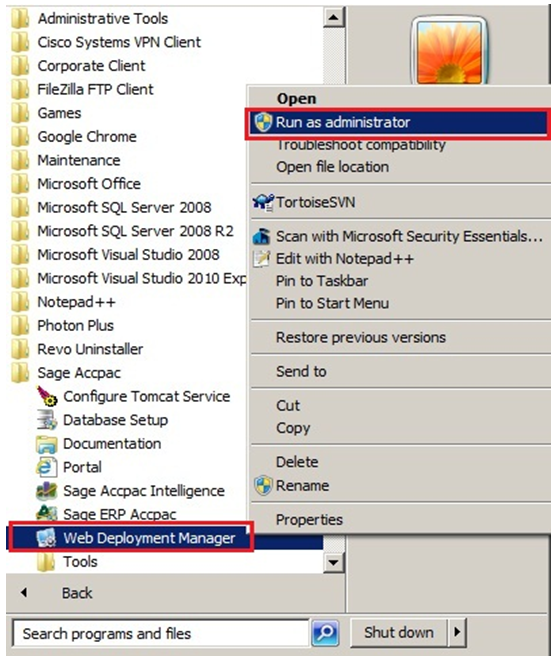
3. If it is already deployed using DCOM remoting option then select Configure button. Sage 300 Web Deployment Configuration Manager Popup screen will get opened.
4. Select the Web Server Setting Tab.
a. In Web Report Server section, set Physical Path – where server reports should be generated with its URL.
b. In Web Help Server section, set URL – where the browser client should use to access help files
c. In Application Distribution Server section, set the Physical path – where application CAB files are located and URL through which user can access the same files.
d. Thus with these settings, we are done with Sage 300 Web Deployment Configuration Manager Settings
5. Now re-login Sage CRM as an Admin user.
6. Navigate to Administration| Sage 300 Administration | Setup Integration
7. Select “New” button to create new Sage 300 Integration Configuration.
8. Enter Sage 300 Database ID, Sage 300 Company name, Sage 300 server Name, Default Company and click on Save button.
9. For Sage 300 Server Name use following format “net://[Server Instance Name]:9000”.
10. If you want to modify existing DCOM integration to .Net, then simply add the NET as prefix in Accpac Server name and add port number (i.e. 9000) as suffix. Then click the “Save” button.

Once you are done, with the above settings, you can view improvements in the system performance. Hence, enhancing user experience, while using the integrated system of Sage CRM-Sage 300 ERP.
Also Read:
1. GUMU for Sage CRM – Sage 100 Integration – Order Inquiry
2. Sage CRM and Sage 300 ERP Integration Part-3
3. How to integrate Sage CRM and Sage 300 ERP Integration Part-2
4. Restrict Sage CRM user to access your integrated ERP data using Integration
5. Access your ERP data on the Move using Integration