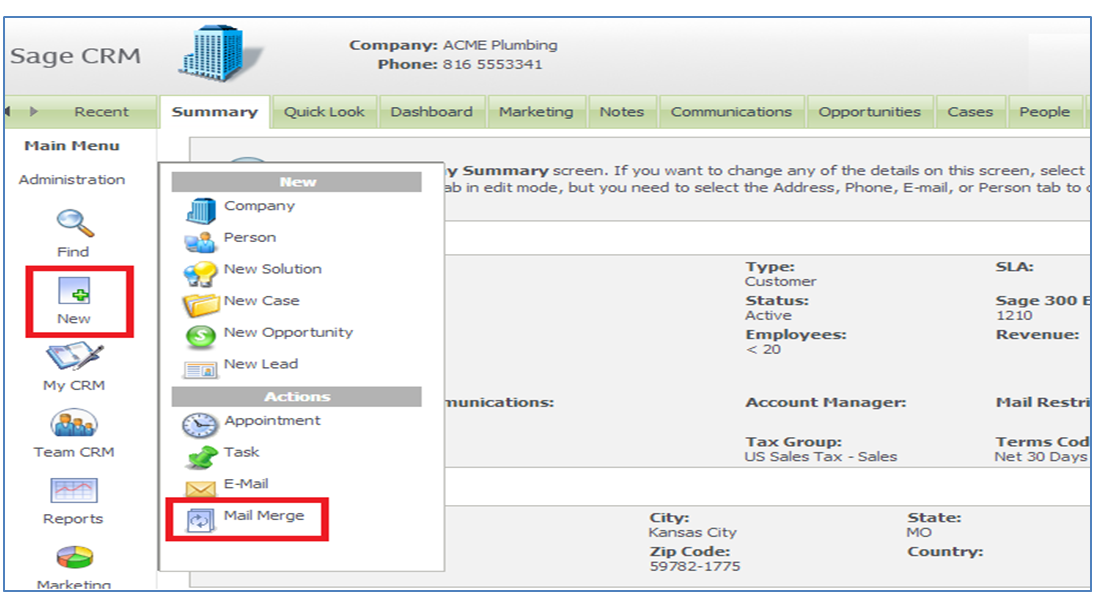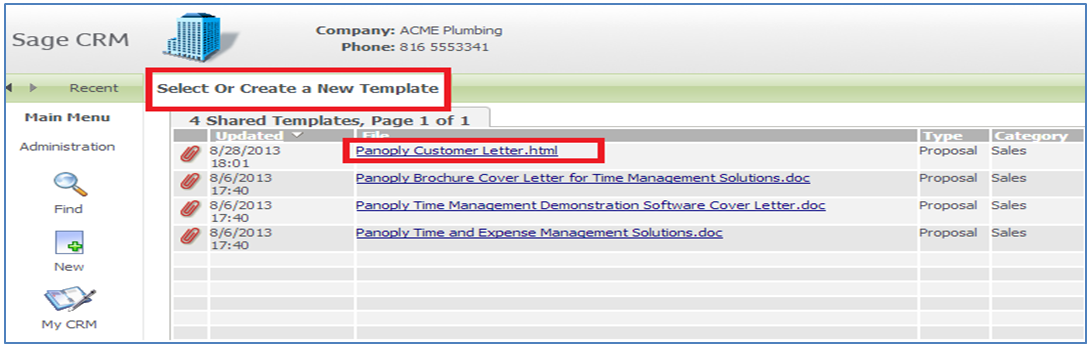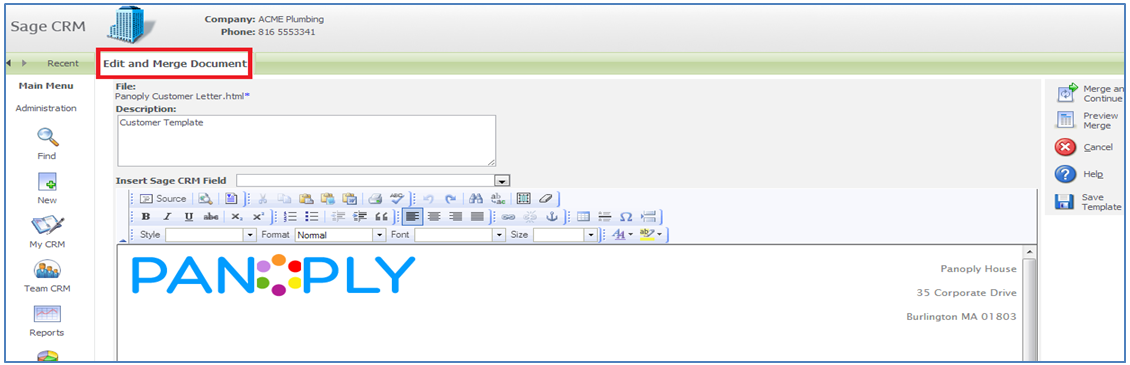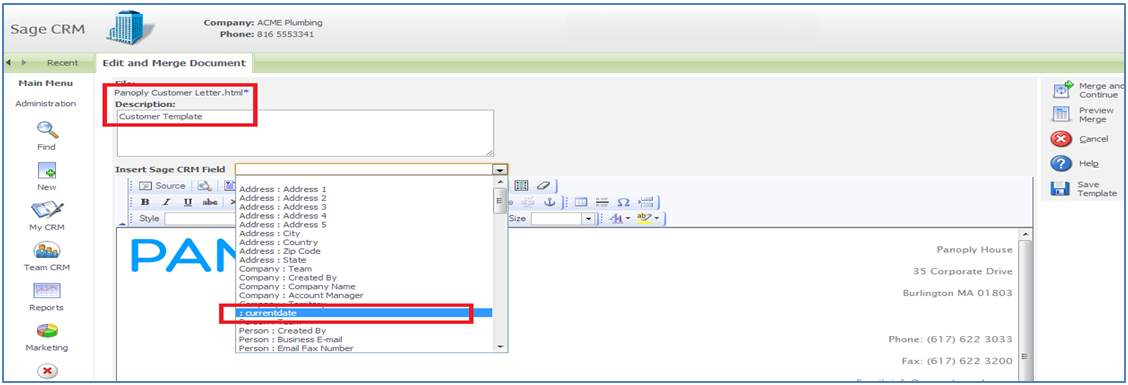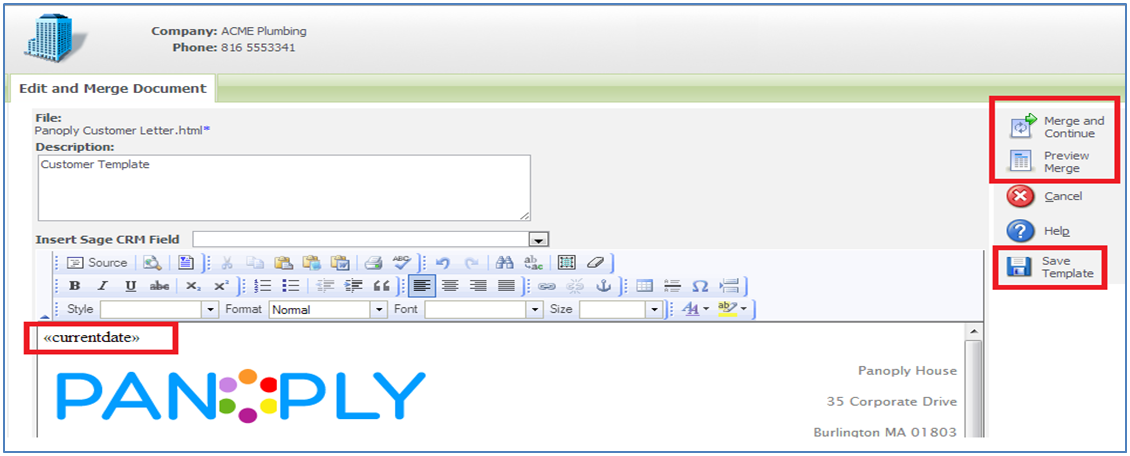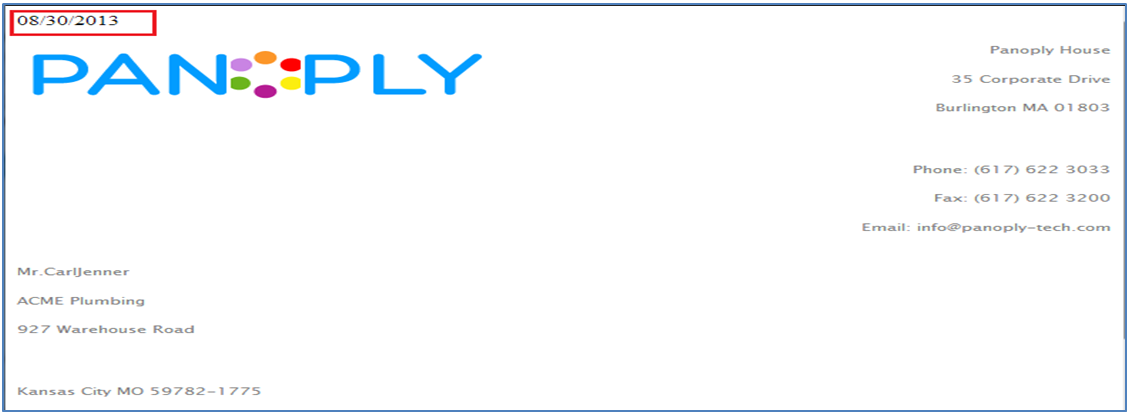In Sage CRM, Users can use an excellent feature of “Mail Merge”, which is used to print Customer Details, Sales Order Details etc. In our previous blog, we explained how “Mail Merge can be done in Sage CRM“. However, there was no way to print current date on the Template.
Well, it can be done by tweaking Sage CRM standard views, which are responsible for the mail merging. Let us explain it in detail;
1. Navigate to Administration | Customization | Company.
2. Click on Views tab and select the vMailMergeCompany view.
3. Modify the view such that current date will be available in the view.
For example, using below syntax you can print current date.
(VARCHAR(10),GETDATE(),101) as Currentdate
Note: You can use any format to print the date by changing above syntax. We have taken MM/DD/YYYY format.
4. Click on Save button to save the changes and refresh Metadata by navigating to Administration | System | Metadata.
5. Then, navigate to Customer summary, whose details need to be printed. Hence, click on Main Menu | New | Mail Merge option.
The New Stuff: Features of Outlook integration with SageCRM 7.2
6. Select Customer Template which you want to print.
7. You will be navigated to the Edit and Merge Document screen.
8. To add current date, select currentdate field from Insert Sage CRM field drop-down and add it into template.
9. Once selected, it will be added into the template. You can save template using Save Template button.
10. User can click on the Preview Merge or Merge and Continue button, to get the current date on the customer details.
By following above steps, Sage CRM user can easily print Current date on any template in a very easy and simplified manner.
Also Read:
1. Installing Outlook integration with SageCRM 7.2
2. Outlook integration – Limit on number of emails that can be filed
3. Adding Document Filing and Mail Merge functionality to Custom Entities
4. Put user first name in escalation emails in place of full name that comes by default
5. Extra information from Person entity while Mail merge