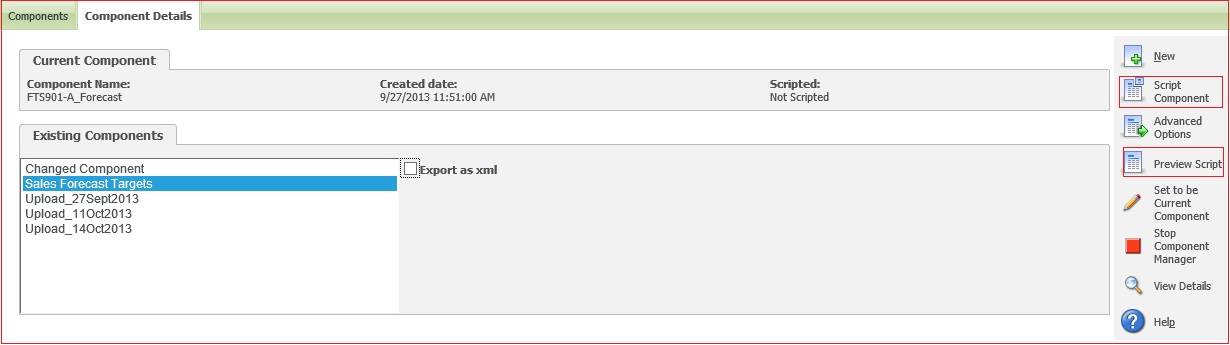Hi folks! In this busy life we hardly get any spare time for our self. So it becomes important to manage time. And in order to manage time we need to complete our task in minimum time. With this blog I will be explaining how you can create component in less span of time. To explain I will be comparing two methods of creating component.
Method One: – By using “Preview Script”.
Method Two: – By using “Script Component”.
Steps:-
1. Log in to “CRM”.
2. Go to Administration | Customization | Component Manager | Component detail.
3. Now you will find “Preview Script” and “Script Component” buttons on your screen as shown below.
The New Stuff: Customizing Outbound Call Lists
Comparison between two methods step wise:-
| Steps | Steps involved in “Preview Script” | Steps involved in “Script Component” |
|
1. |
Click on “Preview Script” | Click on “Script Component” |
|
2. |
Copy the Recording | Not Required |
|
3. |
Paste it in Notepad | Not Required |
|
4. |
Save it as ” .es” file | Automatically gets created |
|
5. |
Then create “.ecf” file | Automatically gets created |
|
6. |
Paste it in your respective “INF” folder | Automatically gets created |
The above comparison states clearly that “Script Component” method is more reliable and robust as well as chances of bugs will be almost negligible as compared to “Preview Script”.
Also Read:
1) Run SQL Queries through Sage CRM Components
2) Re-Installing the component
3) Installing older version of CRM on windows 7
4) Sage CRM 7.2 Facebook Component
5) Ways to Replace Sage CRM License Key