Few days back there was an very interest question asked on Sage CRM community. I took over a client and they already has Sage CRM installed but has never setup it up or used it. How can I find out database name, etc. that was used when installing Sage CRM?
New Stuff: Email Order from Web Order Entry screen
In this post, we will be explaining how new user or implementer can identify the Sage CRM configuration elements without login into Sage CRM.
User can easily identify Sage CRM related elements from registry editor. Follow the steps mentioned below to navigate to Sage CRM configuration nodes in registry:
1) Start | Run | Type ‘regedit’ and navigate to Sage CRM configuration path in registry as shown below.
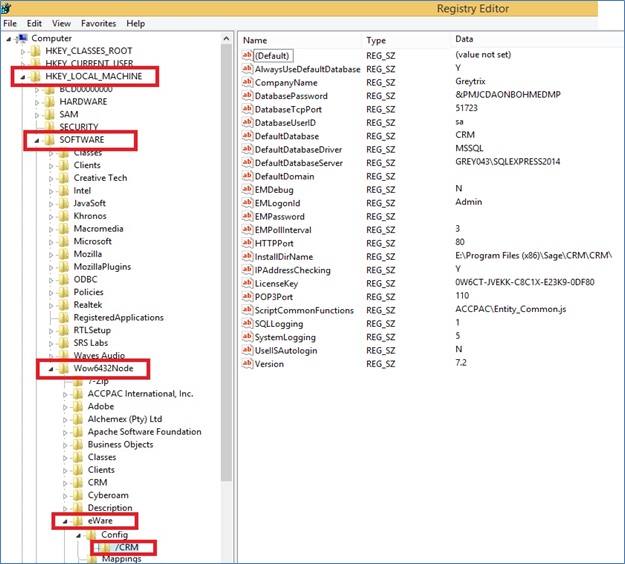
For 32-bit machine,
HKEY_LOCAL_MACHINE\SOFTWARE\eWare\Config\<<CRMInstanceName>>
For 64-bit machine,
HKEY_LOCAL_MACHINE\SOFTWARE\Wow6432Node\eWare\Config\<<CRMInstanceName>>
2) On the right hand side section, all Sage CRM configurator are listed. Using these elements one can easily determine the Sage CRM License Details, Sage CRM Installation Directory, Logging set in Sage CRM, Database configuration and Sage CRM versions. Let us understand them one by one.
a) DatabaseTcpPort: Determines TCP port of Sage CRM database server.
b) DefaultDatabase: Determines Sage CRM database name.
c) DefaultDatabaseServer: Determines Sage CRM database server name.
d) InstallDirName: Physical path of Sage CRM installation directory.
e) LicenseKey: Determines Sage CRM database password.
f) SQLLogging: System logging levels.
g) Version: Sage CRM version installed on server.
Note – It is always advised to contact your Sage Partner who can guide you for a smooth transition.
Also Read:
1) Identify Sage CRM Administrator users
2) How to identify and backup correct Sage CRM Database
3) Sage CRM Database Maintenance
4) SageCRM and SQL Collation setup
5) How log files are maintained in Sage CRM
Sage CRM – Tips, Tricks and Components
Explore the possibilities with Sage CRM insights through our comprehensive blogs. As a leading Sage partner, Greytrix helps businesses maximize their Sage CRM potential with its rich expertise and immense knowledge. Here, you will find blogs that feature expert advice, tips & tricks, best practices, and comprehensive guides on customizing and configuring Sage CRM for your business. Stay informed with our regular updates and expert insights!


Pingback: บอลสเต็ป หรือ บอลชุด 4 ตัว คืออะไร
Pingback: สมัคร LSM99DAY เว็บเดียวตอบโจทย์
Pingback: หวยฮานอย
Pingback: dark hawk vape cartridge
Pingback: KC9
Pingback: live models
Pingback: ทดลองเล่นสล็อต pg
Pingback: Dental1
Pingback: chat room
Pingback: สล็อตเว็บตรง KC9
Pingback: push888
Pingback: Frank
Pingback: gubet
Pingback: online casino
Pingback: About BAU
Pingback: essentials fear of god
Pingback: casino en ligne francais
Pingback: จดแจ้งเครื่องสำอาง
Pingback: สล็อตคิงคอง
Pingback: girls outcall massage Bangkok
Pingback: Green Tube Book of Ra
Pingback: EV Charger
Pingback: ร้านแว่นสายตา
Pingback: https://old.olympic.cz/socialni-site/hub-detail/28?count=90
Pingback: visit the website
Pingback: Ethical Elephant Sanctuary
Pingback: ไข่สั่น