Earlier Sage CRM versions were based on the Frames. However these frames are removed in Sage CRM v7.2. ASP Page Customizations and Client side customizations are the areas that are affected in Sage CRM v7.2.
New Stuff: Codeless Customization: Add Custom Entities New Screen when accessed through iPhone
We have observed similarly affected area when opening Pop-up windows in Sage CRM. Kindly allow us to explain in more detail. There was a customization done in Sage CRM v7.1 to open a pop-up window to add New Projects from New Case screen by adding a New Project button in the Case For block as shown below.
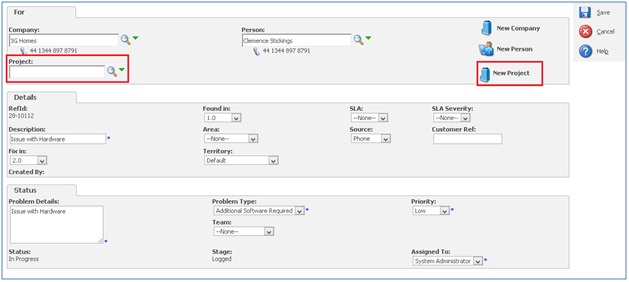
This was working fine in Sage CRM v7.1. However after upgrade to Sage CRM v7.2; add projects screen was showing an additional Main Menu panel along with New Projects screen as shown below.
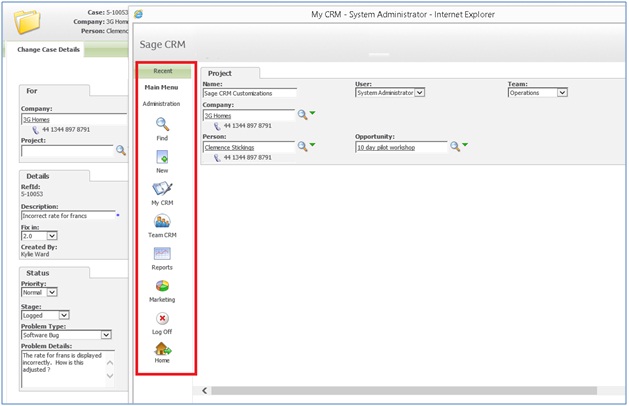
However rest of the functionality was working as expected. After some research we understood that there is a new property GetPageNoFrameset() introduced in Sage CRM v7.2 to remove this highlighted framesets.
To facilitate easier navigation, we have just replaced the below property from the New Project ASP page and it removes the Main Menu from pop-up window.
Previous Property in ASP page:
Response.Write(eWare.GetPage(“new”))
New Property in ASP page to remove Main Menu from screen:
Response.Write(eWare.GetPageNoFrameset(“new”))
GetPageNoFrameset is a new method, its usage and function is exactly the same as that of GetPage except it does not render Main Menu section.
Also Read:
1) Get Active tab through Client side scripting
2) Add Print Button to Print Entity information in Sage CRM v7.2
3) Information and Error Message feature in Sage CRM v7.2
4) Avoid scrolling with Collapse Screen Feature in Sage CRM7.2
5) Display Background Color on Required Fields in Sage CRM v7.2
Sage CRM – Tips, Tricks and Components
Explore the possibilities with Sage CRM insights through our comprehensive blogs. As a leading Sage partner, Greytrix helps businesses maximize their Sage CRM potential with its rich expertise and immense knowledge. Here, you will find blogs that feature expert advice, tips & tricks, best practices, and comprehensive guides on customizing and configuring Sage CRM for your business. Stay informed with our regular updates and expert insights!


Pingback: ข่าวการศึกษา
Pingback: ปริ้นสติกเกอร์
Pingback: โรงงานผลิตสายรัดพลาสติก
Pingback: ตู้เชื่อม
Pingback: ตู้แช่เย็น
Pingback: free tokens
Pingback: เล่นสล็อตที่ UFADEAL เว็บใหญ่ จ่ายหนัก
Pingback: ของพรีเมี่ยม
Pingback: Kubet คาสิโนฝากถอนง่าย
Pingback: Read more
Pingback: 789bet
Pingback: การเลือก เว็บคาสิโน
Pingback: ufa789
Pingback: 1win
Pingback: Thai Massage Barcelona
Pingback: หวยออนไลน์ 24 ชม
Pingback: Alexander Debelov