As you can see, we are exploring features newly launched in Sage CRM 7.3 extensively on our blogs these days. Today I will share one such most waited feature that I personally liked a lot. Now we have an option to create PDF merge document similar to word merge in earlier versions.
New stuff: GUMU Sage CRM version 7.3 integration with Sage 100 ERP now available
Here is how you can use it. I will explain this using Lead entity.
1. Login into Sage CRM.
2. Go To Administration | Advanced Customization | Workflow.
3. Click on Lead workflow hyperlink.
4. Click on Edit Workflow button.
5. Click on exiting workflow rule or Create new workflow rule.
6. Click on New button to add new workflow action .Please refer the below given screen for your reference.
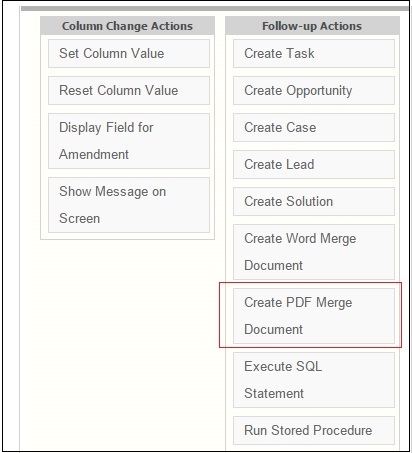
7. Select “Create PDF Merge Document ” option from above screen.
8. Select the documents out of the templates available as per below given screen and click on Save button.
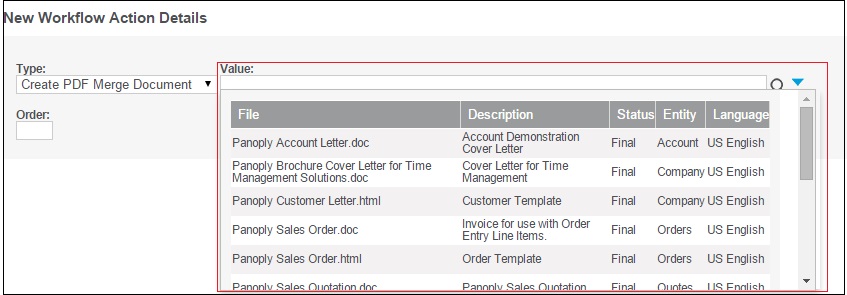
9. Now your new action will be visible on Lead summary screen as follows.
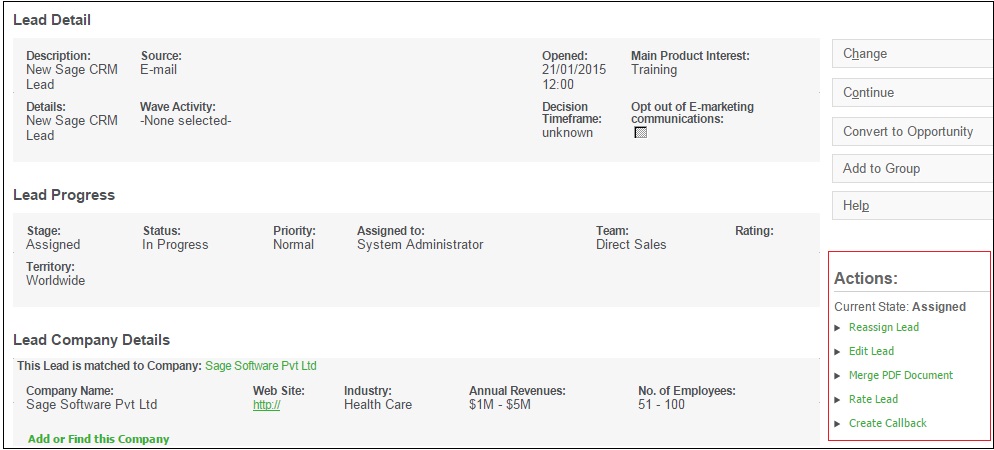
10. Click on Merge PDF Document workflow rule button to perform the merge process.
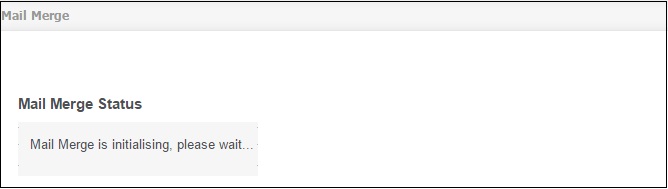
11. Once merge process is completed you can view the merged document using View merged document button. Click Continue to finish the process.
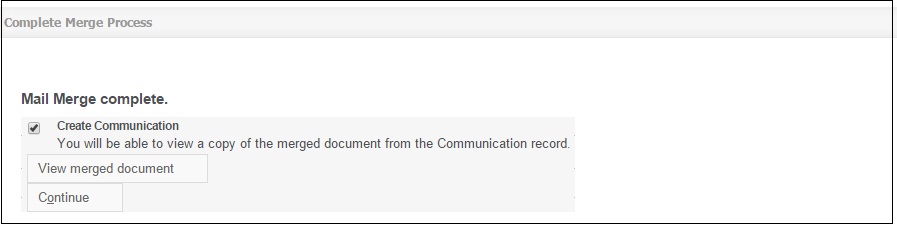
Also Read:
1. Quote Summary Screen Enhancements in Sage CRM 7.3
2. Lead De-duplication nice to have feature in Sage CRM 7.3
3. Expect smarter Email Marketing in Sage CRM 7.3 with MailChimp integration
4. Introduction of New Chart Styles in Sage CRM v7.3
5. Introduction of New Theme in Sage CRM v7.3
Sage CRM – Tips, Tricks and Components
Explore the possibilities with Sage CRM insights through our comprehensive blogs. As a leading Sage partner, Greytrix helps businesses maximize their Sage CRM potential with its rich expertise and immense knowledge. Here, you will find blogs that feature expert advice, tips & tricks, best practices, and comprehensive guides on customizing and configuring Sage CRM for your business. Stay informed with our regular updates and expert insights!

