As you all are familiar that when it comes to set up client side add-ons with web application, security rights/restrictions becomes a mandatory thing which comes into consideration. We have been writing blogs on features as well as process been followed while installing Outlook integration with Sage CRM. You can go through the links added below for your reference.
Related Stuff:Everything you want to know about Outlook Integration
In today’s blog, we will be discussing issue related to outlook integration faced by one of our client’s where it got executed successfully on one of the user’s machine whereas, it was throwing error for another user’s machine.
As a process of installing Outlook plug-in for Exchange Integration there comes a stage when the user is prompted to confirm Connection Settings such as Server Name, Install Name, Port Number, Use Secure Connection HTTPS, User Name and Domain. But whenever I progressed further from this step, I used to face below error –
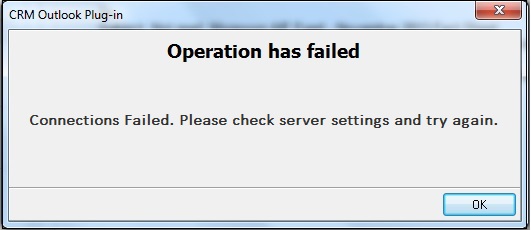
On searching hard for the solution, I finally ended up comparing the UAC settings of both the users on server. Bingo!!! there I found one hope as the account for which the outlook integration failed was covered under User privileges whereas the previous one had Administrator privileges.
Changing the UAC settings and re-executing CRM Outlook plug-in worked flawlessly thereby, providing all the features of Outlook integration with Sage CRM.
Also Read:
1) Sage CRM with Outlook 2013 classic integration
2) Create Follow-Up Task after Filing Email in Sage CRM from Outlook
3) Error exporting reports to excel in CRM part 4
4) Restricting Reports data to authorized users
5) SQL Error while trying to add column in company grid
Sage CRM – Tips, Tricks and Components
Explore the possibilities with Sage CRM insights through our comprehensive blogs. As a leading Sage partner, Greytrix helps businesses maximize their Sage CRM potential with its rich expertise and immense knowledge. Here, you will find blogs that feature expert advice, tips & tricks, best practices, and comprehensive guides on customizing and configuring Sage CRM for your business. Stay informed with our regular updates and expert insights!

