Sage CRM has an inbuilt Interactive Dashboard which is used to display Sage CRM data. Sage CRM User can view his Tasks, Opportunities through Dashboards. In this blog, we will explain how user can view his ongoing Opportunities in an Interactive Dashboard.
New Stuff: How to control Email Forward and Reply Translations
Below are the steps that you need to follow.
1) User can Create Gadget using New Gadget button on Interactive Dashboard.
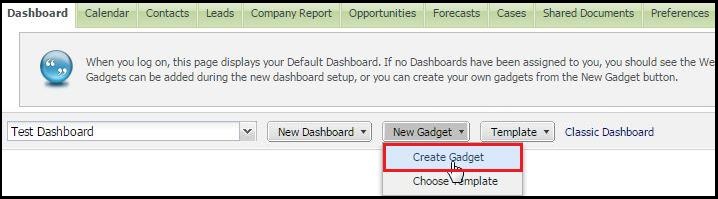
2) Select List Gadget from Gadget Wizard as shown below.
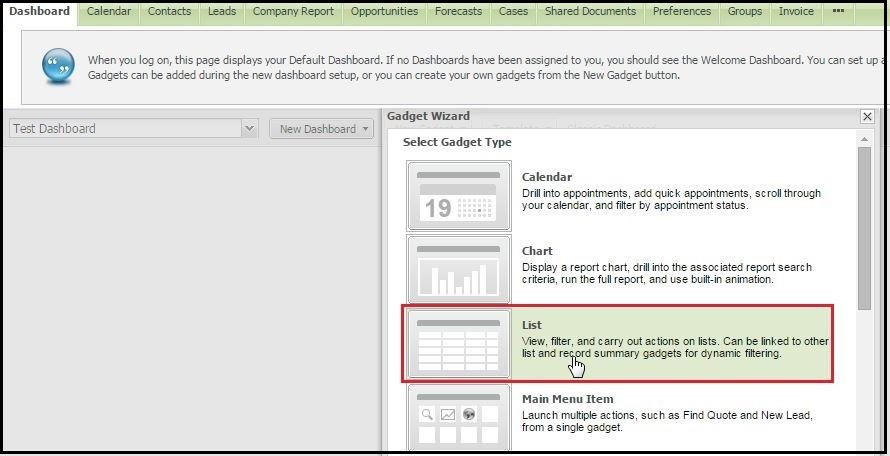
3) Below screen will be presented where user can select Opportunity entity.
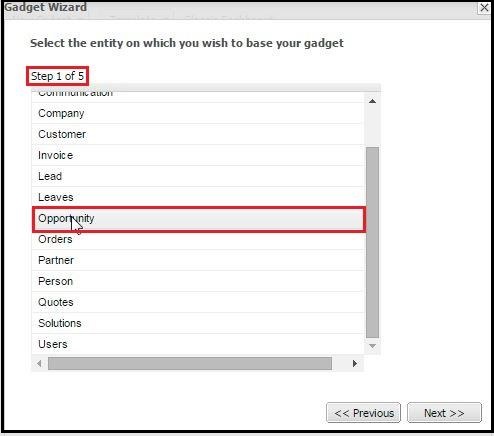
4) Click on Next button and select My Opportunities in Progress which is available under Saved Search folder as shown below.
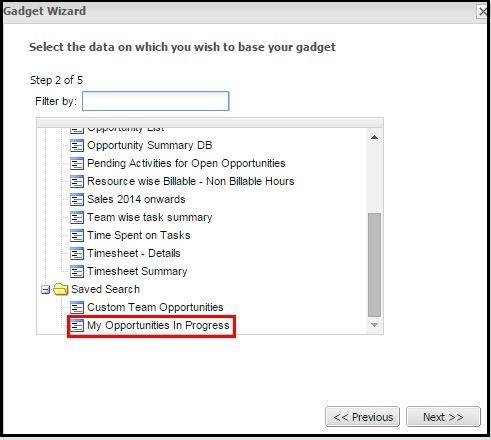
5) On clicking the Next button, user can select fields that he wanted to display in an Interactive Dashboard.
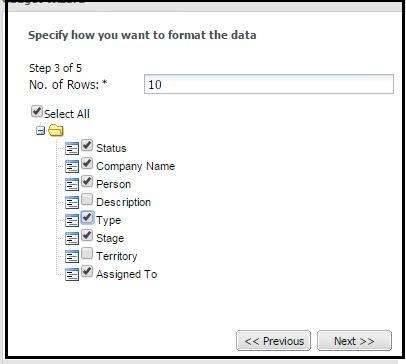
6) Click on Next button to select action that needs to be perform on Gadget as shown below.
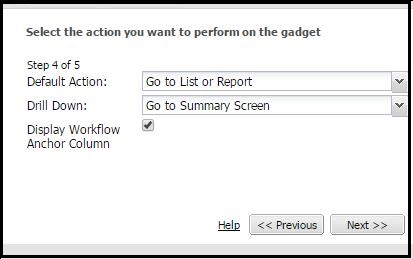
7) Enter Gadget details and click on Finish button.
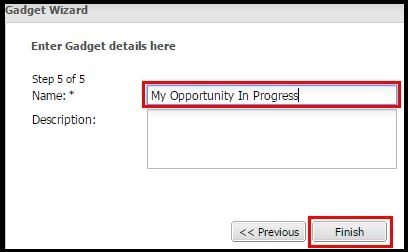
Once done, you will have all In Progress Opportunities available into Dashboard Gadget as shown below.
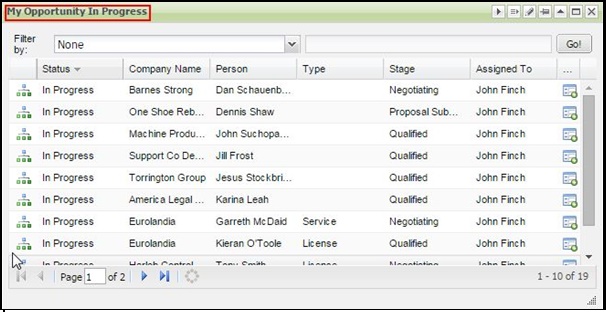
Similar steps can be followed to display data from other entities on Interactive Dashboard.
Also Read:
1) Interactive Dashboard – Permission Denied Issue
2) Display Logged in Users List in Sage CRM Dashboard
3) Progress Opportunity through Dashboard
4) Dashboard and Real time Inquiry information
5) Add Calendar Gadget in an Interactive Dashboard in Sage CRM
Sage CRM – Tips, Tricks and Components
Explore the possibilities with Sage CRM insights through our comprehensive blogs. As a leading Sage partner, Greytrix helps businesses maximize their Sage CRM potential with its rich expertise and immense knowledge. Here, you will find blogs that feature expert advice, tips & tricks, best practices, and comprehensive guides on customizing and configuring Sage CRM for your business. Stay informed with our regular updates and expert insights!


Pingback: visit website
Pingback: 50mg demerol
Pingback: บอลสเต็ป คืออะไร
Pingback: ยอย coupling
Pingback: สล็อตเว็บตรง เกมลิขสิทธิ์แท้ เกมทำเงินสมัยใหม่
Pingback: som777
Pingback: trovent
Pingback: lucabet
Pingback: วิธีเลือกเว็บ แทงบอล 888
Pingback: lucky jet
Pingback: Jerry
Pingback: mostbet
Pingback: betcenter เว็บพนันออนไลน์อันดับ 1
Pingback: hor voor binnendraaiend raam
Pingback: pinup
Pingback: แทงหวย
Pingback: ufa11k
Pingback: 7slots
Pingback: joka casino casino bonus
Pingback: ขอขึ้นทะเบียน อย