This is the continuation of our previous blog where we discussed about Creating Inquiry (Grid) screens and Creating Sage CRM Panel screen using GUMU customizer. With this feature, it makes GUMU integration extra flexible where you can add your own customized Inquiry screen as per your own requirement. We can use this feature to display data directly from the Sage X3 on real time basis.
In this blog, we will discuss about how to add hyperlink to custom Grid created using GUMU Customizer customizer so that user can navigate to detail page of ant particular selected record created using GUMU customizer.
New Stuff: GUMU™ for Sage CRM – Sage ERP X3 Integration – Edit orders
To Add hyper link, user will have to follow below steps
1. Create an Inquiry screens and details pages using GUMU Customer and add the fields which user wants to display in the custom page.
2. For e.g. If user wants to drill Down from Customer Inquiry screen to Customer details to view detail of particular customer then create a customer grid which will display list of Sage X3 customer and a panel for displaying the details of a customer.
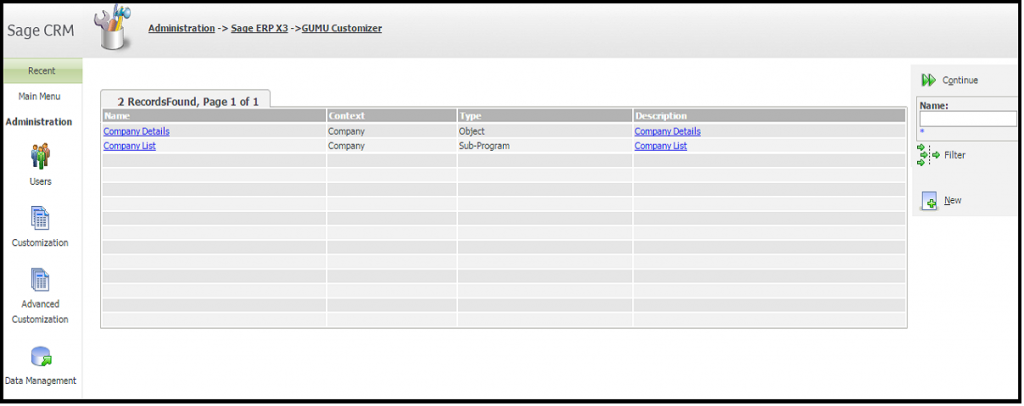 3. Once user has created customer Grid and detail panel, navigate to customer Grid and enter the values in the Key Value and Key field Column.
3. Once user has created customer Grid and detail panel, navigate to customer Grid and enter the values in the Key Value and Key field Column.
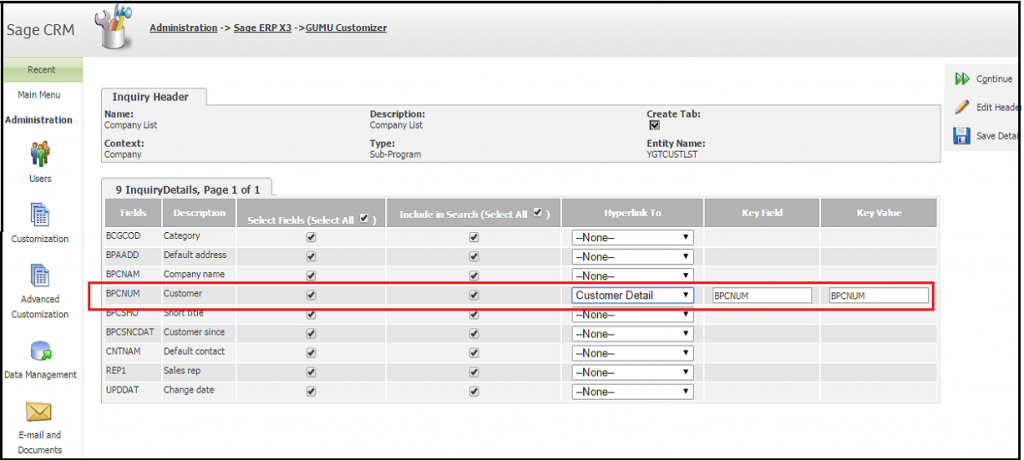 4. In the Key field column, user will have to enter the Sage X3 column Name of secondary grid on the basis of which user wants to filter. For example, if you want to get into customer details from Customer List then you will have to pass the Customer Number Column Name in the Key field to filter the customers.
4. In the Key field column, user will have to enter the Sage X3 column Name of secondary grid on the basis of which user wants to filter. For example, if you want to get into customer details from Customer List then you will have to pass the Customer Number Column Name in the Key field to filter the customers.
5. In the Key Value column, user will have to pass the value from the primary table (i.e. from the inquiry Grid) on the basis of which they want to filter. In the above example, Key Value field would be the customer Number column from the Primary Grid.
6. If you want you can also filter the data using multiple column by separating column name with ‘:’ Operator as shown in the below screen shot.
7. In case if you user wants to pass Hard coded values then they can pass it by ‘~’ Operator.
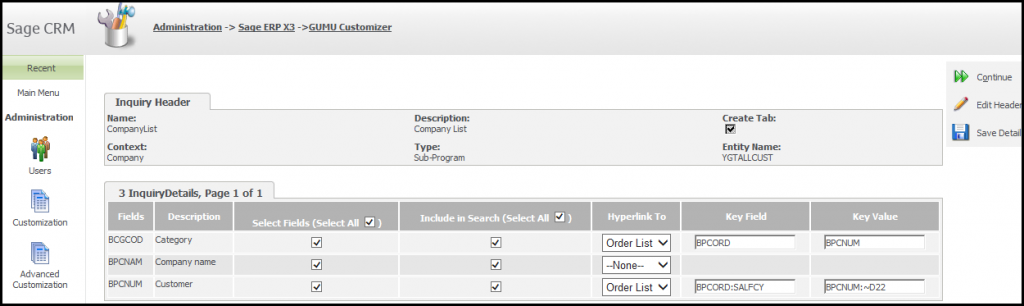 8. Once you have filled all the details click on the save button and you are now ready to use the screens which you created using GUMU customizer.
8. Once you have filled all the details click on the save button and you are now ready to use the screens which you created using GUMU customizer.
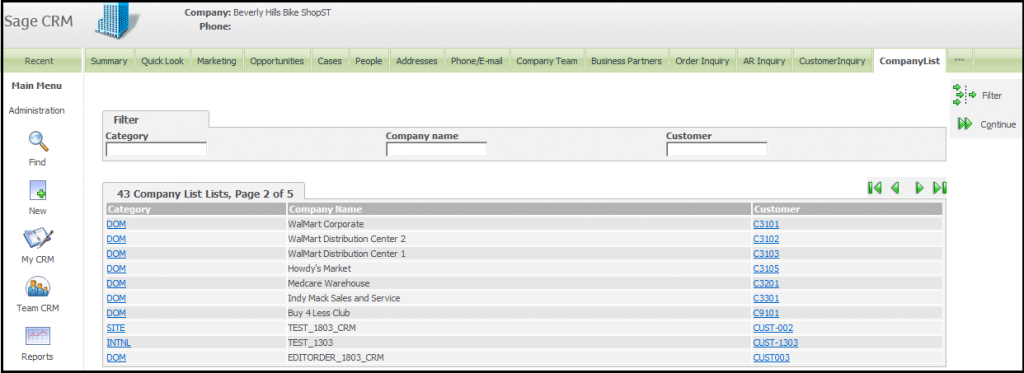 For more information on our integration solutions, please contact us at sage@greytrix.com. We will be glad to assist you.
For more information on our integration solutions, please contact us at sage@greytrix.com. We will be glad to assist you.
About Us
Greytrix a globally recognized Premier Sage Gold Development Partner is a one stop solution provider for Sage ERP and Sage CRM needs. Being recognized and rewarded for multi-man years of experience, we bring complete end-to-end assistance for your technical consultations, product customizations, data migration, system integrations, third party add-on development and implementation expertise.
Greytrix has some unique integration solutions for Sage CRM with Sage ERPs (Sage Enterprise Management (Sage X3), Sage Intacct, Sage 100, Sage 500 and Sage 300).We also offer best-in-class Sage ERP and Sage CRM customization and development services to Business Partners, End Users and Sage PSG worldwide. Greytrix helps in migrating of Sage CRM from Salesforce | ACT! | SalesLogix | Goldmine | Sugar CRM | Maximizer. Our Sage CRM Product Suite includes Greytrix Business Manager, Sage CRM Project Manager, Sage CRM Resource Planner, Sage CRM Contract Manager, Sage CRM Event Manager, Sage CRM Budget Planner, Gmail Integration, Sage CRM Mobile Service Signature and Sage CRM CTI Framework.
Greytrix is a recognized Sage Rockstar ISV Partner for GUMU™ Sage Enterprise Management – Sage CRM integration also listed on Sage Marketplace.
For more information on our integration solutions, please contact us at sage@greytrix.com. We will be glad to assist you.

