In our earlier post, we had explained how to display Sage 300 Customer Aging Report in Sage CRM Self-service. In this blog, we will explain you how to display Customer Orders in Sage CRM Self-service.
New Stuff: Notify Task Creator with Email notification when Task is completed
In Sage CRM, Orders are displayed under O/E Inquiry tab of Sage CRM Company. Refer below screenshot.
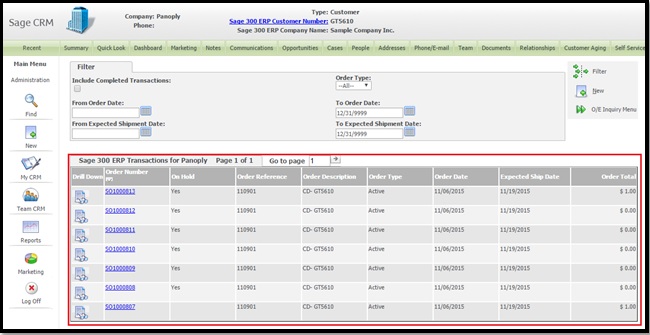
It looks like highlighted information is visible in Sage CRM but actually it is stored within Sage 300 database. Refer below screenshot.
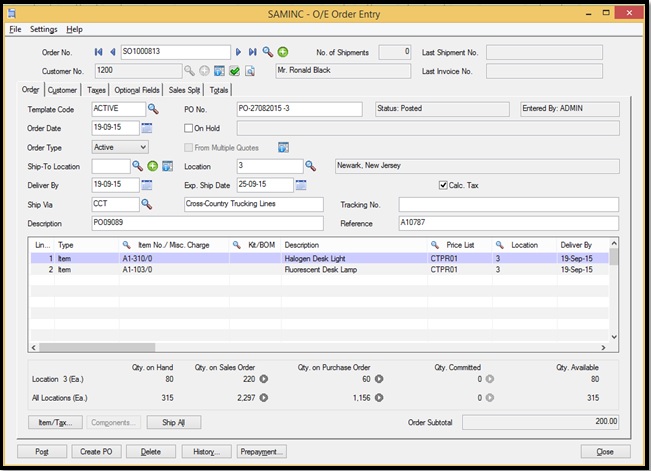
By modifying existing pages as well as with addition of new pages, we have displayed Orders in Self-service. Refer below screenshot.
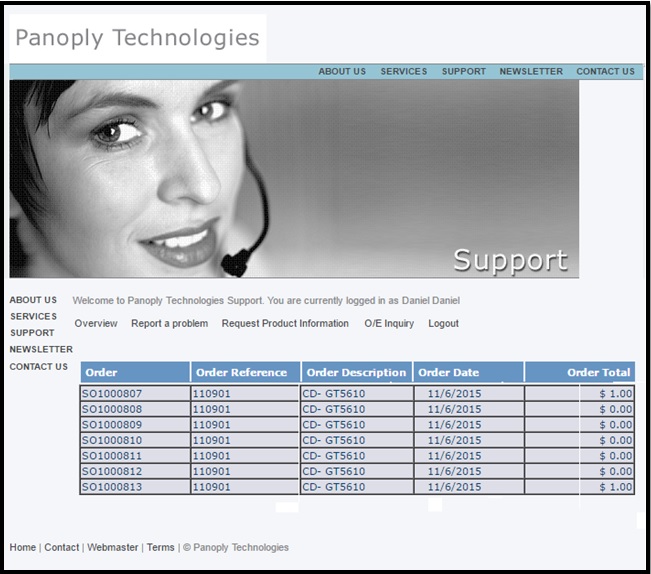
On the same lines, we can add other reports/data of Sage 300 into Sage CRM Self-service.
About Us
Greytrix is one stop solution provider for Sage ERP and Sage CRM needs. We provide complete end-to-end assistance for your technical consultations, product customizations, data migration, system integrations, third party add-on development and implementation expertise.
Greytrix has some unique integration solutions for Sage CRM with Sage ERP’s (Sage X3, Sage 100, Sage 500 and Sage 300). It also offers best-in-class Sage ERP customization and development services to Business Partners, End Users and Sage PSG worldwide. Greytrix helps in migrating to Sage CRM from ACT, Goldmine and other CRM’s.
For more information on our integration solutions, please contact us at sage@greytrix.com. We will be glad to assist you.
Also Read:
1) Self Service List Design
2) Communication Attachments in Self Service
3) Display Sage 300 Customer Aging Report in Sage CRM Self Service
4) Display Sage 300 Customer Document History in Sage CRM Self Service
5) Download Documents from Self-service site


Pingback: swan168
Pingback: หวยลาว หวยยอดฮิตจากประเทศเพื่อนบ้าน
Pingback: ventilatii industriale
Pingback: ไม้เทียม
Pingback: กฎ-กติกา การเล่นไพ่ดัมมี่
Pingback: คลินิกเสริมความงาม
Pingback: paysafecard casino
Pingback: Aviation Tire
Pingback: BAU_2025
Pingback: plinko
Pingback: ufabet789
Pingback: mostbet aplikace
Pingback: Tenazepam
Pingback: รับผลิตเหรียญรางวัล
Pingback: Mega Moolah